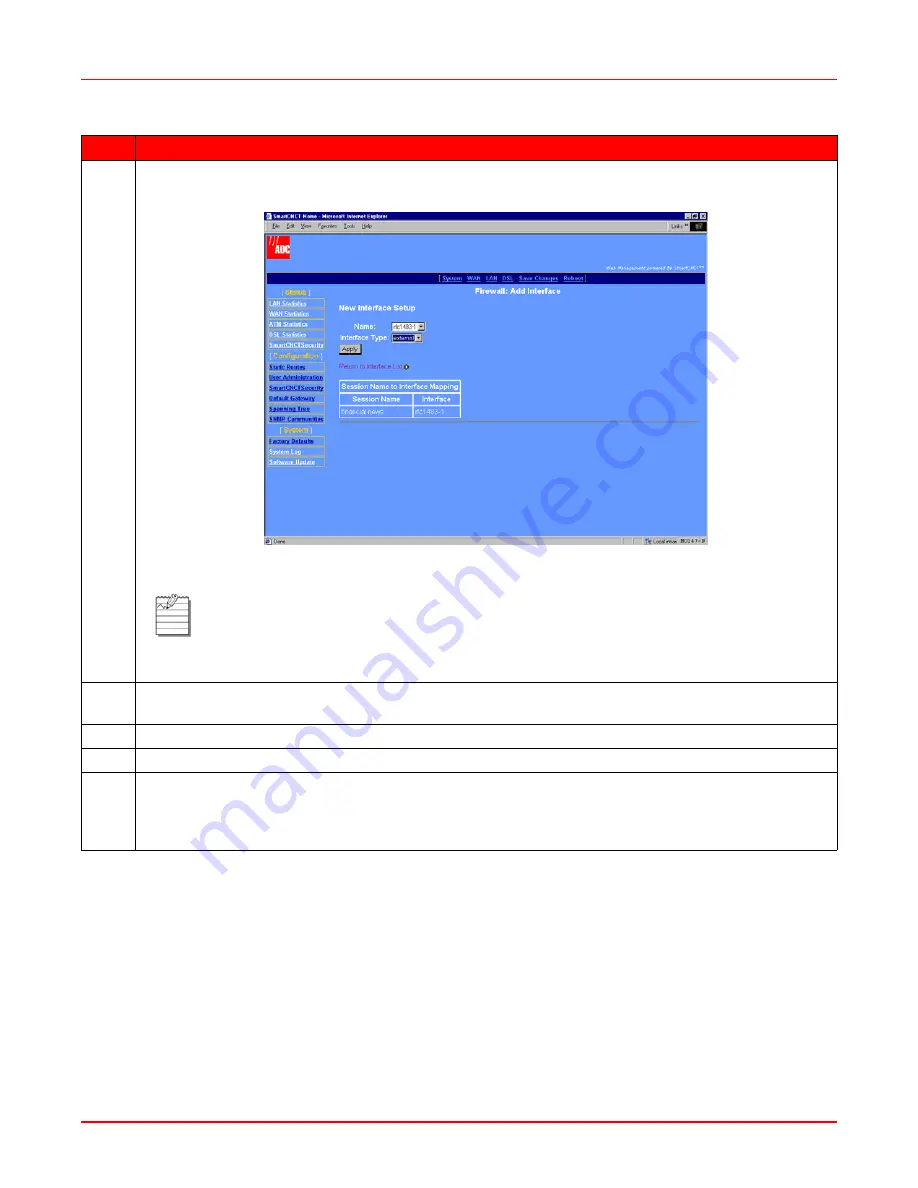
Chapter 8: Configuring NAT
April 14, 2006
8-2
MM70xG2-UM-03
2
Select Add Interface, which is a link below the Security Interfaces table, to display the Firewall Add
Interface page (
Figure 8-2
).
Figure 8-2. Firewall–Add Interface
3
In the Name box, select the session (interface from the Session Name to Interface Mapping table
shown on page 78) as the external interface to which NAT is bound.
4
In the Interface Type box, select external.
5
Click Apply and you automatically return to the Security Interface Configuration page.
6
To bind this session with NAT to internal interfaces (private LAN-side IP addresses), click the button
Enable NAT to internal interfaces located in the NAT column in the Security Interfaces table. To
disable the binding of this session with NAT to internal interfaces, click the button Disable NAT to
internal interfaces located in the NAT column in the Security Interfaces table.
Step
Action
Note:
In the Session Name to Interface Mapping table, the Session Name is the name you
assigned to a session during configuration. The Interface is the protocol type selected for that
session and corresponds to the Name: field at the top of the page. NAT is attached to this
session which is an external (WAN) interface.
Summary of Contents for MM701G2
Page 6: ...Table of Contents April 14 2006 vi MM70xG2 UM 03...
Page 10: ...List of Figures April 14 2006 x MM70xG2 UM 03...
Page 12: ...List of Tables April 14 2006 xii MM70xG2 UM 03...
Page 62: ...Chapter 6 Configuring DSL Parameters April 14 2006 6 6 MM70xG2 UM 03...
Page 128: ...Appendix C Product Support April 14 2006 C 2 MM70xG2 UM 03...
















































