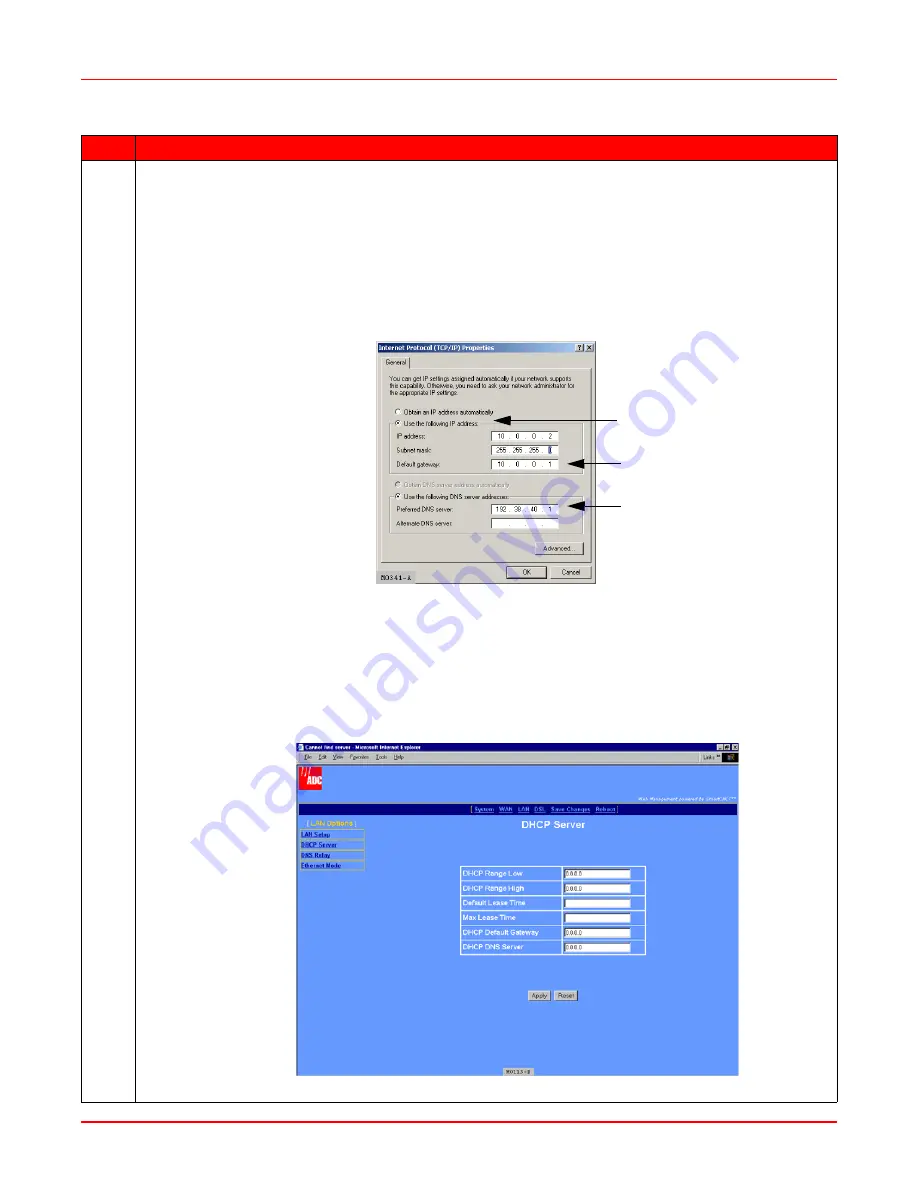
April 14, 2006
Chapter 3: Provisioning
MM70xG2-UM-03
3-5
2
Select one of the following three DHCP server modes as indicated by your LAN administrator, then click
Configure:
• Disabled—DHCP server mode is not enabled. If you do not enable DHCP server for the modem, you
must enter a default gateway for each client on your LAN (such as PCs) and also an IP address for a
DNS server. Either the service provider or your LAN administrator will provide you these IP addresses
to enter in the Internet Protocol (TCP/IP) setup for your PC (or other LAN clients). See
“Assign IP
Addresses” on page 2-1
for information about how to access this dialog. The following is an example
of the dialog and fields that must be filled in (example is from Windows 2000; the dialog for other oper-
ating systems may be slightly different).
Figure 3-5. Internet Protocol (TCP/IP) Properties
• Enabled—The modem functions as a DHCP server and can serve IP addresses, a DHCP gateway,
and a DNS server IP address to devices on your LAN. When the modem DHCP server is enabled,
then LAN clients (such as PCs) must have their Internet protocol (TCP/IP) set to Obtain an IP
address automatically (see
Figure 3-5
above for an example of where to select this option).
a. Select Enabled, then click Configure to access the following DHCP Server page (DHCP Server
cannot be enabled when the LAN protocol is in bridge mode).
Figure 3-6. DHCP Server Page
Step
Action
DHCP default gateway
IP address
DNS server IP address
Set Internet protocol to: Use
the following IP address:
Summary of Contents for MM701G2
Page 6: ...Table of Contents April 14 2006 vi MM70xG2 UM 03...
Page 10: ...List of Figures April 14 2006 x MM70xG2 UM 03...
Page 12: ...List of Tables April 14 2006 xii MM70xG2 UM 03...
Page 62: ...Chapter 6 Configuring DSL Parameters April 14 2006 6 6 MM70xG2 UM 03...
Page 128: ...Appendix C Product Support April 14 2006 C 2 MM70xG2 UM 03...






























