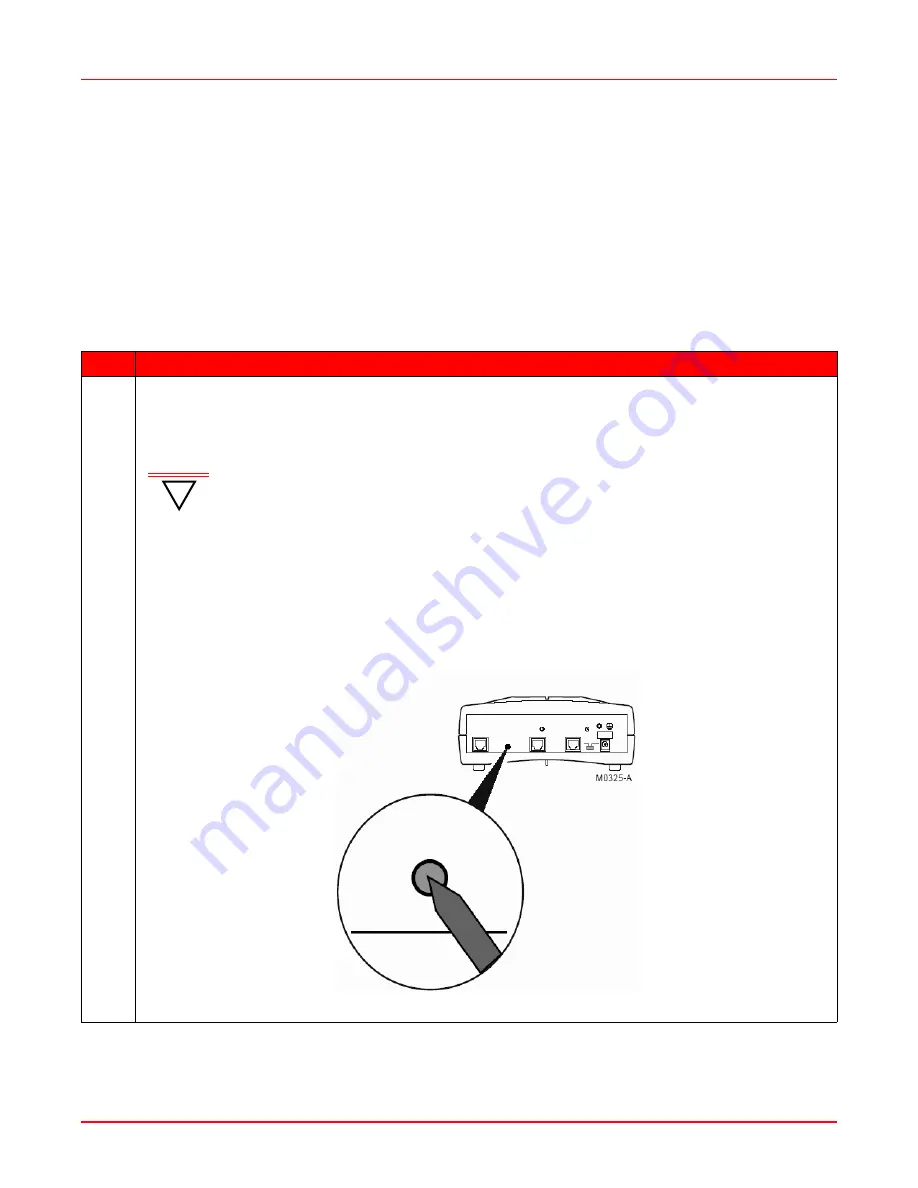
Chapter 1: Installation
April 14, 2006
1-6
MM70xG2-UM-03
R
EBOOTING
THE
M
ODEM
WITH
THE
R
ESET
B
UTTON
The reset button on the back panel of your modem is provided to reboot the modem without the need to remove
power.
Under normal circumstances, you will not have to use the reset button. On rare occasions, however, your modem
may not respond. In this case, you need to perform a reset to get your modem running properly again (see
“Rebooting the Modem” on page 5-14
for information about rebooting the modem from the Web Interface, and
“Rebooting the Modem” on page A-29
for information about rebooting the modem from the Command Line
Interface).
To perform a reboot:
Step
Action
1
Use the tip of an unfolded paper clip (or similar object without a sharp tip) to gently press the Reset button
on the back panel of your modem for less than 5 seconds (see
Figure 1-4
). The modem then reboots.
Figure 1-4. Reboot the Modem with the Reset Button
!
IMPORTANT
Holding down on the Reset button for MORE than 5 seconds resets the modem to its
factory default settings, essentially clearing all of your current configuration settings.
For detailed information about resetting the modem’s factory defaults:
• Using the Web Interface, see “Reset to Factory Defaults using the Web Interface” on
page 9-13.
• Using the reset button on the back panel of the modem, see “Reset to Factory
Defaults using the Reset Button” on page 9-14.
• Using the Command Line Interface, see “Restoring Factory Defaults” on page A-27.
Summary of Contents for MM701G2
Page 6: ...Table of Contents April 14 2006 vi MM70xG2 UM 03...
Page 10: ...List of Figures April 14 2006 x MM70xG2 UM 03...
Page 12: ...List of Tables April 14 2006 xii MM70xG2 UM 03...
Page 62: ...Chapter 6 Configuring DSL Parameters April 14 2006 6 6 MM70xG2 UM 03...
Page 128: ...Appendix C Product Support April 14 2006 C 2 MM70xG2 UM 03...
















































