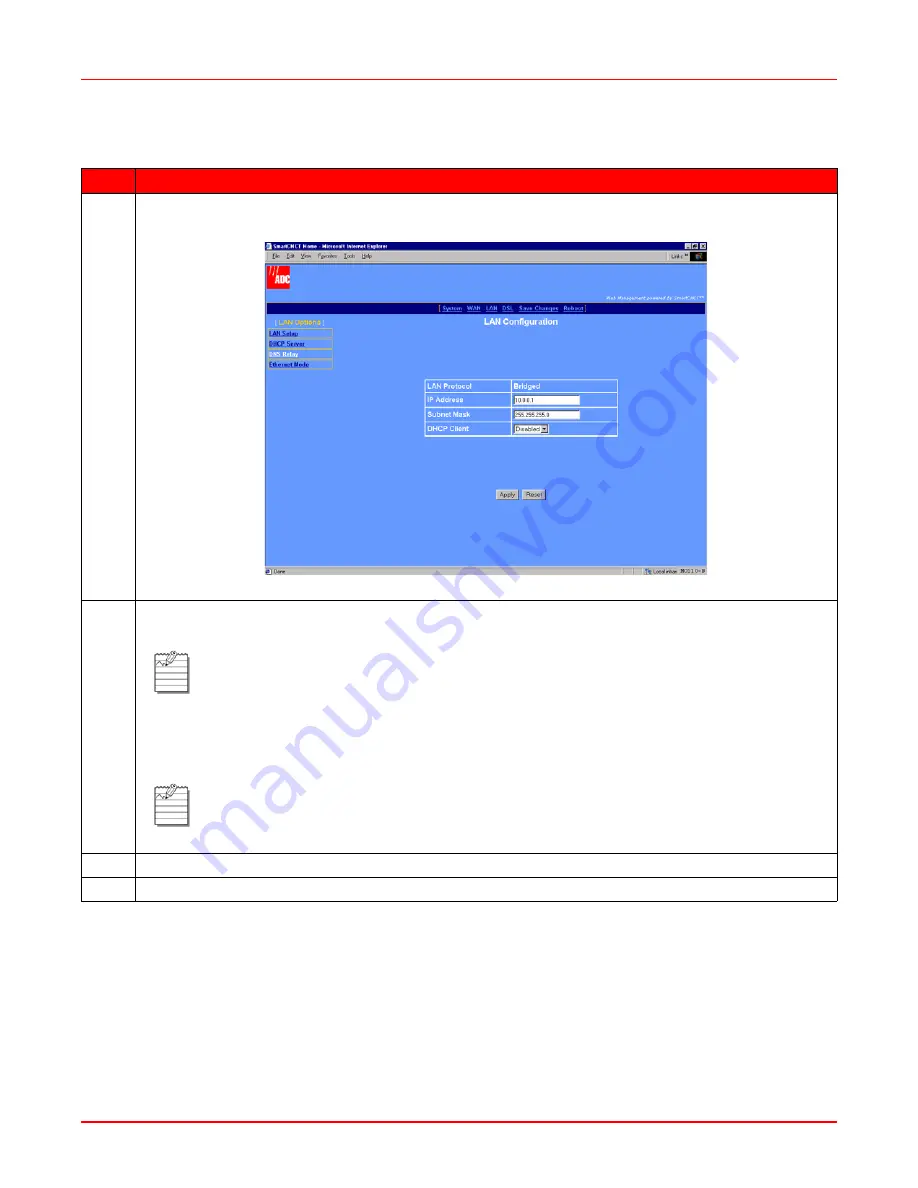
Chapter 7: Implementing a Point-to-Point LAN Extension
April 14, 2006
7-8
MM70xG2-UM-03
Configure the Central-Office LAN
Step
Action
1
Select LAN on the menu bar, then select LAN Setup under LAN Options to access the LAN
Configuration page (
Figure 7-11
).
Figure 7-11. LAN Configuration—Configure CO LAN
2
In the LAN Protocol box, confirm that the protocol is set to Bridged.
See
Appendix A: “Command Line Interface Access” on page A-1
for procedures on using this interface to
change the LAN protocol.
3
In the IP Address box, enter an available IP address on your subnet.
4
Click Apply.
Note:
If the protocol is not set to bridged, it can be changed only through the command line
interface.
Note:
Any device (such as a PC) connecting to the modem LAN interface loses its connection
when the modem LAN IP address is changed. After the IP address is changed, you need to
specify this new address in the Web browser to reconnect a device.
Summary of Contents for MM701G2
Page 6: ...Table of Contents April 14 2006 vi MM70xG2 UM 03...
Page 10: ...List of Figures April 14 2006 x MM70xG2 UM 03...
Page 12: ...List of Tables April 14 2006 xii MM70xG2 UM 03...
Page 62: ...Chapter 6 Configuring DSL Parameters April 14 2006 6 6 MM70xG2 UM 03...
Page 128: ...Appendix C Product Support April 14 2006 C 2 MM70xG2 UM 03...
















































