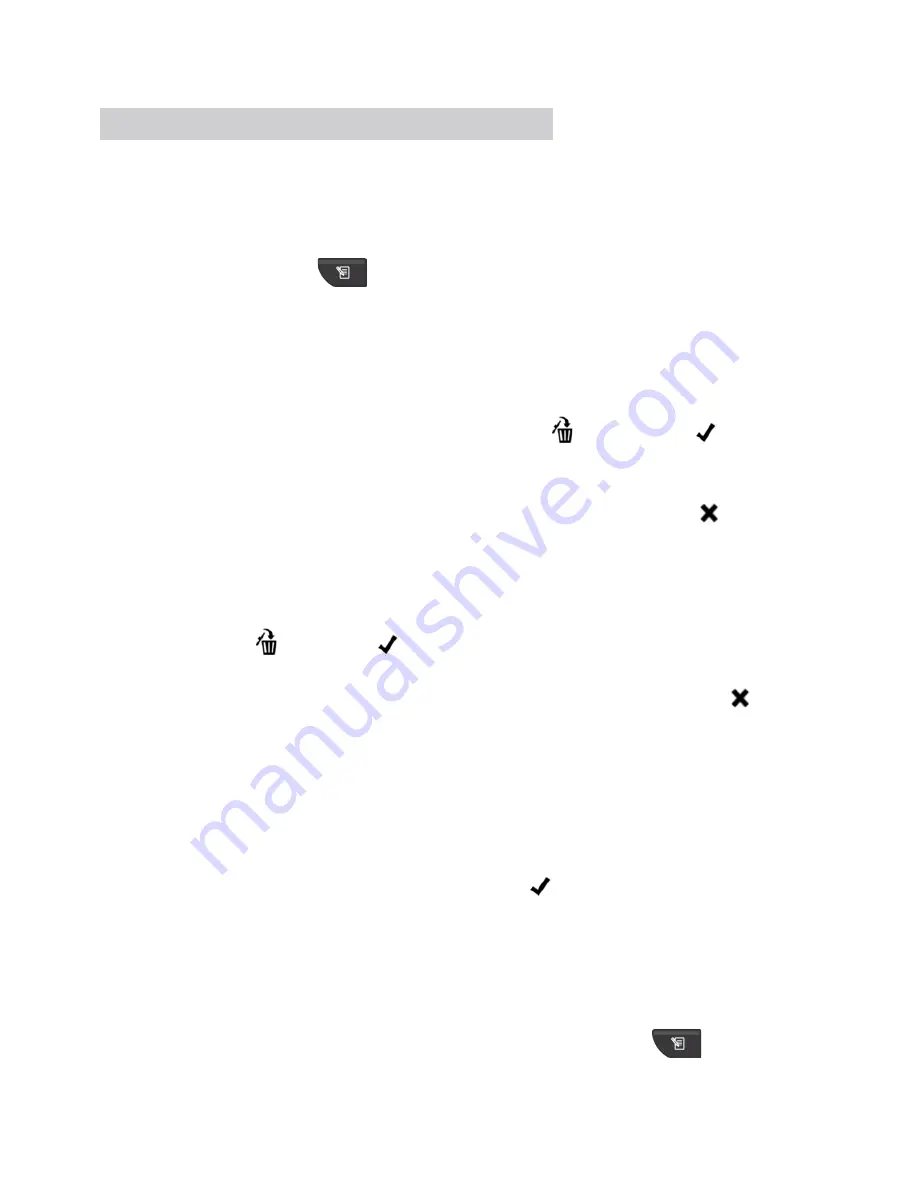
ADView 2 User Manual | 35
93-9005-00
rev 4
September 1, 2016
Temperature U/M
Text: C or F
Temperature Site
Text: ORL, AXL, RCT
NOTE: If a parameter has no data showing at the time the memory button is pressed, then all values for that
parameter will be stored as ‘null.’
To recall measurements from memory:
Press and hold the Memory Button
for four seconds on the front of the device .
You will then be able to use the Selection knob to scroll through prior readings
Press the Memory Button or the Home Button to exit memory mode.
Clearing Measurements from Memory
To clear a single measurement from memory
Press the Selection Knob while in memory mode. The Memory Delete icon
and the Check icon
will flash, along
with the Memory Identifier number.
Ensure you are viewing the measurement you wish to delete.
Press the Selection Knob to delete that measurement. Or rotate the knob clockwise until the X icon
flashes and
press the Selection Knob to cancel the deletion.
To clear all measurement values from memory:
While in Memory Mode, press and hold the Memory Button for
less than three
seconds. While holding, press the
Selection Knob.
The Memory Delete icon
and Check icon
will flash in sync with the Selection Knob. All other values on the
screen will be blank
Press the Selection Knob again to delete all measurements, or rotate the knob clockwise until the X icon
flashes
and press the Selection Knob to cancel the deletion.
EMR Transmissions
Section 4 covers the basics of sending measurements to EMR. Here are more details.
Validating Patient ID with EMR
Scan the patient’s barcode ID with your barcode scanner. If your ADView 2 is connected to an EMR, a verification
query will automatically be sent to the EMR to confirm the validity of the patient ID. If the EMR responds that the
patient ID is valid, then the patient ID icon, field values and Check Icon
will flash four times.
If the EMR responds that the Patient ID is invalid, then the Patient icon field, field values and X icon will flash six times
and a message will appear in the Patient ID field indicating that the Patient ID entered is not valid.
NOTE: The Patient ID must be validated by the EMR before any vital signs measurements can be sent to the EMR.
Sending Measurements to EMR
Sending measurements to an EMR will work only if your ADView 2 has been configured to connect to an EMR. After
scanning a valid Patient ID, and taking vital signs measurements, press the Memory Button
. The EMR icon






























