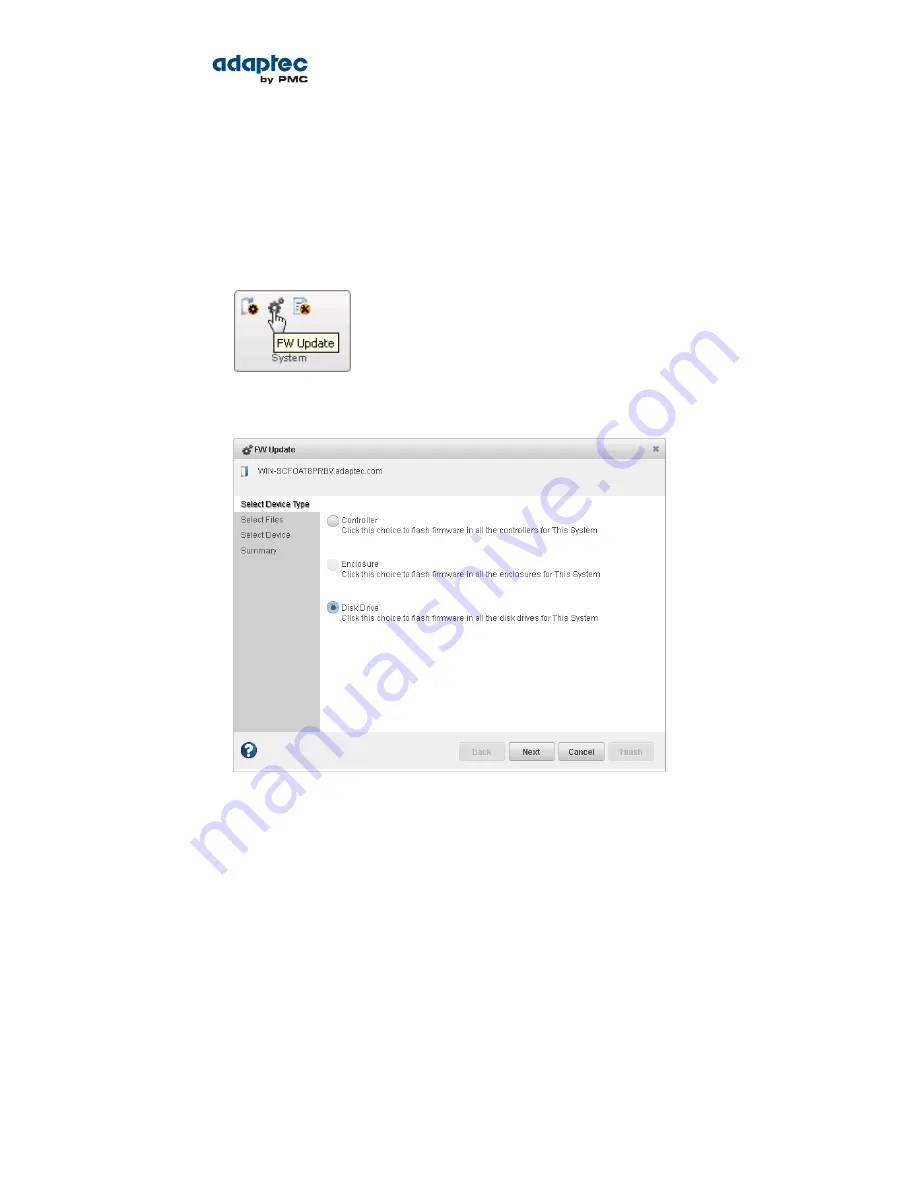
Updating the Disk Drive Firmware
Use the Firmware Update wizard to update the firmware for one or more disk drives of the same type
on the local or a remote system. The procedure is similar to updating the controller firmware (see
Updating the Controller Firmware
on page 82).
To update the disk drive firmware:
1. In the Enterprise View, select a system.
2. On the ribbon, in the System group, click FW Update.
3. When the wizard opens, select Disk Drive, then click Next.
4. In the Select Files panel, click Choose, browse the file system for the firmware update file, click Open
to select the file (the button label may be different on your browser), then click Upload.
5. When the file name appears in the Uploaded F/W File(s) list, click Next.
6. In the Select Devices panel, select the disk drives you want to update, then click Next.
7. Review the update summary, then click Finish.
Caution: Do not power down the controller(s) while the update is in progress!
8. When the update is complete, click OK. Restart the server to activate the new firmware image.
85
Proprietary and Confidential to PMC-Sierra, Inc.
Document No.: CDP-00278-01-A Rev. A, Issue:
maxView Storage Manager User's Guide






























