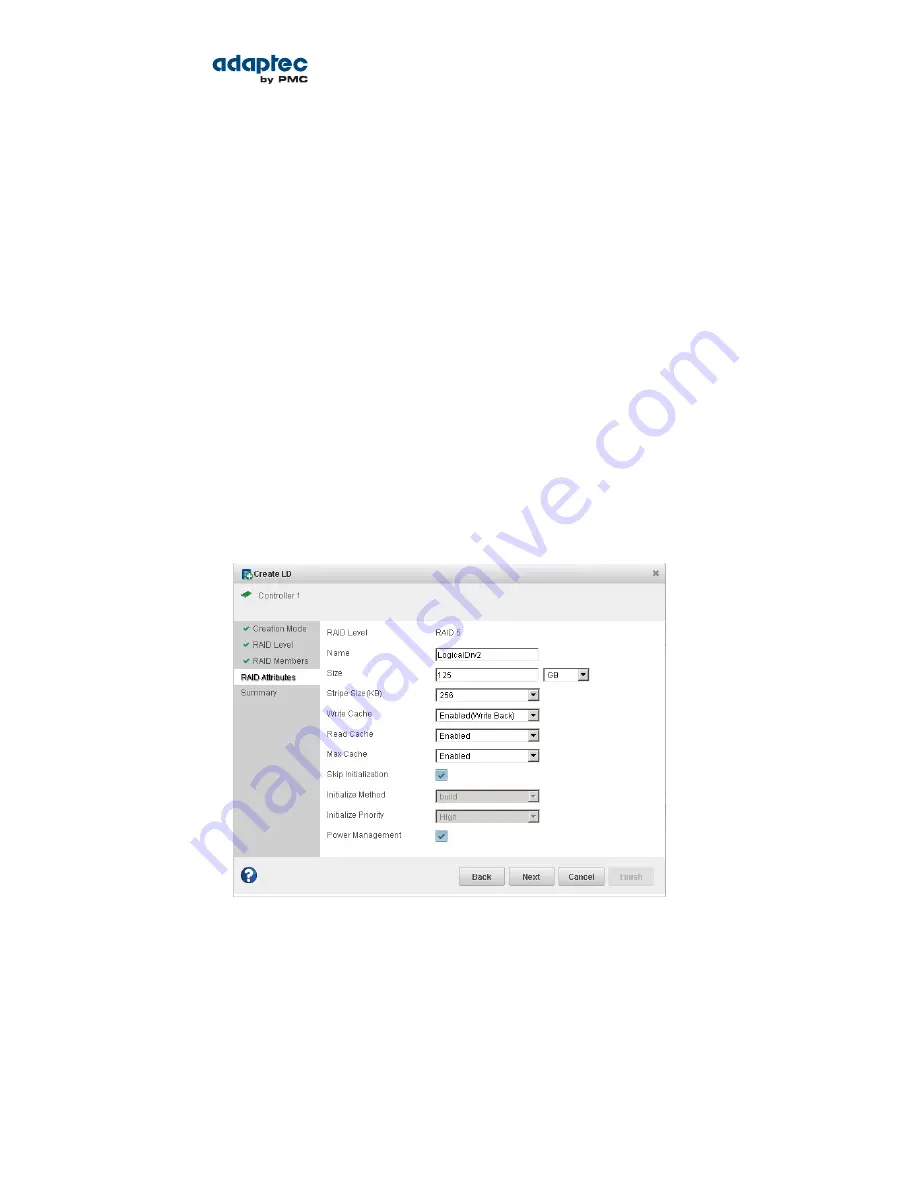
Disk Drive Failure in a RAID 0 Logical Drive
Because RAID 0 volumes do not include redundancy, if a disk drive fails in a RAID 0 logical drive, the
data cannot be recovered.
Correct the cause of the failure or replace the failed disk drives. Then, restore your data from backup,
if available.
Multiple Disk Drive Failures in the Same Logical Drive
If multiple disk drives fail in the same logical drive, you may be able to recover the data by recreating
the logical drive in the wizard without the initialization step. Omitting the initialization step reconstructs
the logical drive meta-data without modifying or destroying any other data on the disks.
Note: RAID 6 and RAID 60 logical drives support two simultaneous disk drive failures.
In some instances, RAID 10 and RAID 50 logical drives may survive multiple disk drive
failures, depending on which disk drives fail. See
Selecting the Best RAID Level
on page
112 for more information.
Caution: This procedure is not guaranteed to successfully recover your logical drive.
The surest way to recover your data is to restore the failed logical drive from backup.
To recreate the logical drive after multiple drive failures:
1. Start the logical drive creation wizard, select Custom Configuration, then click Next.
2. Choose the same RAID level as the original logical drive, then click Next.
3. Select the same set of disk drives as the original logical drive, then click Next.
4. Ensure that all RAID Attributes are the same as the original logical drive, click Skip Initialization, then
click Next.
5. Click Finish.
maxView Storage Manager builds the logical drive.
6. Check the logical drive for data and file system integrity. If you still cannot access the data, initialize
the physical drives (to erase the meta-data), then rebuild the logical drive again without initialization,
selecting the disk drives in a different order in Step
3
. You may need to try several different disk
drive orders (called the “stripe order”) before you can recover the data..
Note: On the Summary panel, uninitialized logical drives have an “Impacted” status.
110
Proprietary and Confidential to PMC-Sierra, Inc.
Document No.: CDP-00278-01-A Rev. A, Issue:
maxView Storage Manager User's Guide






























