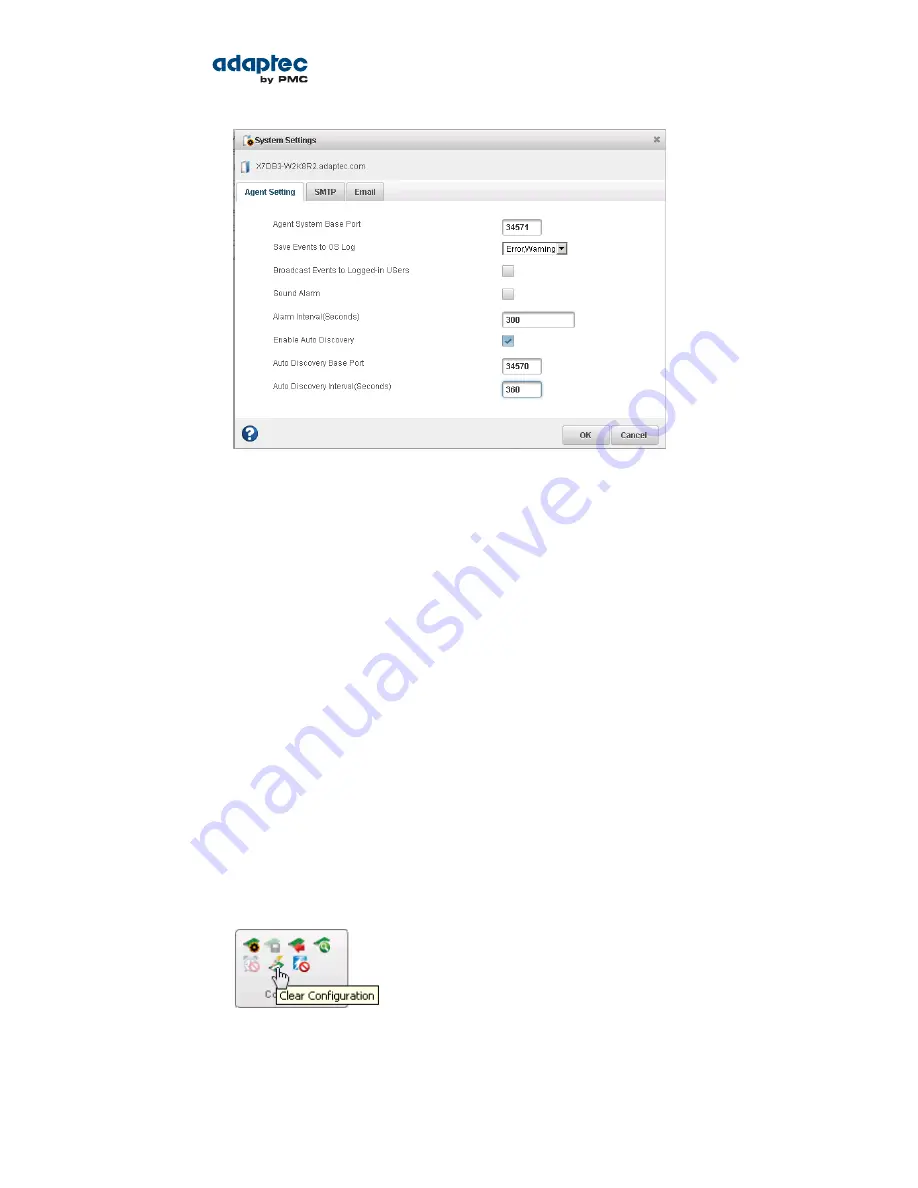
3. To enable/disable auto-discovery, select
Enable Auto Discovery
. (This option toggles between
enabled and disabled.)
4. Update the auto-discovery settings, as needed:
• In the Auto Discovery Base Port field, enter the port number for the auto-discovery task. You
can use any available port for auto-discovery. The default port is 34570. If you change the port,
you must restart the maxView Storage Manager Agent for the change to take effect.
• In the Auto Discovery Interval field, enter the number of seconds between each auto-discovery
check. This number determines how often maxView Storage Manager checks for changes in
remote system resources. The default is 360 seconds.
5. Click OK to save the changes.
Clearing the Controller Configuration
You can clear the configuration of a controller, if needed, to accommodate changes in your storage
space. For example, you may want to clear a controller if you upgraded your hardware or if you plan to
move the controller to another machine. Clearing the configuration destroys the controller meta-data,
including logical device information, partition information, maxCache information, and so on. Once you
clear the controller configuration, your online data is no longer accessible.
Caution: When you clear a controller configuration, you lose all data stored on that
controller. Be sure you no longer need the data on the controller before proceeding.
To clear the controller configuration:
1. In the Enterprise View, select a system, then select a controller on that system.
2. On the ribbon, in the Controller group, click Clear Configuration.
A message window opens, warning that this operation destroys your data.
106
Proprietary and Confidential to PMC-Sierra, Inc.
Document No.: CDP-00278-01-A Rev. A, Issue:
maxView Storage Manager User's Guide






























