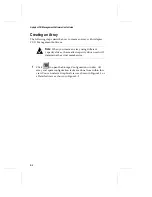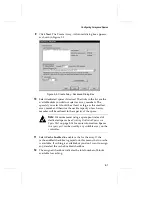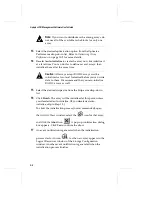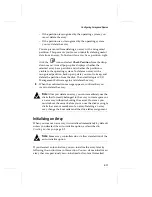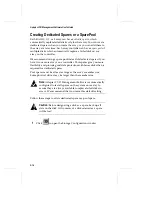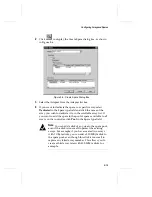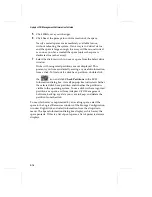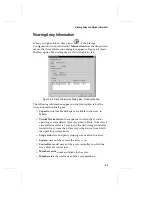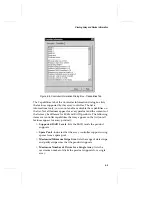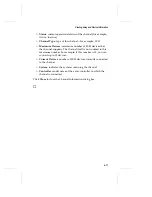5-16
Adaptec CI/O Management Software User’s Guide
5
Click
OK
to save your changes.
6
Click
Yes
at the prompt to confirm creation of the spare.
Newly-created spares are immediately available for use,
without rebooting the system. If an array is in Critical status
and the spare is large enough, the array will be reconstructed
as soon as you have created the spare (unless the spare is
dedicated to another array).
7
Select the disk you wish to use as a spare from the Select drive
window.
Disks with recognized partitions are not displayed. This
prevents you from accidentally erasing any useful information
from a disk. To find out if a disk has a partition, double-click
the
icon and click
Check Partitions
in the SCSI
Information dialog box. A small pop-up box indicates whether
the selected disk has a partition and whether the partition is
visible to the operating system. To use a disk with a recognized
partition as a spare, exit from Adaptec CI/O Management
Software, back up any data you want to keep, and delete the
partition from the disk.
To see which arrays are protected by an existing spare, select the
spare in the Logical Resources window of the Storage Configuration
window. Right-click and select information from the drop-down
menu. The Spare Information dialog box displays which array the
spare protects. If this is a list of pool spares, a list of protected arrays
displays.
Summary of Contents for 133U2
Page 1: ...USER S GUIDE ADAPTEC CI O MANAGEMENT SOFTWARE ...
Page 3: ...R AdaptecCI O Management Software User s Guide ...
Page 12: ......
Page 36: ......
Page 86: ......
Page 98: ......
Page 118: ......
Page 150: ......
Page 160: ......
Page 174: ......