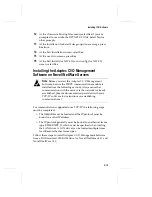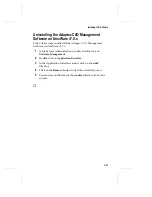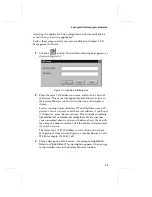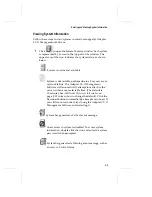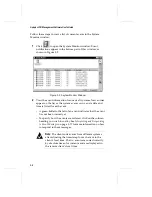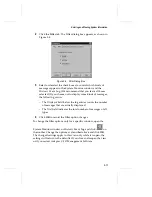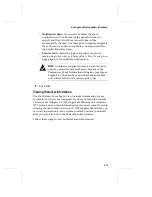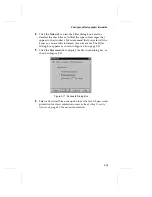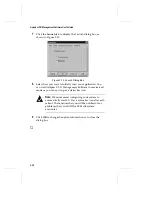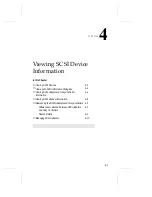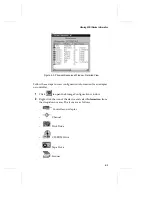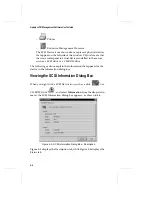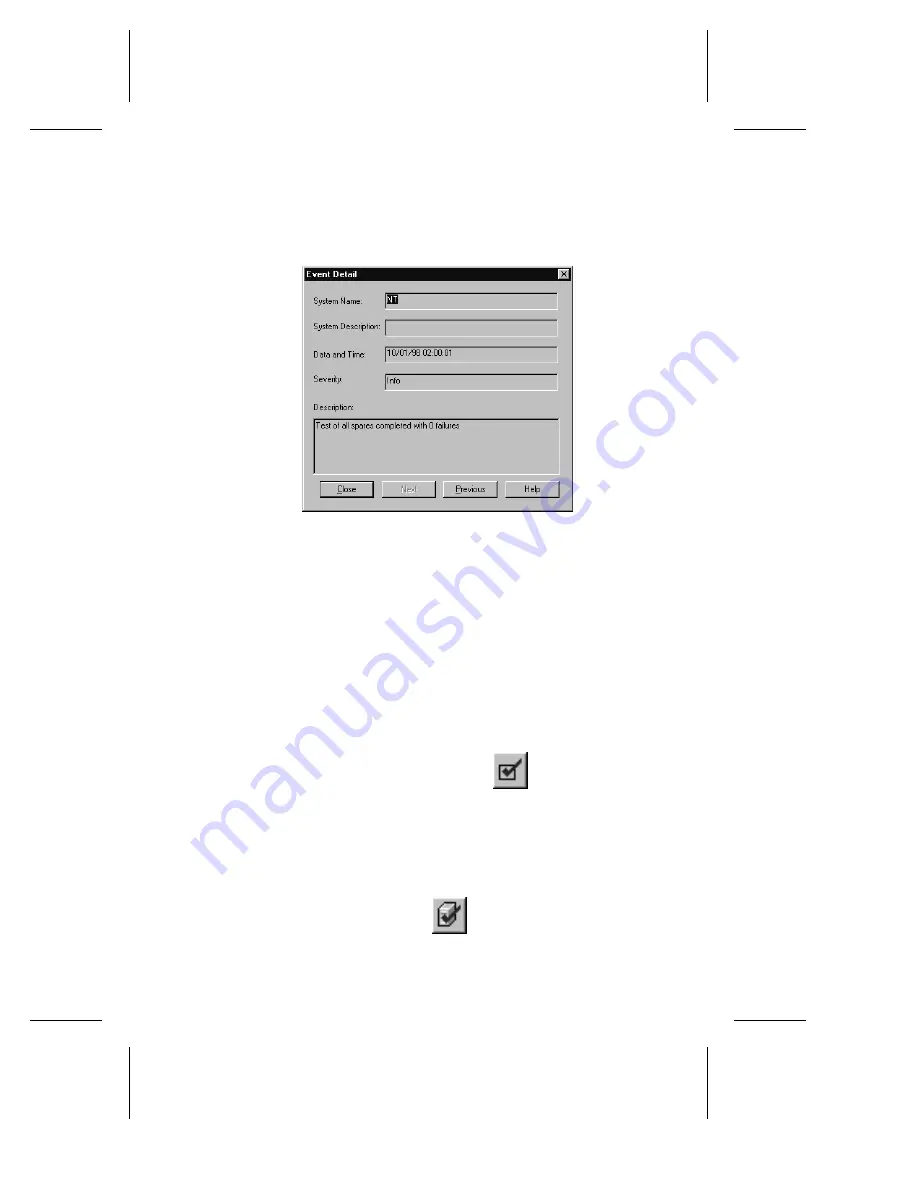
3-9
Entering and Viewing System Information
3
To view detailed information about an event, Doubleclick the
list entry. The Event Detail dialog box appears, as shown in
Figure 3-3.
The information displayed in the Event Detail dialog box is
similar to the information in the one-line log entry; however,
the format is different so that no text will appear cut off. You
can use the Next and Previous buttons at the bottom of the
Event Detail box to view the events.
4
Click
Close
when you are finished viewing the Event Detail
dialog box. When you do this, you automatically notify
Adaptec CI/O Management Software that you have read the
event notification.
– To mark all new event notifications
from all systems
without
reading each individually, click the
button on the
System Monitor window toolbar. This stops the Adaptec
CI/O Management Software icon from flashing when the
application is minimized (if so configured).
– To acknowledge all new event notifications
from the local
system or the currently selected system
without reading each
one individually, click the
button on the System
Monitor window toolbar.
Figure 3-3. Event Detail Dialog Box
Summary of Contents for 133U2
Page 1: ...USER S GUIDE ADAPTEC CI O MANAGEMENT SOFTWARE ...
Page 3: ...R AdaptecCI O Management Software User s Guide ...
Page 12: ......
Page 36: ......
Page 86: ......
Page 98: ......
Page 118: ......
Page 150: ......
Page 160: ......
Page 174: ......