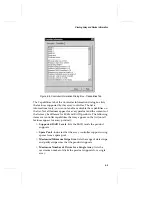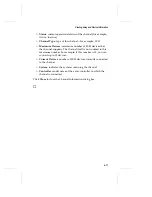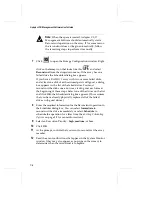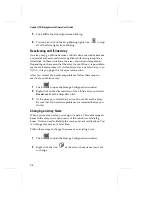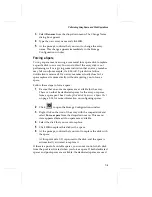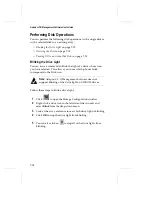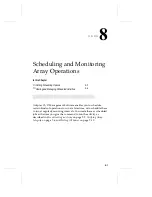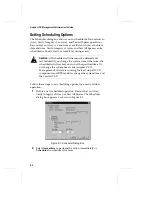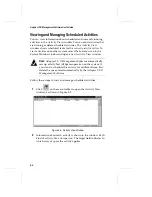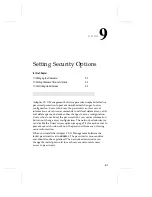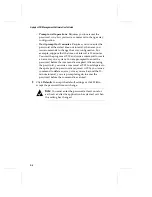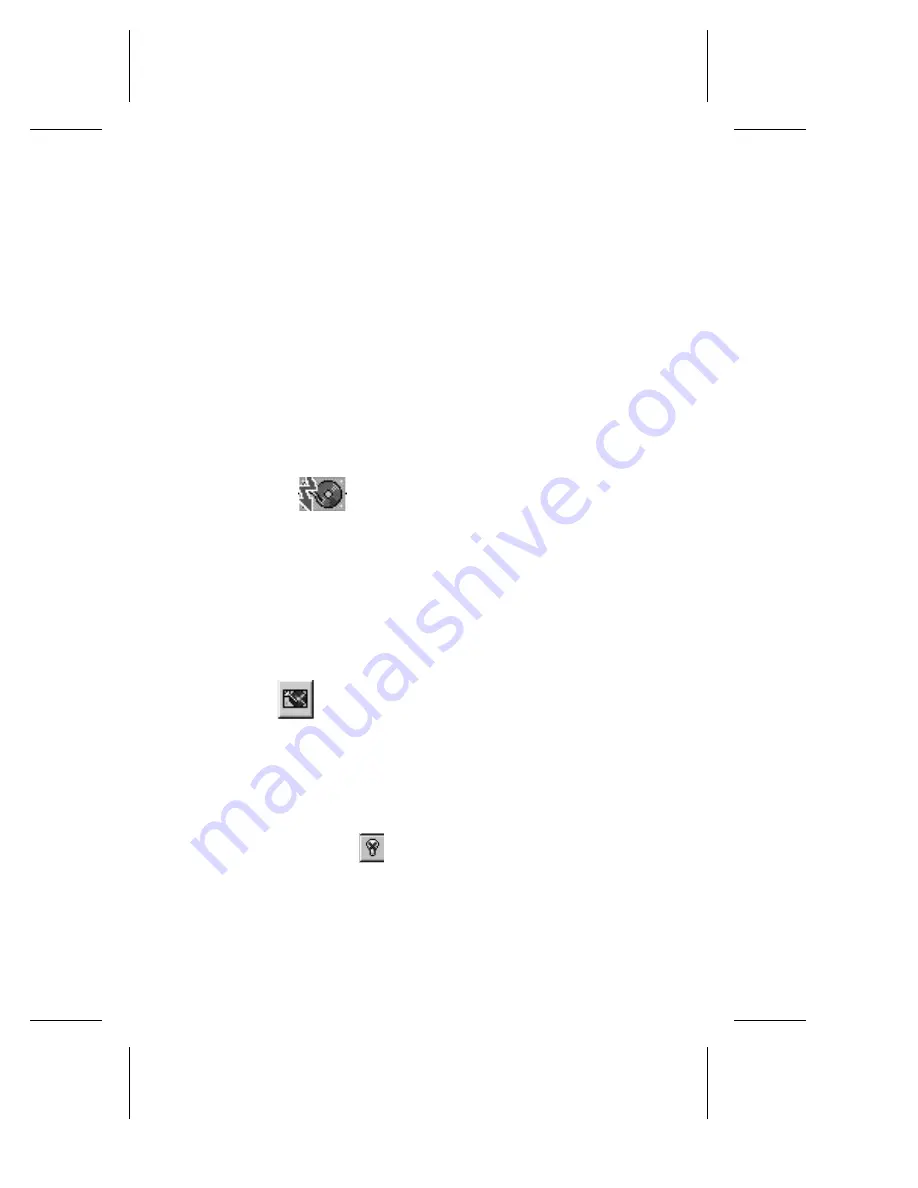
7-11
Performing Array, Spare, and Disk Operations
3
Select
OK
if you want to test all spares immediately, or select
Scheduled
if you want to schedule the operation for a later
time.
4
If you select Scheduled, enter a starting time, starting day, and
other information.
5
Click
OK
to start the operation (if you selected Immediate) or
to enter it on the list of scheduled activities.
6
At the prompt, confirm that you want to test the spares.
7
When the test is complete the results will be viewable as an
event. (The message is also recorded in the Historic Log
window and the System Monitor window.) If any spare failed
the test, look at the Spare Disk icon in the Storage
Configuration window. The icon of any failed disk will look
like this
.
8
Replace the failed disk immediately with a good disk of at least
the same capacity.
Blinking the Spare Drive Light
You can issue a command to blink the drive light of a spare. This
allows you to see which physical drive is the actual spare.
Follow these steps to blink the drive light of a spare:
1
Click
to open the Storage Configuration window.
2
Right-click the spare icon in Logical Resources window and
select
Blink
in the drop-down menu.
3
Look at the array enclosure to see which disk light is blinking.
4
Click
OK
to stop all the drive light from blinking.
5
You can also click
to stop the drive lights from blinking.
Summary of Contents for 133U2
Page 1: ...USER S GUIDE ADAPTEC CI O MANAGEMENT SOFTWARE ...
Page 3: ...R AdaptecCI O Management Software User s Guide ...
Page 12: ......
Page 36: ......
Page 86: ......
Page 98: ......
Page 118: ......
Page 150: ......
Page 160: ......
Page 174: ......