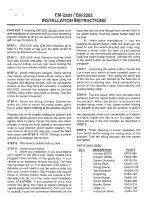56 |
| 57
AUDIo AND CoNNeCTIvITy
AUDIo AND CoNNeCTIvITy
Compact Disc (CD)
The audio system supports audio CDs, CD-Rs, and CD-RWs in MP3, WMA, or AAC formats.
Audio Source:
Select the CD icon.
Scan:
Scan tracks
on the CD or folder.
random:
Play tracks
or files in random
order.
CD slot
CD eject button
CD display
Skip/seek bar:
Change the track or
folder.
repeat:
Repeat the
current track or file.
Interface dial
(from
the Audio screen)
:
Rotate to view track
list, and press to
select a track in the
upper display.
Do not use CDs with adhesive labels or insert a damaged CD. Inserting these types of CDs
may cause them to get stuck or damage the audio unit.
NoTICe
REAR
REAR
AUDIO
FRONT
AUDIO
NAV
F
F
F
F
A
A
A
A
A
A
A
A
A
REAR
AUDIO
F
A
A
FRONT
AUDIO
A
A
REAR
NAV
NAV
FRONT
AUDIO
REAR
AUDIO
Hard Disc Drive (HDD) Audio*
When music CDs are inserted, they are automatically recorded by system default onto the
built-in HDD for later playback.
CD eject button
HDD display
Audio Source:
Select
the HDD icon.
Album bar:
Change
the album.
Scan:
Scan all tracks
or the first track on
each album.
random:
Play the
artist, album, or tracks
in random order.
Skip/seek bar:
Change
the track.
meNU button
:
Display menu items
in the upper display,
including Music
Search.
repeat
: Repeat the
artist, album, or
track.
Searching for music
Use the interface dial to search for tracks stored on the HDD using several
methods.
1. From the audio screen, press MENU.
2. Select Music Search.
3. Select a search type (artist, album, track, etc.).
4. Select the song you want to play.
You can also search for and play HDD music using Song By Voice
™
(
see page 146
).
CD slot
Interface dial
(from the
Audio screen): Rotate to view
track list, and press to select
a track in the upper display.
*if equipped
Screen shown for model with navigation.
Screen shown for model with navigation.