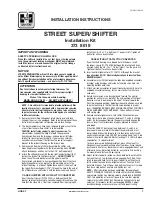52 |
| 53
AUDIo AND CoNNeCTIvITy
AUDIo AND CoNNeCTIvITy
Adjusting the Sound
Adjust various sound settings using the interface dial.
1. Press SETTINGS.
2. Select Audio Settings.
3. Select Sound.
4. Select the sound setting to adjust.
5. Adjust the setting to the desired level. Press the
interface dial.
6. Press BACK to exit the menu.
Steering Wheel Controls
Operate certain functions of the audio system using the steering wheel controls.
Left selector wheel:
Roll up or down to adjust volume.
Press to mute. Move (or hold) left or right to change
stations or tracks.
SoUrCe button:
Cycle through available audio modes.
SOURCE button
Left selector wheel
Fm/Am/xm® radio
Move right or left for the next or previous station. Move and hold right or left for the next
or previous strong station.
CD/HDD*/iPod*/USB/
Bluetooth
® Audio
Move right for the next or previous track. Move and hold right or left for the next or
previous folder (CD/USB).
Pandora®
Move right for the next song. Move and hold right or left for the next or previous station.
on-Demand multi-Use Display (oDmD) and Controls
Operate the audio system using either the touchscreen or buttons.
The functions shown here can be used with most audio sources. Refer to subsequent
audio pages for more specific functions. Options that appear depend on the selected
audio source.
Power button
Shortcuts (Audio
tab):
Store up to
six AM, FM, or XM
stations or HDD
tracks.
more:
Change
screen and sound
settings, or display
menu options for
the selected audio
source.
Sound:
Adjust
sound settings
volume knob
Audio Source
:
Change the
audio source.
Select Edit
Order to arrange
audio icons to
your preference.
BACK button:
Return to the
previous display.
AUDIo button(s):
Display the audio
screen.
meNU button:
Display menu
items for the
selected audio
source.
Interface dial
(from the Audio
screen)
:
Move up, down, left,
and right. Rotate and press
ENTER to make selections in the
upper display.
button
: Adjust
the upper screen
brightness.
SeTTINGS button:
Choose Audio
Settings.
Screen shown for model with navigation.