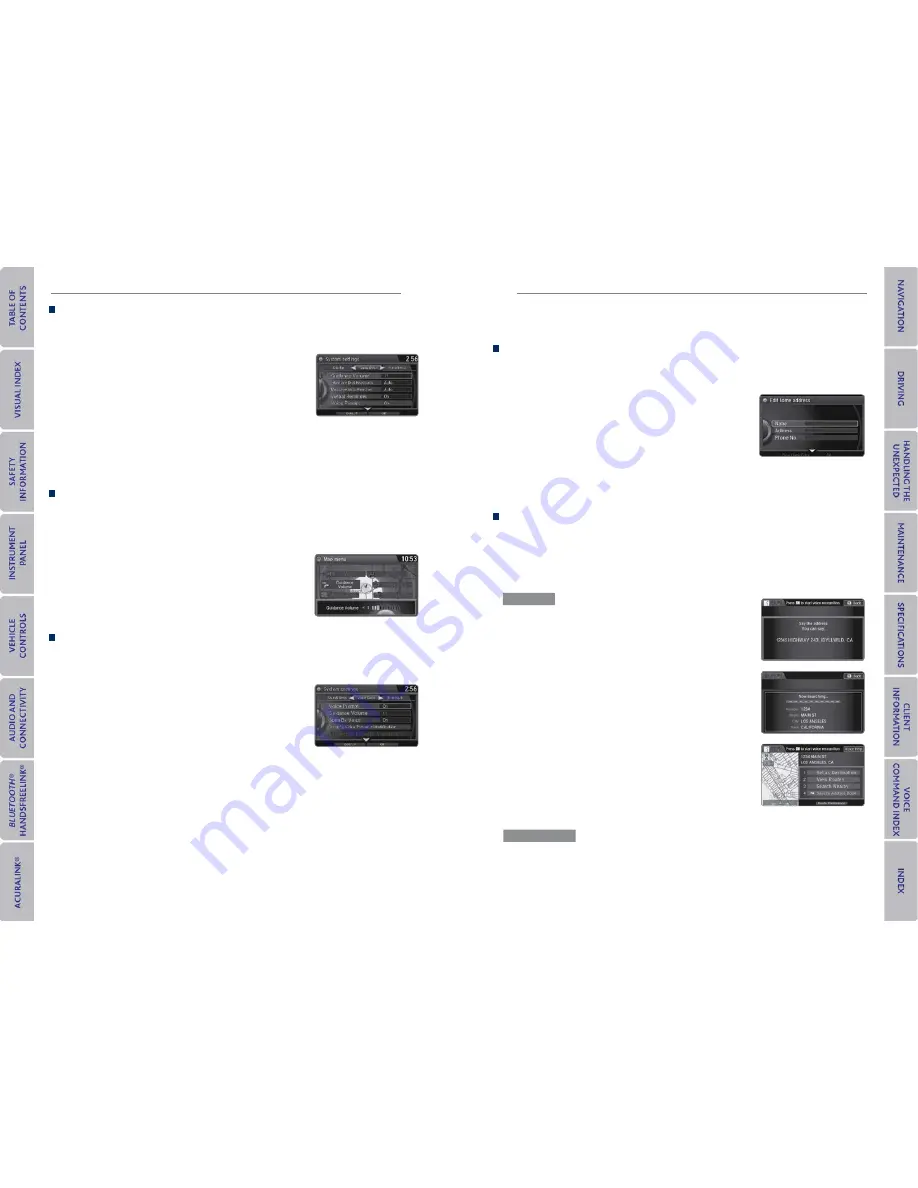
78 |
| 79
NAvIGATIoN
NAvIGATIoN
Interface Dial Feedback
Configure the system to read aloud selections made using the interface dial. Use the
interface dial to make and enter selections.
1. Press SETTINGS.
2. Select System Settings.
3. Select Sound/Beep.
4. Select Interface Dial Feedback.
5. Select Off, Auto, or On.
oN:
Always reads the selection.
AUTo:
Reads the selection only when the vehicle is moving.
oFF:
Turns interface dial feedback off.
System Guidance volume
Adjust the navigation system guidance volume. This does not affect audio or
Bluetooth
®
HandsFreeLink
®
volume, which is controlled by the volume knob. Use the interface dial to
make and enter selections.
1. From the map screen, press the interface dial to display
the Map Menu.
2. Select Guidance Volume.
3. Adjust the volume to your preferred level.
4. Press BACK to exit the menu.
voice Prompt
Turn the voice prompt feature on or off. Use the interface dial to make and enter
selections.
1. Press SETTINGS.
2. Select System Settings.
3. Select Voice Rec.
4. Select Off or On.
oN:
Provides voice prompts.
oFF:
Voice prompts are disabled.
entering a Destination
Use several methods to enter a destination.
Home Address
Store your home address in the system so you can easily route to it. Use the interface dial
to make and enter selections.
1. Press SETTINGS.
2. Select Navi Settings.
3. Select Personal Info.
4. Select Edit Go Home.
5. Enter the address and select OK.
When your home address is stored, you can press the Talk button and say
“
Go home
”
at
any time. You can also select Go Home from the destination menu.
Street Address
Enter a street address using voice commands. Press the Talk button before saying each
command.
You can also enter the address manually when the vehicle is stopped. While on the map
screen, press MENU and use the interface dial to select Address. Follow the prompts.
1. From the Voice Portal screen, say
“Address.”
2. The system prompts you to say the entire address.
For example, say
“1-2-3-4 Main Street, Los Angeles,
California.”
3. The system interprets the address by state, city, street,
and address number. If necessary, you may have to clarify
similar matches.
4. Say
“Set as destination”
to set the route.
U.S. models
From the map screen, say
“Display Menu,”
followed by
“Address.”
Follow the prompts.
Canadian models






























