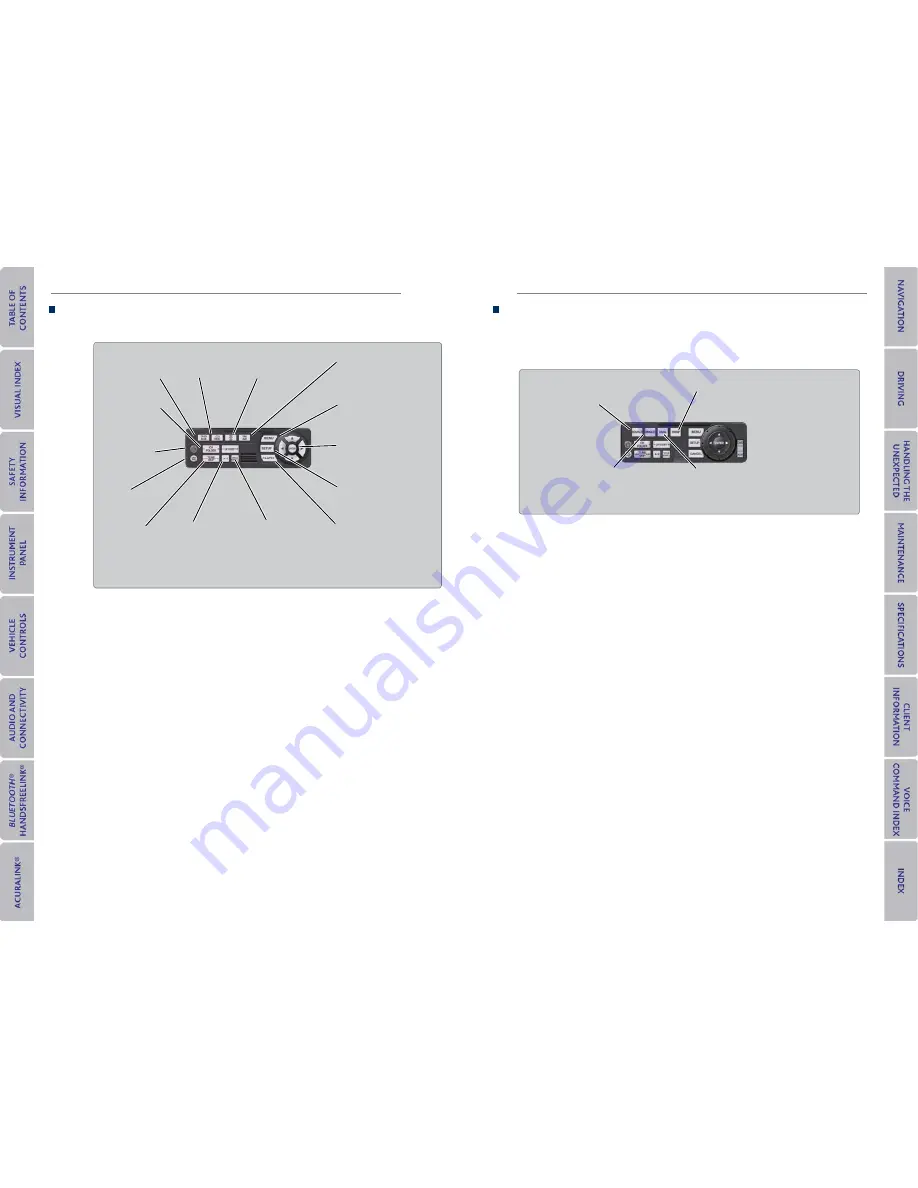
64 |
| 65
AUDIo AND CoNNeCTIvITy
AUDIo AND CoNNeCTIvITy
1. Make sure REAR POWER is turned on in the front audio controls.
2. From the rear control panel, press the desired audio source button (or the SOURCE
button for Ultrawide RES).
3. Press the arrow/ENTER buttons to highlight options on the screen and select them.
Use the other rear control panel buttons to operate the system.
remote Control and rear operation
You can operate the system using the rear control panel.
DvD/AUx button:
Play a DVD, USB, iPod,
or auxiliary source.
TUNe/SKIP button:
Change DVD
chapters, audio
stations, or tracks.
TITLe/SCroLL
button:
Display
DVD status or
CD titles.
Play/Pause
button
(CD/DVD)
Power button:
Turn
the system on or off.
CH/FoLDer button:
Change channels,
stations, or folders.
Light button:
Illuminate the
remote buttons.
CANCeL button:
Go back to the
previous display.
CD/HDD button:
Play a CD or HDD.
xm button:
Play XM Radio.
Fm/Am button:
Play FM or AM radio.
meNU button:
Display menu options.
SeTUP button:
Display setup options.
Arrow/eNTer button:
Highlight and select
items.
Ultrawide Dual Screen operation*
Play two different sources side by side on the ultrawide screen. One side of the screen can
play a source from the front audio system (FM, DVD, etc.). The other side of the screen
can play a connected device, such as a video game system.
SoUrCe button:
Display audio sources.
SINGLe button:
Display one source on
the entire screen.
SWAP button:
Switch the
sources to opposite sides of
the screen.
DUAL button:
Display
two sources side by
side on the screen.
1. Connect a second source through the rear auxiliary jacks or HDMI input (
see page
63
).
2. From the rear control panel, press DUAL.
3. Select which side the second source plays on.
4. Press SOURCE to select AUX-VIDEO or AUX-HDMI.
*if equipped






























