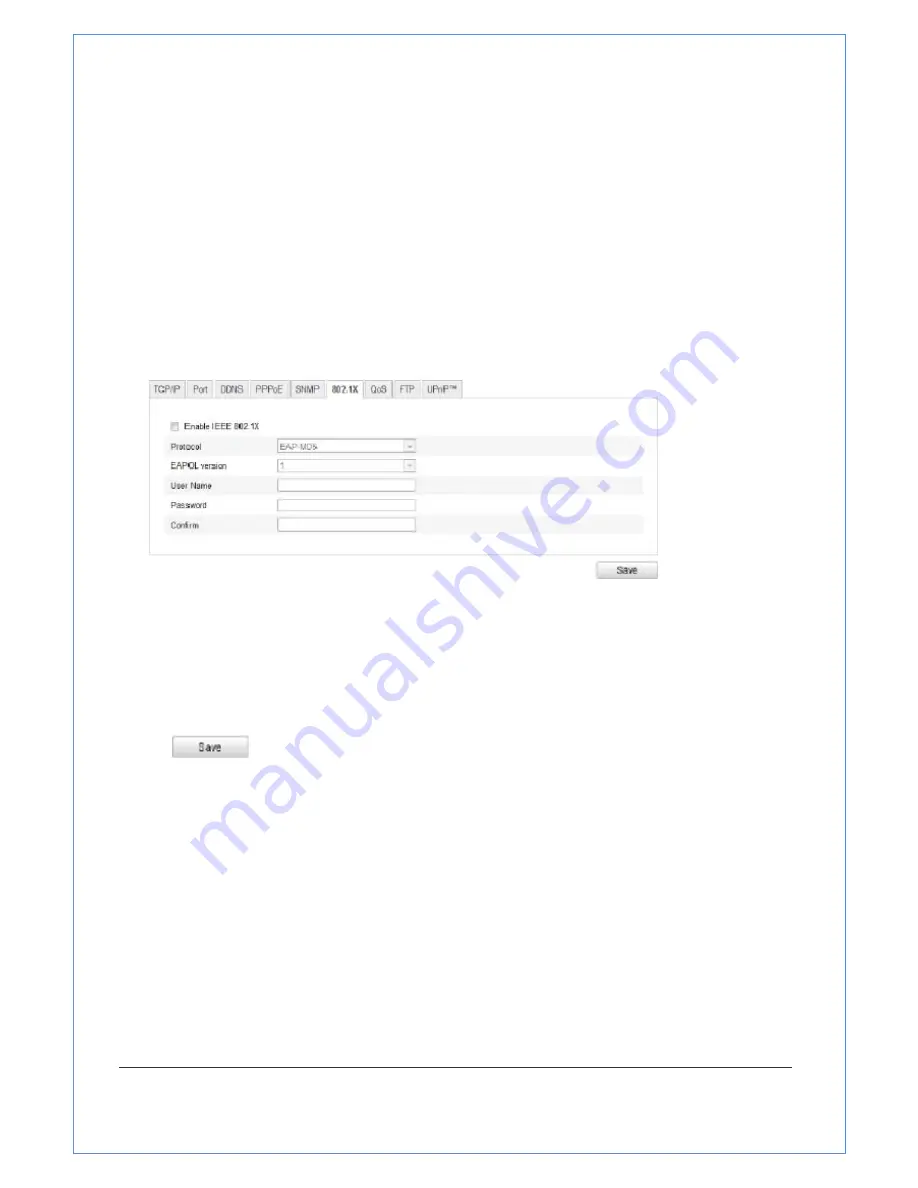
43/89
●
Before
connecting
the
network
camera
to
the
protected
LAN,
please
apply
a
digital
certificate
from
a
Certificate
Authority.
●
The
network
camera
requests
access
to
the
protected
LAN
via
the
authenticator
(a
switch)
●
The
switch
forwards
the
identity
and
password
to
the
authentication
server
(RADIUS
server)
●
The
switch
forwards
the
certificate
of
authentication
server
to
the
network
camera.
●
If
all
the
information
is
validated,
the
switch
allows
the
network
access
to
the
protected
network.
Steps:
1. Connect
the
network
camera
to
your
PC
directly
with
a
network
cable.
2. Enter
the
802.1X
Settings
interface:
Configuration
>
Advanced
Configuration
>
Network
>
802.1X
Figure
5
‐
16
802.1X
Settings
3. Check
the
Enable
IEEE
802.1X
checkbox
to
enable
it.
4. Configure
the
802.1X
settings,
including
user
name
and
password.
Note:
The
EAP
‐
MD5
version
must
be
identical
with
that
of
the
router
or
the
switch.
5. Enter
the
user
name
and
password
(issued
by
the
CA)
to
access
the
server.
6. Click
to
finish
the
settings.
Notes
:
The
camera
reboots
when
you
save
the
settings.
7. After
the
configuration,
connect
the
camera
to
the
protected
network.
5.3.7 Configuring QoS Settings
Purpose:
QoS
(Quality
of
Service)
can
help
solve
the
network
delay
and
network
congestion
by
configuring
the
priority
of
data
sending.
Steps:
1. Enter
the
QoS
Settings
interface:
Configuration
>Advanced
Configuration
>
Network
>
QoS
















































