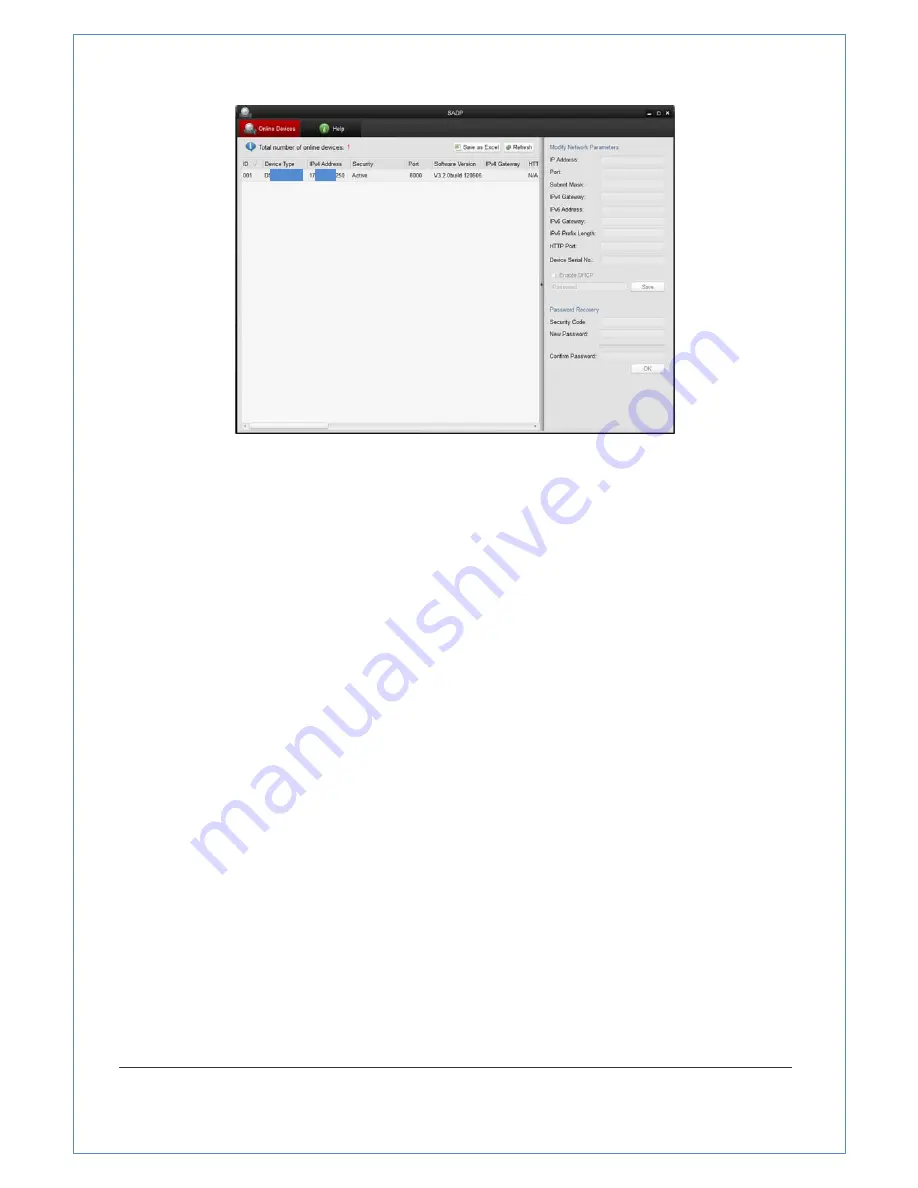
17/89
Figure
2
‐
3
SADP
Interface
2.2 Setting the Network Zoom Camera over the WAN
Purpose:
This
section
explains
how
to
connect
the
network
zoom
camera
to
the
WAN
with
a
static
IP
or
a
dynamic
IP.
2.2.1 Static IP Connection
Before
you
start:
Please
apply
a
static
IP
from
an
ISP
(Internet
Service
Provider).
With
the
static
IP
address,
you
can
connect
the
network
zoom
camera
via
a
router
or
connect
it
to
the
WAN
directly.
●
Connecting
the
network
zoom
camera
via
a
router
Steps:
1. Connect
the
network
zoom
camera
to
the
router
2. Assign
a
LAN
IP
address,
the
subnet
mask
and
the
gateway.
Refer
to
Section
4.1.2
Detecting
and
Changing
the
IP
Address
for
detailed
IP
address
configuration
of
the
zoom
camera.
3. Save
the
static
IP
in
the
router.
4. Set
port
mapping,
E.g.,
80,
8000
and
554
ports.
The
steps
for
port
mapping
vary
Depending
on
different
routers.
Please
call
the
router
manufacturer
for
assistance
with
port
mapping
Note:
Refer
to
Appendix
2
for
detailed
information
about
port
mapping.
5. Visit
the
network
zoom
camera
through
a
web
browser
or
the
client
software
over
the
internet.
















































