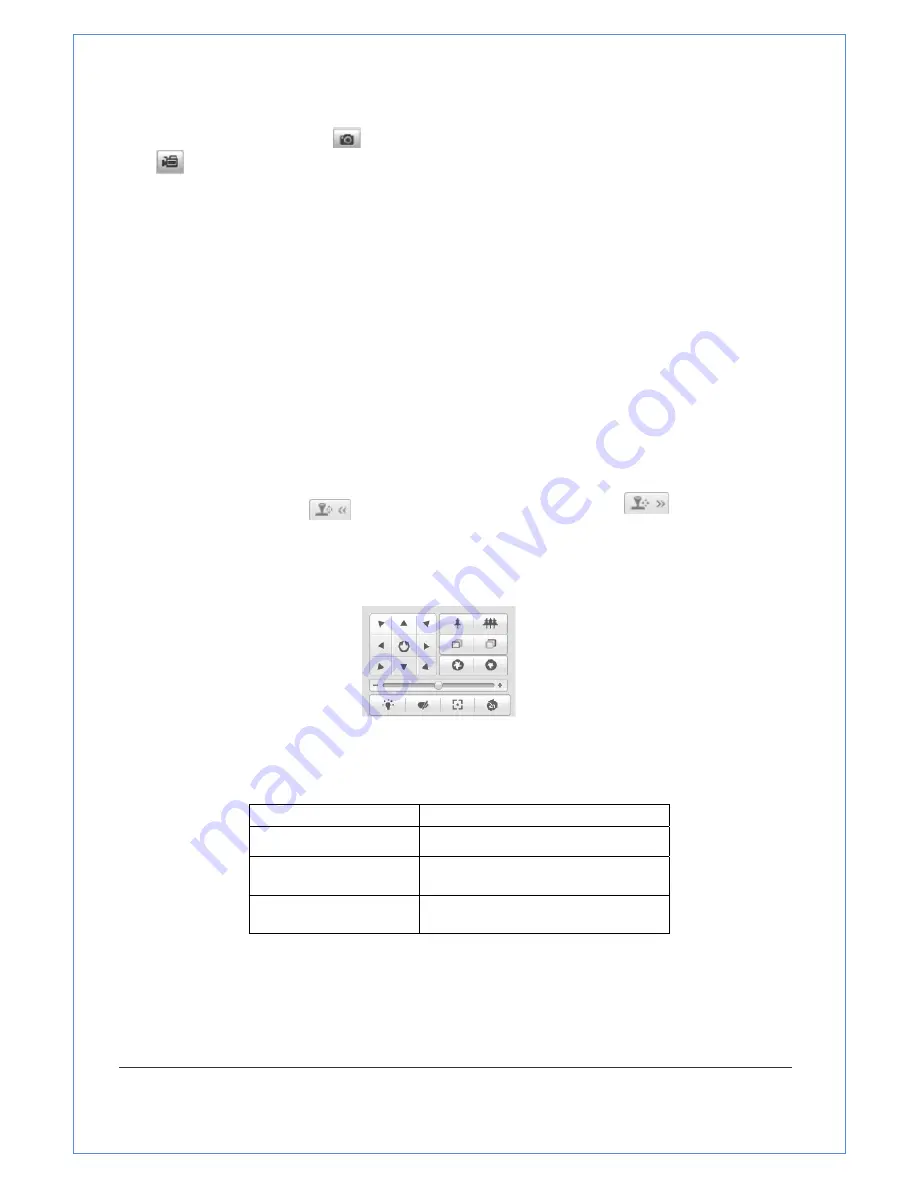
27/89
4.3 Recording and Capturing Pictures Manually
In
the
live
view
interface,
click
on
the
toolbar
to
capture
the
live
pictures
or
Click
to
record
the
live
video.
The
local
saving
paths
of
the
captured
pictures
and
clips
can
be
set
in
the
Configuration
>
Local
Configuration
interface.
To
configure
remote
automatic
recording,
please
refer
to
Section
7.2
Configuring
Recording
Schedule
.
Note:
The
captured
image
will
be
saved
as
a
JPEG
file
in
your
computer.
4.4 Operating PTZ Control
Purpose:
In
the
live
view
interface,
you
can
use
the
PTZ
control
buttons
to
control
panning,
tilting
and
zooming.
The
panning
and
tilting
functions
are
available
only
when
the
zoom
camera
is
installed
to
a
panning
and
tilting
unit.
4.4.1 PTZ Control Panel
On
the
live
view
page,
click
to
show
the
PTZ
control
panel
or
click
to
hide
it.
Click
the
direction
buttons
to
control
the
pan/tilt
movements.
Click
the
zoom/focus
buttons
to
realize
lens
control.
Figure
4
‐
3
PTZ
Control
Panel
Table
4
‐
2
Descriptions
of
PTZ
Control
Panel
Button
Description
Zoom
in/out
Focus
near/far
Adjust
speed
of
pan/tilt
movements
4.4.2 Setting / Calling a Preset
Purpose:
A
preset
is
a
predefined
image
position.
For
the
defined
preset,
you
can
click
the
calling
button
to
quickly
view
the
desired
image
position.
















































