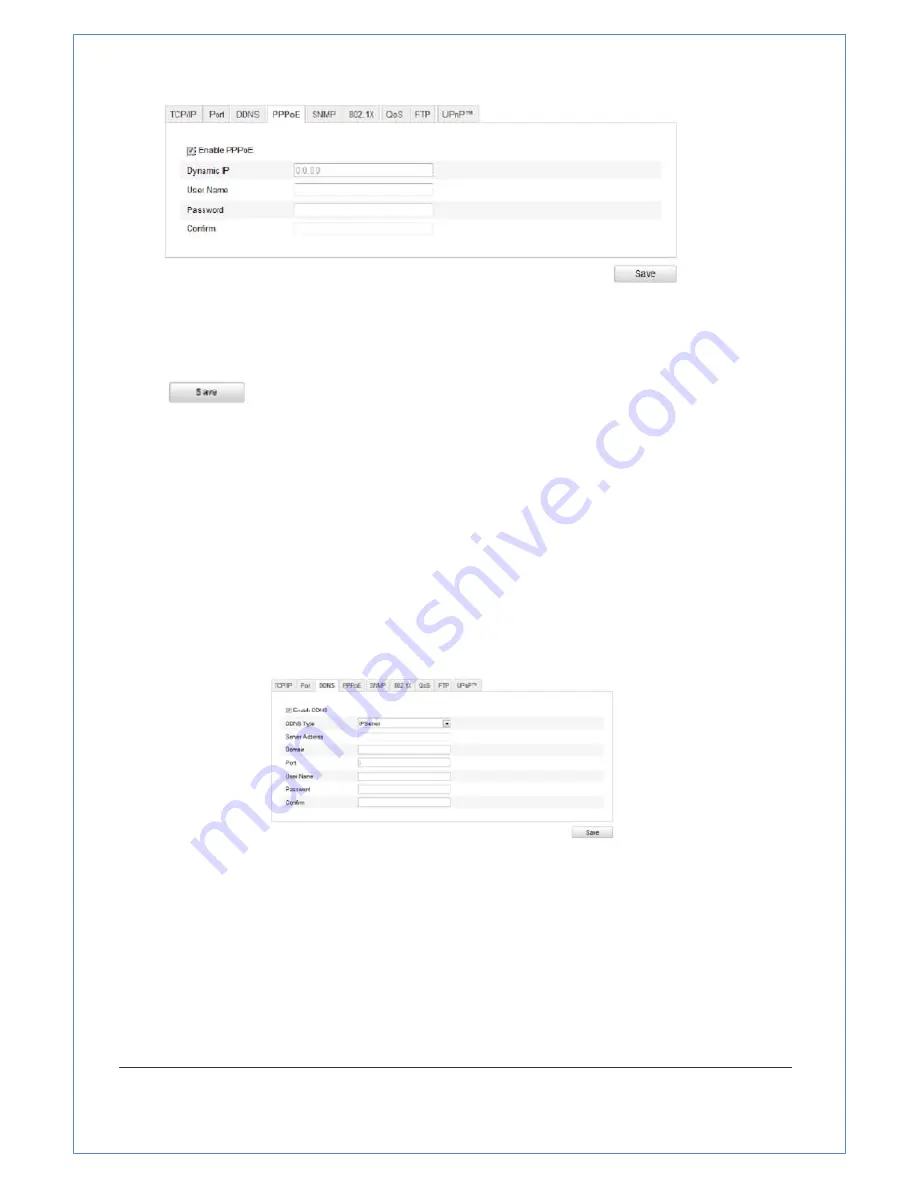
38/89
.
Figure
5
‐
9
PPPoE
Settings
2. Check
the
Enable
PPPoE
checkbox
to
enable
this
feature.
3. Enter
User
Name
,
Password
,
and
Confirm
password
for
PPPoE
access.
Note:
The
User
Name
and
Password
should
be
assigned
by
your
ISP.
4. Click
to
save
and
exit
the
interface.
5.3.4 Configuring DDNS Settings
Purpose:
If
your
zoom
camera
is
set
to
use
PPPoE
as
its
default
network
connection,
you
can
use
the
Dynamic
DNS
(DDNS)
for
network
access.
Before
you
start
:
Registration
on
the
DDNS
server
is
required
before
configuring
the
DDNS
settings
of
the
zoom
camera.
Steps:
1. Enter
the
DDNS
Settings
interface:
Configuration
>
Advanced
Configuration
>
Network
>
DDNS
Figure
5
‐
10
DDNS
Settings
2. Check
the
Enable
DDNS
checkbox
to
enable
this
feature.
3. Select
DDNS
Type
.
Four
DDNS
types
are
selectable:
IPServer,
DynDNS,
HiDDNS
and
NO
‐
IP.
●
DynDNS:
Steps:
(1)
Enter
Server
Address
of
DynDNS
(e.g.
members.dyndns.org).
(2)
In
the
Domain
text
field,
enter
the
domain
name
obtained
from
the
DynDNS






























