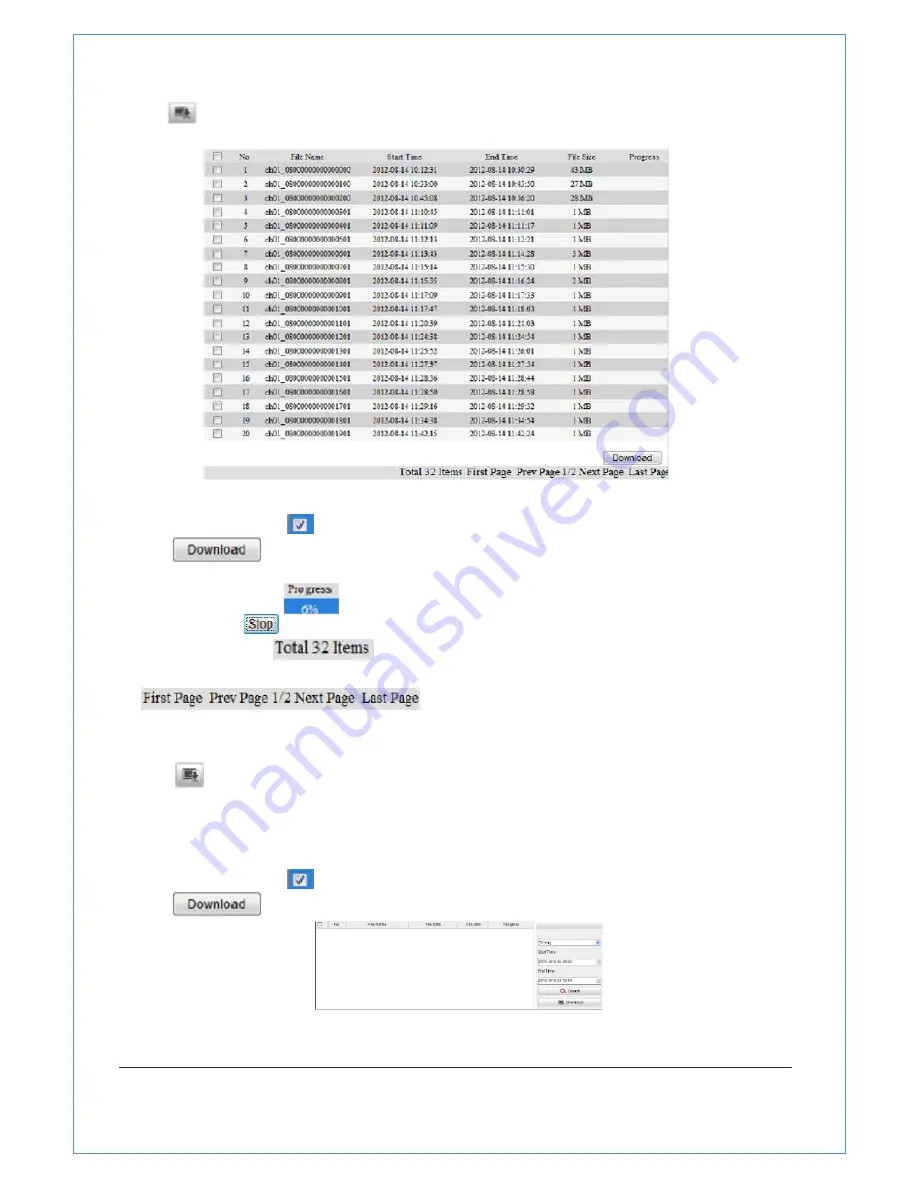
74/89
1. Click
on
the
playback
interface.
The
pop
‐
up
menu
is
shown
in
Figure
7
‐
7.
All
the
video
files
are
listed.
Figure
7
‐
7
Video
Downloading
interface
2. Check
the
checkbox
in
front
of
the
video
files
that
you
need
to
download.
3. Click
to
download
the
video
files.
Notes:
●
The
progress
ratio
displays
the
downloading
ratio
of
the
video
file.
●
You
can
click
to
stop
the
downloading.
●
The
total
number
displays
the
amount
of
the
video
files.
●
The
video
files
are
not
all
listed
on
one
page.
You
can
click.
to
turn
pages.
Task
3
:
To
download
the
captured
pictures
Steps:
1. Click
on
the
playback
interface.
The
pop
‐
up
menu
is
shown
in
Figure
7
‐
8.
2. Set
the
linkage
type
of
capturing
the
pictures
as
timing,
motion,
etc..
3. Set
the
start
time
and
end
time.
Click
Search
.
The
corresponding
picture
files
are
listed
on
the
left.
4. Check
the
checkbox
in
front
of
the
files
that
you
need
to
download.
5. Click
to
download
the
files.
Figure
7
‐
8
Picture
Downloading
interface













































