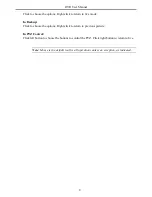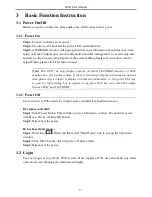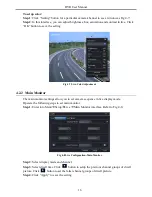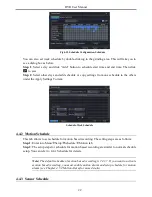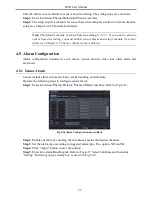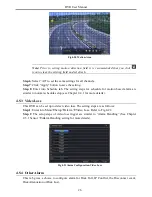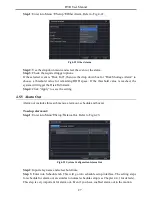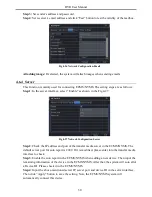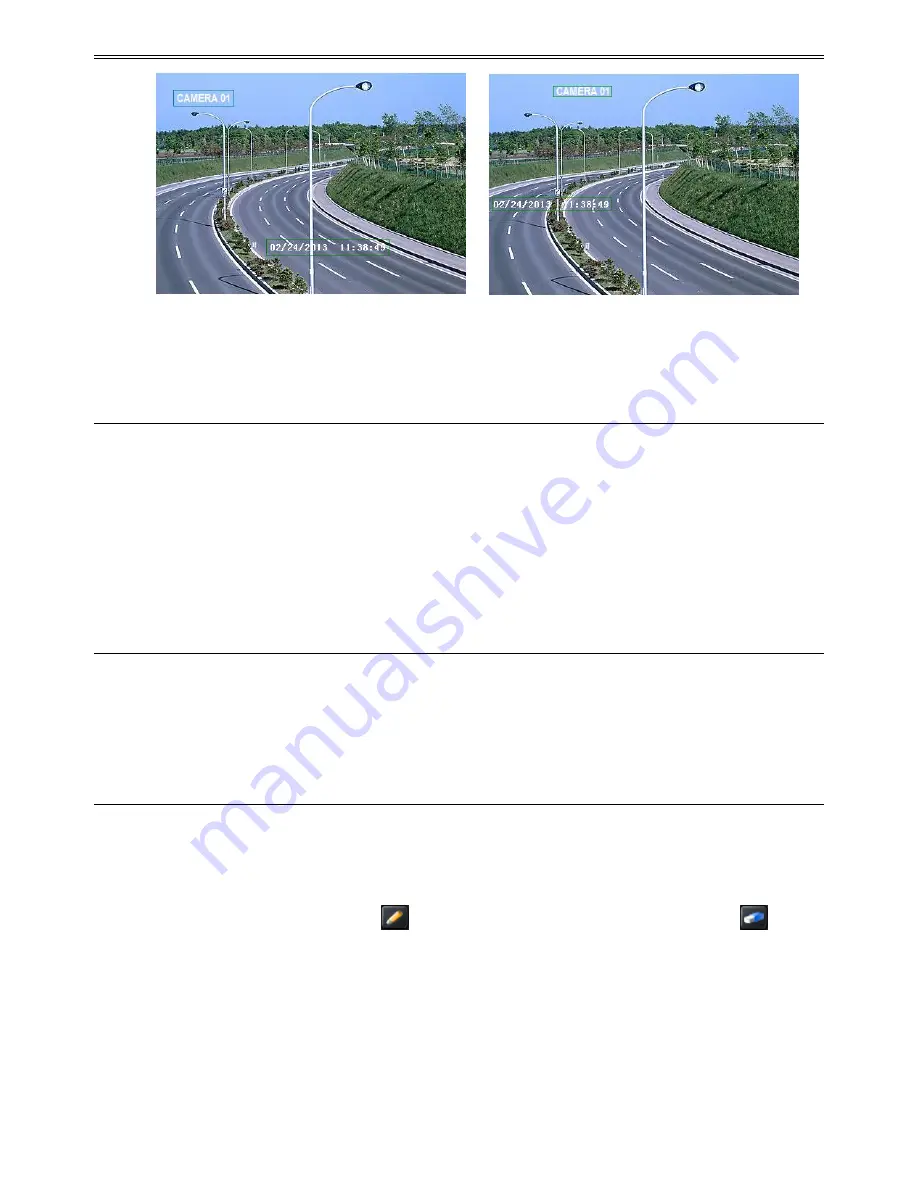
DVR User Manual
21
Before drag After drag
Step 3
: Select “All” to setup all channels with the same parameters.
4.3.5 Recycle Record
This option is used to recycle the HDD space once it is full. If enabled, the system will
automatically delete the old records and recycle the space if it is completely utilized. The
setting steps are as follows:
Step 1
: Enter into Menu
Setup
Record
Recycle Record interface;
Step 2
: Checkmark recycle record to activate auto recycling. If the option is disabled or not
selected, the DVR would stop recording once HDD is full.
Step 3
: Click “Apply” button to save the setting.
4.3.6 Snap
In this interface, user can set up Resolution, quality, snap interval, snap number.
4.4 Schedule Configuration
Schedule configuration includes three sub menus: schedule, motion and sensor.
4.4.1 Schedule
This tab allows defining schedule for normal recording for seven days of a week, 24 hours of a
day. Every row denotes an hourly timeline for a day. Click the grid to do relevant setup. A
highlighted area denotes selected timeline. Operate the following steps to set schedule:
Step 1
: Enter into Menu
Setup
Schedule interface. Refer to Fig 4-15:
Step 2
: Select channel and click “
” button to add a certain day schedule. Click “
”
button to delete the selected schedule.
If you want to apply the schedule setting of a certain channel to other or all channels, you need
to select channel and click “Copy” button.
Summary of Contents for Ai-T40
Page 16: ...DVR User Manual 11 Fig 3 3 Live Playback...
Page 70: ...A0...