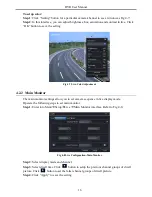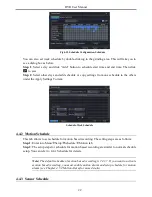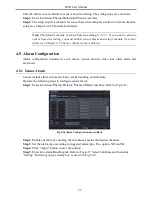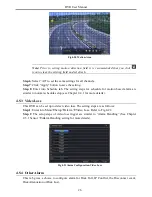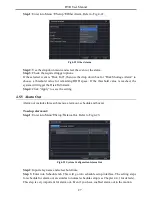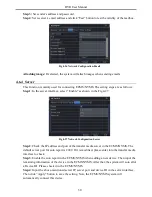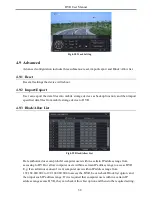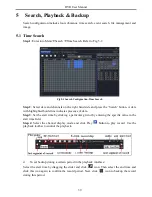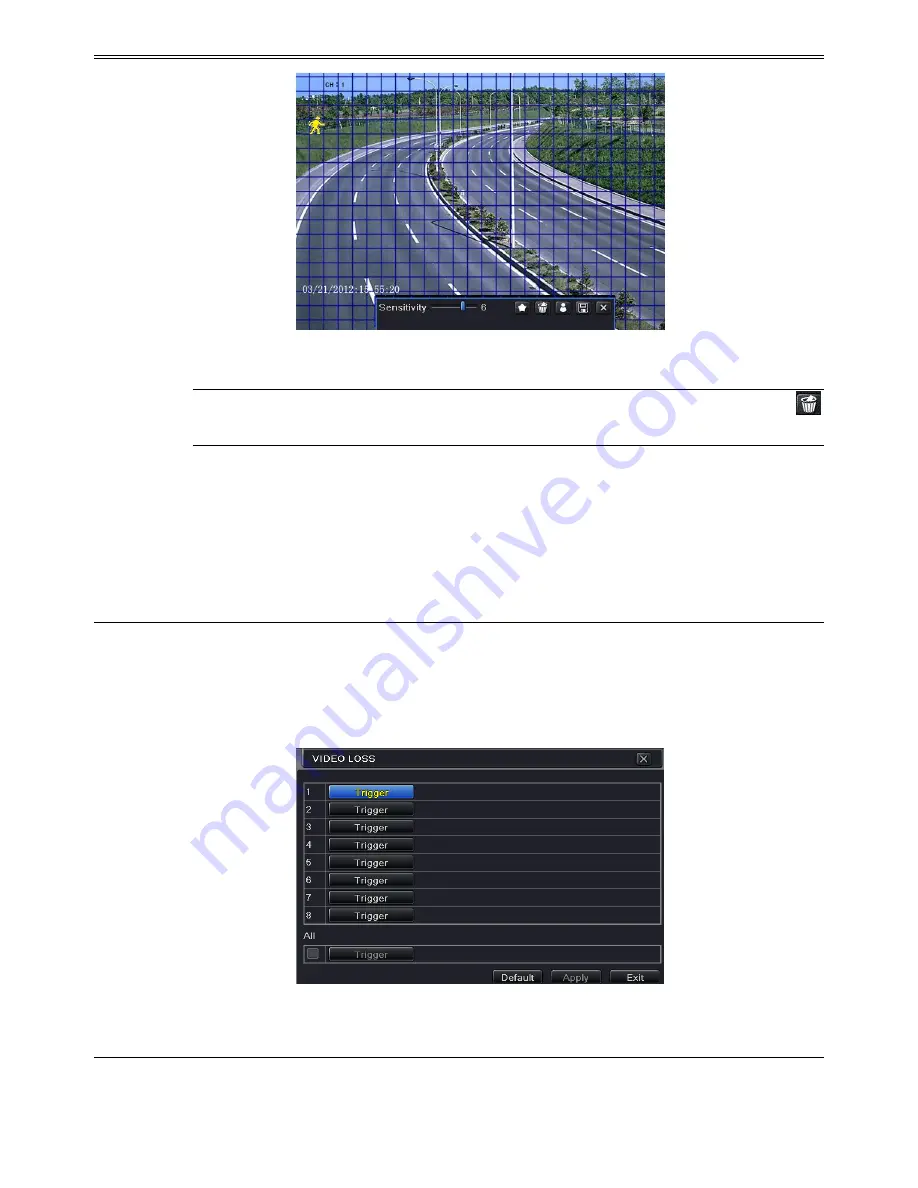
DVR User Manual
26
Fig 4-20 Motion-Area
Note:
Prior to setting motion detection field it is recommended that you click
icon to clear the existing field and set afresh.
Step 6
: Select “All” to set the same settings for all channels.
Step 7
: Click “Apply” button to save the setting.
Step 8
: Enter into Schedule tab. The setting steps for schedule for motion based alarm are
similar to normal schedule setup (see Chapter 4.4.1 for more details).
4.5.3 Video Loss
This DVR can be set up to detect video loss. The setting steps are as follows:
Step 1
: Enter into Menu
Setup
Alarm
Video Loss. Refer to Fig 4-21:
Step 2
: The setup steps of video loss trigger are similar to “Alarm Handling” (See Chapter
4.5.1 Sensor
Alarm Handling setting for more details).
Fig 4-21 Alarm Configuration-Video Loss
4.5.4 Other Alarm
This tab gives a choice to configure alarm for Disk Full, IP Conflict, the Disconnect event,
Disk Attenuation or Disk Lost.
Summary of Contents for Ai-T40
Page 16: ...DVR User Manual 11 Fig 3 3 Live Playback...
Page 70: ...A0...