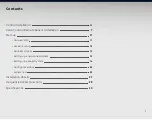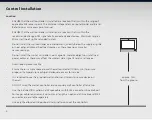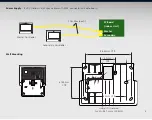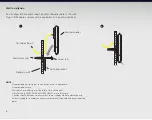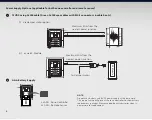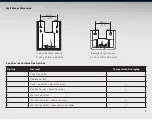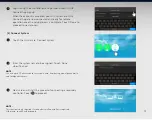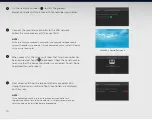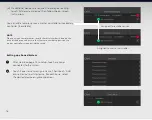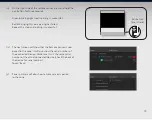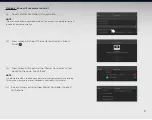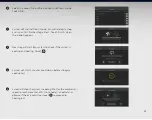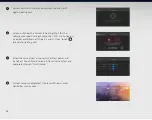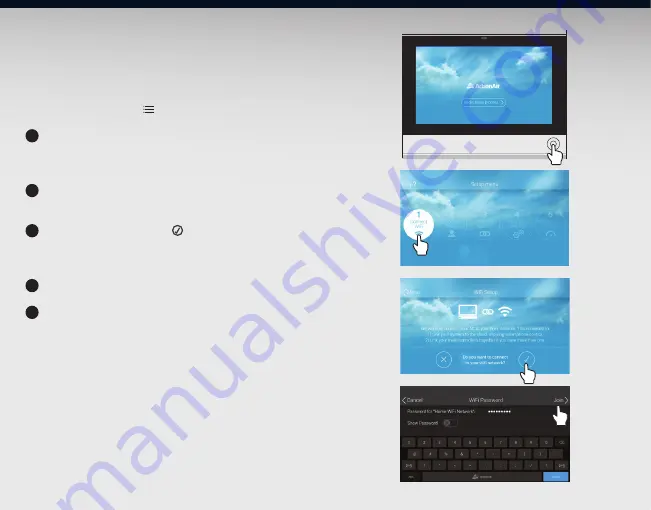
11
Start Up
(1) Connect WiFi
NOTE:
This process maybe skipped if WiFi network is not available. This may be
completed later by going to ‘
Menu ’ > ‘Settings’ > ‘WiFi Settings’.
1.
On master controller, press (hold for 3 seconds then release)
MENU button to turn ON the system. Wait for a few seconds
as the controller will start to boot up.
2.
On next screen touch ‘Begin setup process’ button. Touch
the first circle, ‘Connect WiFi’.
3.
On the next screen touch to start searching for available
WiFi network. Select your access point from the WiFi
network list.
4.
Enter the WiFi password then touch ‘Join’.
5.
When the WiFi is successfully connected, touch ‘Next‘ to
proceed to next process (Account Setup).
NOTE:
QUE System must have a user account and internet connection in order to
use features such as energy history, remote connection via QUE Connect
App and over-the-air (OTA) software updates.
QUE system connection to internet is only available through WiFi network.
Once connected to the internet, the controller will immediately check for
a software update. It is highly recommended to let the update be installed
before proceeding. You need a WiFi connection in order to link the
secondary controller.
1
2
3
4
5
Summary of Contents for QTB-1000
Page 1: ...Installation and Commissioning Manual ...
Page 31: ...31 Notes ...