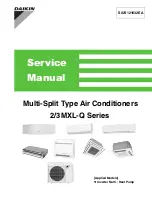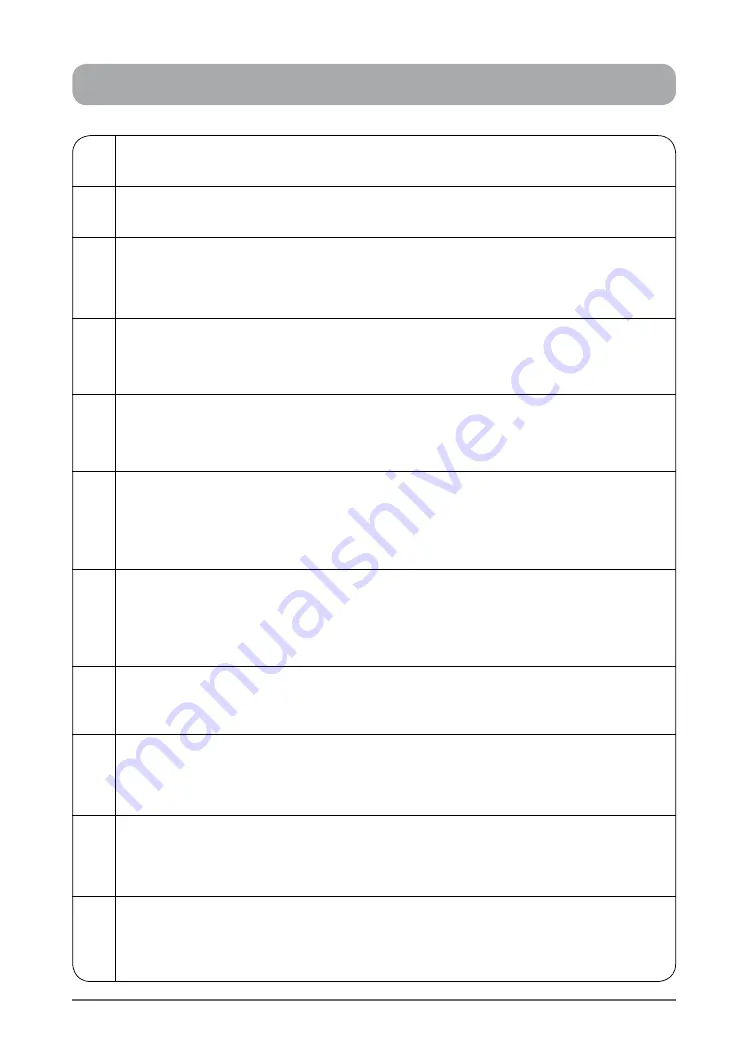
6
Operation Manual - (CP05 / CP10) Commercial Control Interface
Doc. No. 0525-031
Ver. 3 190308
1
Menu Tree Based Program Navigation
The control system features ease of operation via menu tree.
2
LCD Display
The LCD displays the system mode, operation and fault diagnostics log.
3
LCD Backlight
The LCD backlight features instant On/Off backlighting to suit individual preferences in
viewing the displays. It can also be set to automaticaly Turn-Off after pressing the last button
and to instantly Turn-On at the press of any button.
4
7-Day Time Clock with 2 On/Off Events per Day
The Control Inteface, through the 7-Day time clock function, can be programmed for each
day of the week to turn on or off your air conditioner. Each day has 2 ON / Off events which
you can set for your individual control preference.
5
12 Programmable Special Days with 2 On/Off Events per Day
12 Special Days can also be programmed within the year which provide you control flexibility
to satisfy your individual requirements.
5
Auto Defrost Function (Heating Mode)
At certain outdoor conditions (low temperature) there may be a build up of frost on the
outdoor heat exchanger. This gradual build up of frost reduces the performance of the air
conditioner. The controller will detect this frost build up and will automatically activate the
defrost mode.
6
Hot Start Function (Heating Mode)
When the air conditioner starts in heating mode, the indoor fan is delayed for a short
period of time, this allows the heat exchanger to warm up before the air flow starts, thus
preventing cold drafts. The hot start feature also activates itself when the system finishes
defrosting.
7
Auto-Restart After Power Failure
On the event of power failuer, the controller will automatically restart the air conditioner to the
previous state when the power is restored.
8
Return Air Filter Alarm Indication
This is a time based alarm control, which is used to indicate when the filters will need to
be checked for cleaning or replacement. The controller will not stop the air conditioning
system from operation, but will just indicate a warning alarm.
9
Dual Control Interface Operation ( Optional )
Two Control Interfaces can be installed on the commercial range air conditioning system.
Either of the controllers can control the air conditioning system and mimic each other,
displaying the same control parameters for ease of system control management.
10
Fault Diagnostics
In the unlikely event that a fault develops with the air conditioner the control system will
diagnose the fault (where possible) and display a date & time stamped fault log, with up to
100 events memory.
ADVANCE FEATURES