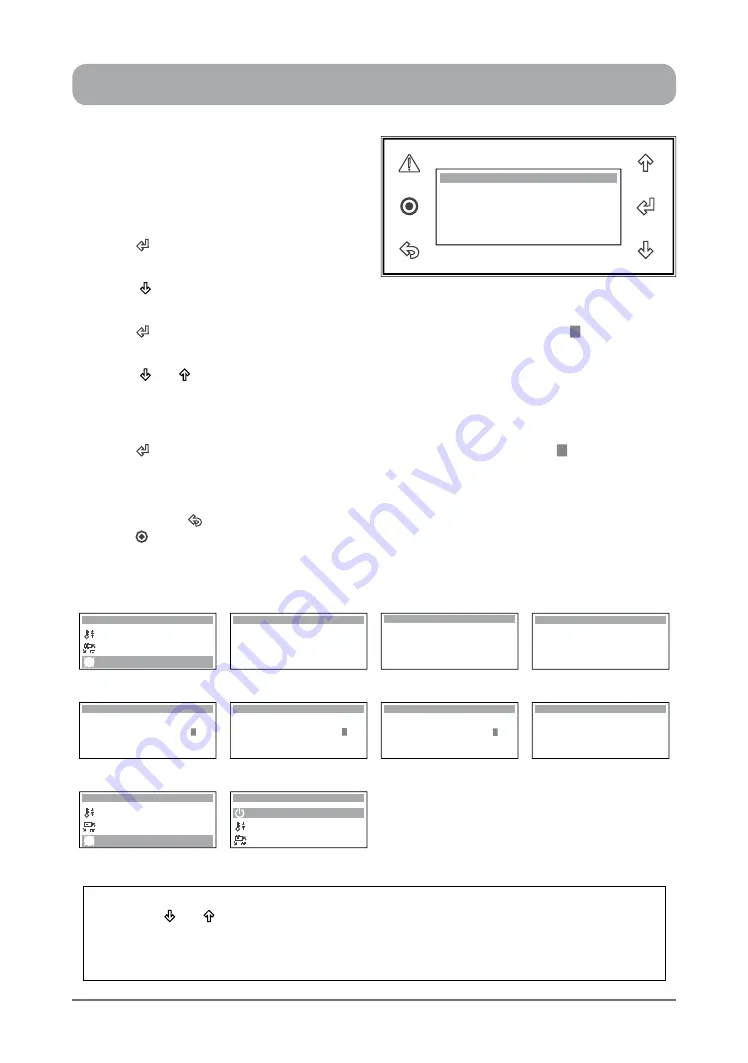
25
ActronAir
®
is constantly seeking ways to improve the design of it’s products, therefore specifications are subject to change without notice. Please check prior to purchase.
Copyright © 2016 Actron Engineering Pty. Ltd.
NOTES
:
1.
Use the
“ ”
or “ ”
Button to toggle all of the
"Clock Schedule"
sub-menu functions.
2. The remote push button needs to be pressed for 5 seconds while activating the After Hours.
3. Refer After Hours wiring details in wiring diagram provided in the unit's electrical panel,
before enabling this function.
AFTER HOURS TIMER
Display Progression
C. Mode of Operation
B. Setpoint
Main Menu 4/8
Clock / Scheduler
Hour: 12:58
Enable Scheduler: Yes
Date: 22 / 09 / 14
Day: Monday
Clock
Event 1: 06:00 to 09:30
Monday
Event 2: 17:30 to 22:00
Tuesday
Event 1: 05:30 to 09:00
Event 2: 15:30 to 20:00
Clock Schedule 01
After Hours operation
duration: 0.0 H
(set to 0 to disable)
Clock Schedule 05
Step 1
Step 2
Step 3
After Hours operation
duration: 0.0 H
(set to 0 to disable)
Clock Schedule 05
After Hours operation
duration: 1.5 H
(set to 0 to disable)
Clock Schedule 05
After Hours operation
duration: 2.0 H
(set to 0 to disable)
Clock Schedule 05
After Hours operation
duration: 1.0 H
(set to 0 to disable)
Clock Schedule 05
Step 4
Step 5
Step 6
C. Mode of Operation
B. Setpoint
Main Menu 4/8
D. Clock / Scheduler
A. On / Off Unit
B. Setpoint
Main Menu 1/8
C. Mode of Operation
Step 7
1. From the main menu, scroll down to
D.
Clock / Scheduler
menu following the
procedures from "Setting the Clock"
section.
2. Press
“ ”
Button to enter
D. Clock/
Scheduler
main menu.
3. Press
“ ”
Button to scroll down to
"Clock
Schedule 05"
(After Hours operation duration) sub-menu.
4. Press
“ ”
Button to lock-in
A / H operation duration
sub-menu
and the cursor
“ ”
will appear on
After Hours time indicator.
5. Press
“ ”
or “ ”
Button to select the duration of after hours timer.
NOTES
: The A / H function can be enabled when it's duration is set and disabled when set to 0.
The duration of the after hours timer can be set in 0.5 hour increment up to 2.0 hours
maximum.
6. Press
“ ”
Button to lock-in the selected after hours duration, note the cursor “ ” will disappear
and the selected duration will be displayed. i.e. 1 hour (1.0 H).
TO RETURN TO THE MAIN MENU
7. Keep
pressing
“ ”
(Escape / Return) Button until you get to the Main Menu screen. Otherwise
press
“ ”
Button.
After Hours operation
duration: 0.0 H
(set to 0 to disable)
Clock Schedule 05


























