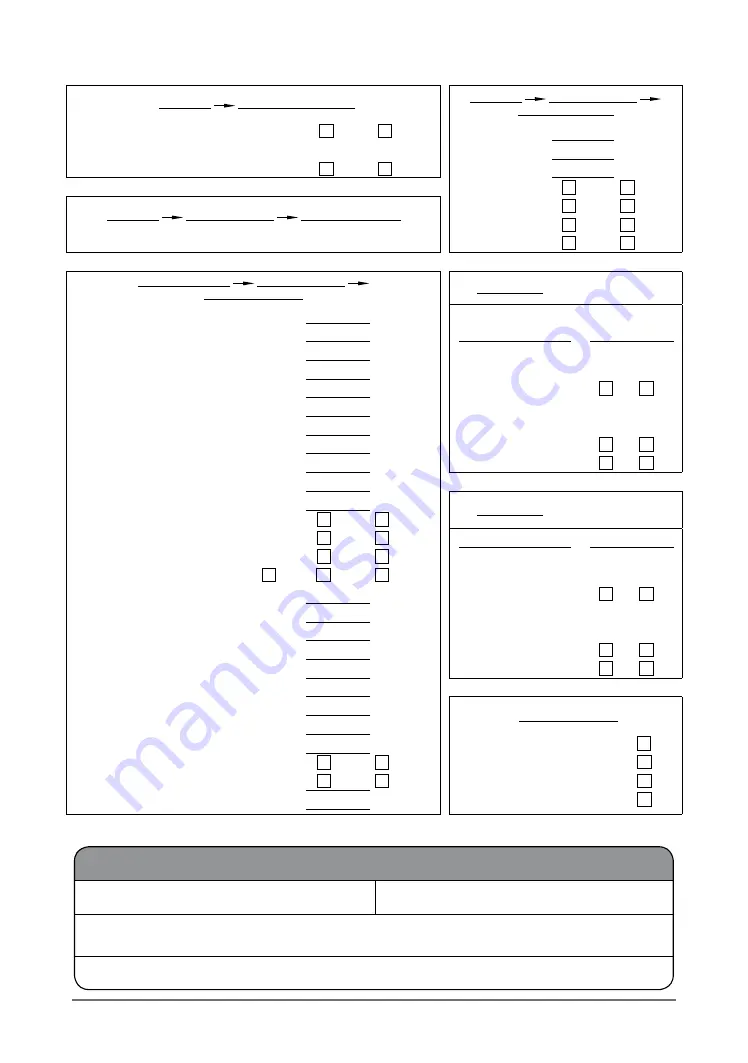
35
ActronAir
®
is constantly seeking ways to improve the design of it’s products, therefore specifications are subject to change without notice. Please check prior to purchase.
Copyright © 2016 Actron Engineering Pty. Ltd.
UNIT INFORMATION
Model Number :
Serial Number :
The air conditioner model and serial number is situated on the side panel
of the unit’s bottom left corner, near the compressor compartment.
Date Installed :
SYSTEM CONFIGURATIONS
(To access this menu, please enter the Service password: 7378).
G. Service
e. Communicate config.
G. Service
f. Service settings
a. Working hour set
Enable BMS to turn the unit On/Off
Indoor Filter
hours
On loss of communication turn off / turn on / use timeclock
Indoor Fan
hours
Enable Din4 to turn the unit On/Off
Compressor
hours
Reset ID Fan
G. Service
f. Service settings
b. Probe adjustment
Reset Comp 1
Reset Comp s
(Return Air Temperature) Room Temp cal :
o
C
Reset Comp 3
G. Service Service
f. Service settings
c. Thermoregulation
Multi Input 1
1 Room Temperature setpoint
o
C
2. Dead band
o
C
Controlling
Probe Type
3. Cool Proportion band
o
C
4. Heat Proportion band
o
C
Supply Air Temp
NTC
5. Integral Time
seconds
Phase Fail Relay
6. Room temp. probe weight value
0-10VDC In Fan Spd
0-10VDC
7. Supply Fan Min. Speed
%
0-10VDC Stage Cont
0-10VDC
8. Supply Fan Med. Speed
%
Night Mode Enable
9. Supply Fan Max. Speed
%
Economy Enable
10. Supply Fan Min. Temp.
o
C
11. Supply Fan Max. Temp.
o
C
Multi Input 2
12. Supply Fan Continuous
13. Cycle on de-ice
Controlling
Probe Type
14. One Speed Fan
15. Fan Speed
Supply Air Temp
NTC
16. Supply Fan Run-on
seconds
Phase Fail Relay
17. Heat Start Delay
seconds
0-10VDC In Fan Spd
0-10VDC
18.
*
Temp. Diff to Enable Cycle
o
C
0-10VDC Stage Cont
0-10VDC
19.
*
Economy Offset Co-efficient
Night Mode Enable
20.
*
Economy Proportion band
o
C
Economy Enable
21.
*
Min. Outside temp.
o
C
22.
*
Min. Outside position
%
Unit Control Mode
23. Setpoint Limit Min. by user
o
C
24. Setpoint Limit Max. by user
o
C
Internal Sensors
25.
User Setpoint
Remote Terminal
26.
User Mode Set
Remote Demand
27. Return air temp. probe weight value
seconds
External Input
Yes
No
Yes
No
Yes
No
Yes
No
Yes
No
Yes
No
Yes
No
Yes
No
Yes
No
Low
Med
High
Lock
Unlock
Lock
Unlock
*
These parameters are only available when economy cycle has been fitted and enabled.
On Off
On Off
On Off
On Off
On Off
On Off


































