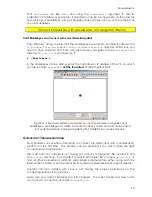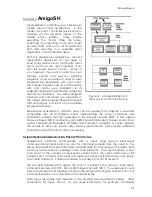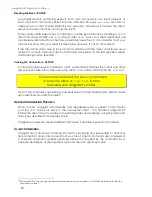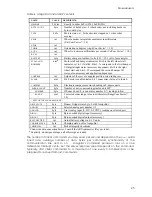M
OBILE
R
OBOTS
Start
serverDemo
just like
demo
, and using the
–remoteHost
argument to specify
AmigoBot’s IP address or hostname. ServerDemo can be run anywhere on the network
from which your MobileEyes and your AmigoBot have access, such as on the same PC as
you run MobileEyes.
Connect MobileEyes with serverDemo, not AmigoBot directly.
Start MobileEyes and Connect with serverDemo/AmigoBot
From Windows, simply double-click the MobileEyes.exe program normally located in the
C:\Program Files\ActivMedia Robotics\MobileEyes\bin
directory. With Linux, you
need to have started X and, from a terminal session, navigate to the
MobileEyes/bin
directory in
/usr/local
and execute it:
$ ./MobileEyes &
In the MobileEyes startup dialog, enter the hostname or IP address of the PC on which
you are running
serverDemo
,
not
the IP address
of the AmigoBot itself.
Figure 15. Simple serverDemo-mediated connection between AmigoBot and
MobileEyes. MobileEyes is a terrific GUI-based robotics command and control client,
but works best when running AmigoBot with SONARNL in a mapped space.
Q
UICKSTART
T
ROUBLESHOOTING
Most problems occur when attempting to connect the ARIA client with a M
OBILE
R
OBOTS
platform for the first time. The process can be daunting if you don’t make the right
connections and installations.
The most common mistake is not having your robot’s “parameter” file located in the
ARIA/params
directory. For AmigoBot, the ARIA-parameter file’s name is
amigo-sh.p
. It
and all other M
OBILE
R
OBOTS
platform ARIA-based parameter files either come with the
latest version of ARIA or can be retrieved from the ActivMedia Robotics support website.
Another common mistake with Linux is not having the proper permissions on the
connecting serial port, for instance.
Make sure your robot’s batteries are fully charged. The robot servers shut down and
won’t allow a connection at under
ShutdownVolts
.
19