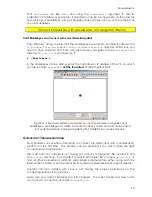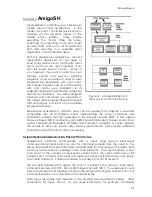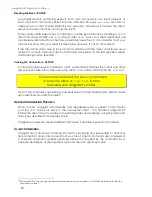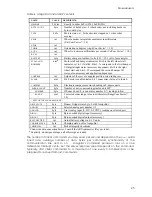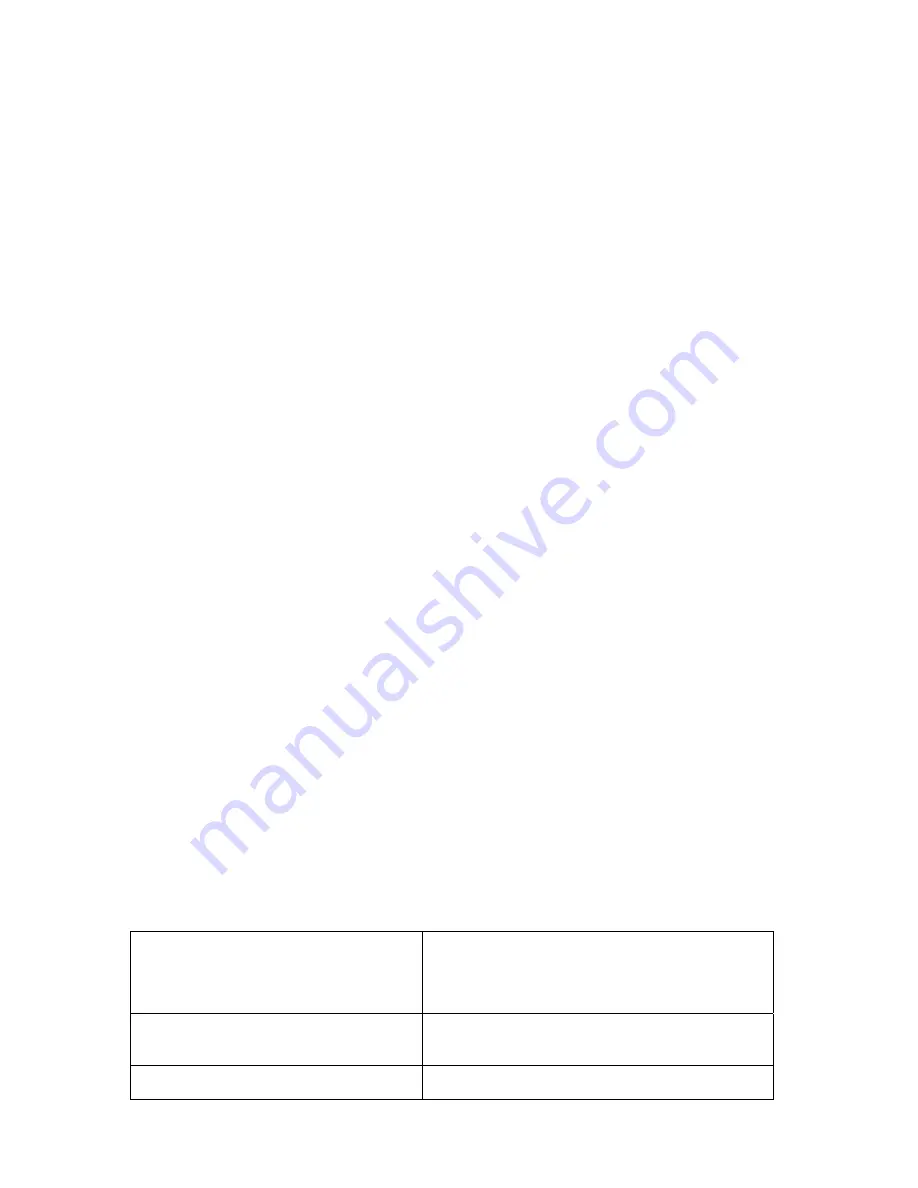
Quick Start
and gets put into
/usr/local/Aria
. The ARIA demonstration programs get put into the
bin/
subdirectory. The demonstration sources and
Makefiles
are in the
examples/
and
ArNetworking/examples
subdirectories.
Similarly,
rpm
extracts MobileEyes normally into
/usr/local/MobileEyes
and its
executable is in the respective
bin/
subdirectory.
Linux users should also be sure they have permission to read/write through their PC’s serial
port that connects with the robot. The default is
/dev/ttyS0
. ARIA
demo
and
serverDemo
are terminal-based applications that do not include a GUI, so they do not
require X-Windows. MobileEyes, on the other hand, does require X.
C
LIENT
-S
ERVER
C
OMMUNICATIONS
Your AmigoBot requires a serial communication link with a client PC for operation. The
serial link may be:
A tether cable from the robot’s 9-pin serial connector inside the I/O portal
A piggyback PC cabled to that same serial connector
Wireless Ethernet-to-serial attached to the alternative Host connector underneath
the robot
Radio Modem attached to that connector underneath
First, please note well that you cannot connect with and run your AmigoBot
with ARIA
demo
, ArNetworking
serverDemo
, or MobileEyes from a networked PC without special
hardware: an Ethernet-to-serial accessory on the robot.
If you are fortunate to have a wireless Ethernet-to-serial device connected through the
bottom of your AmigoBot, you still have to deal with networking issues. See details in
Appendix B.
T
ETHERED WITH
ARIA
DEMO
Let’s start by avoiding the networking issues for the moment and test the robot through a
serial tether. Accordingly, unplug the power connector from your Ethernet-to-serial
accessory on the robot if it is installed and attach a serial cable from your PC to the
Host
serial port through AmigoBot’s access hole.
Windows® users may select the ARIA
demo
from the
Start
menu, in the
ActivMedia
Robotics
program group. Otherwise, start if from the ARIA
bin\
directory.
Linux users will find the compiled
demo
in
/usr/local/Aria/bin/
or in
examples/
. Start
it:
%
./demo
Demo Startup Options
Table 1. ARIA demo and ArNetworking serverDemo command line arguments
--remoteHost <Host Name or IP>
(abbreviated -rh)
Connect with robot through a remote
host over the network instead of a
serial port; requires Ethernet-to-
serial device on the robot.
--robotPort <Serial Port>
(abbreviated -rp)
Connect directly with robot through
specified serial port name; COM3, for
example.
--remoteRobotTcpPort <Number>
Remote TCP host-to-robot connection
port number; default is 8080.
16