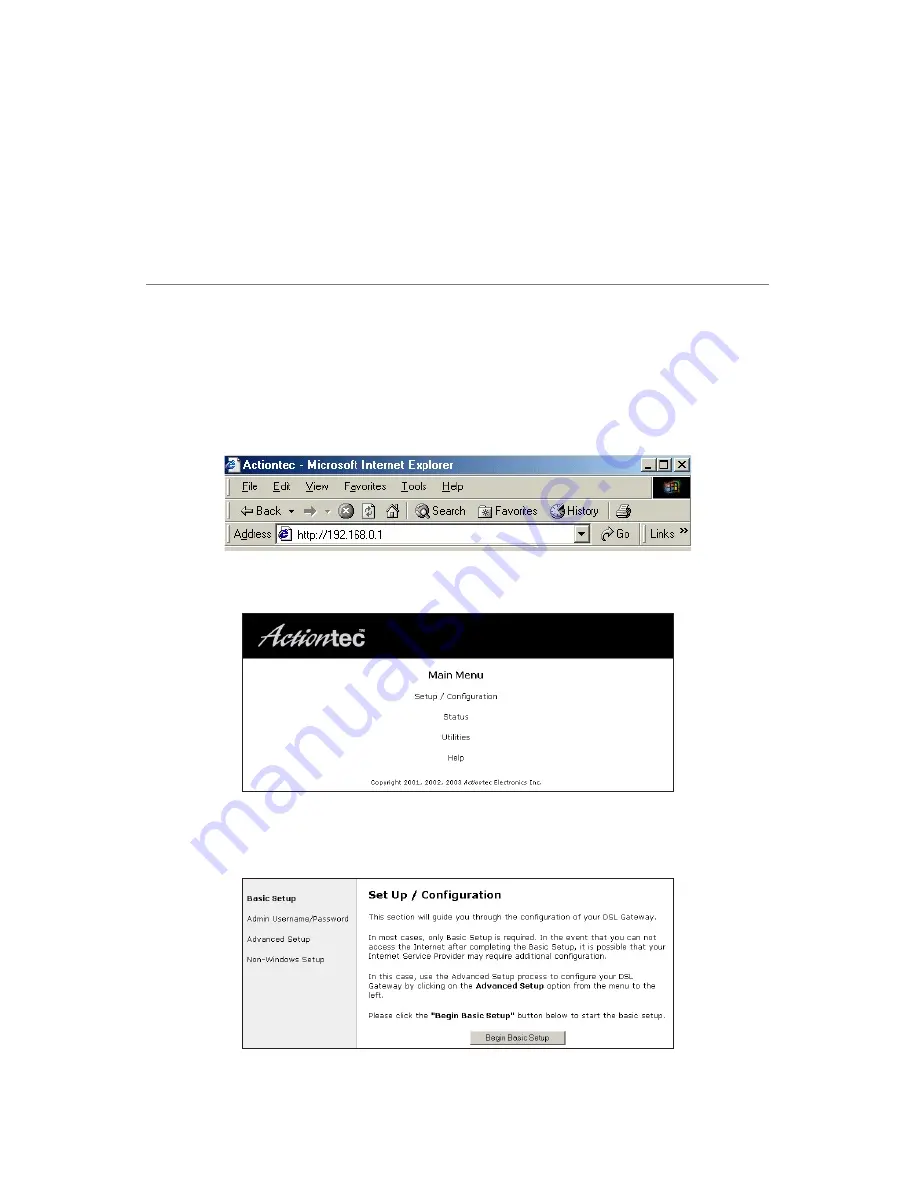
Advanced Setup
This section contains information concerning advanced configuration, such as
wireless settings, remote management, and Web site blocking.
Accessing Advanced Setup
To access the Advanced Setup configuration screens, follow these instructions:
1.
Open the Web browser. In the address bar enter:
http://192.168.0.1
then press
Enter
on the keyboard.
2.
The “Main Menu” screen appears. Select
Setup/Configuration
.
3.
In the “Set Up/Configuration” screen, read the instructions, then select
Advanced Setup
from the menu on the left side.
6
Summary of Contents for GT701-WG
Page 11: ...8 Actiontec 54 Mbps Wireless DSL Gateway User Manual This page left intentionally blank ...
Page 49: ...46 Actiontec DSL Modem with Wireless Gateway User Manual This page left intentionally blank ...
Page 51: ...48 Actiontec 54 Mbps Wireless DSL Gateway User Manual This page left intentionally blank ...
Page 65: ...62 Actiontec 54 Mbps Wireless DSL Gateway User Manual This page left intentionally blank ...
Page 91: ...88 Actiontec 54 Mbps Wireless DSL Gateway User Manual This page left intentionally blank ...
Page 95: ...92 Actiontec DSL Modem with Wireless Gateway User Manual This page left intentionally blank ...
Page 109: ...106 Actiontec DSL Modem with Wireless Gateway User Manual ...
Page 113: ...110 Actiontec 54 Mbps Wireless DSL Gateway User Manual This page left intentionally blank ...
Page 133: ...130 Actiontec 54 Mbps Wireless DSL Gateway User Manual This page left intentionally blank ...
Page 137: ...134 Actiontec 54 Mbps Wireless DSL Gateway User Manual This page left intentionally blank ...
Page 143: ...140 Actiontec 54 Mbps Wireless DSL Gateway User Manual ...
Page 157: ...154 Actiontec 54 Mbps Wireless DSL Gateway User Manual This page left intentionally blank ...






























