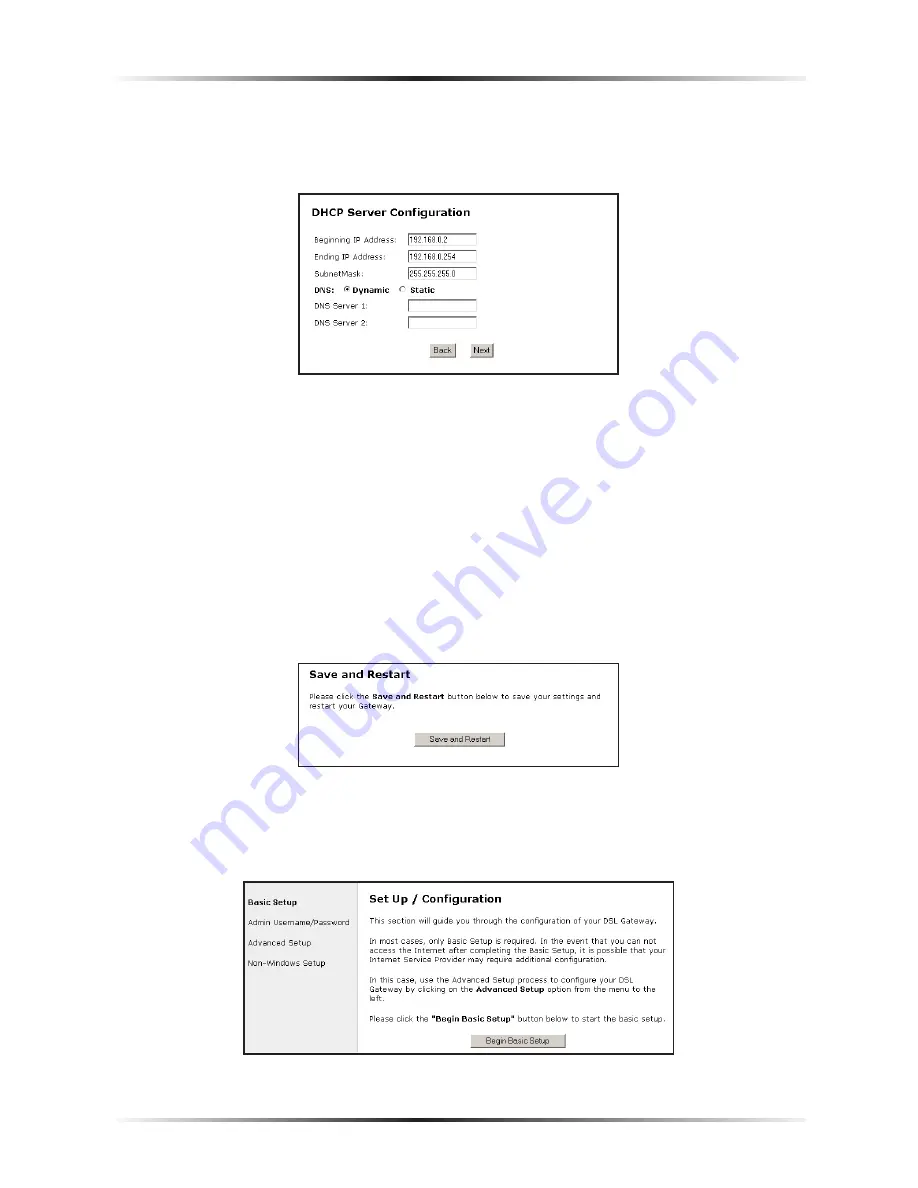
60
Action
tec 54 Mbps Wireless DSL Gateway User Manual
61
Chapter 5
Setting Up Static IP
8.
In the “
DHCP
Server Configuration” screen, select “Static” from the
“
DNS
” options near the center of the screen, then enter the
DNS
Server
IP
addresses assigned by the
ISP
in the appropriate text boxes.
☞
Note
: If the ISP did not provide static DNS addresses, leave the
DNS option at “Dynamic.” Also, if the
DHCP
server option
is turned off, this screen will not appear. The Gateway will
obtain dynamically assigned
DNS
addresses if supported by
the
ISP
with static
IP
addresses.
9.
Click “Save and Restart” from the menu on the left side.
10.
The “Save and Restart” page appears. Click “Save and Restart” to save the set-
tings.
11.
Once the Gateway restarts, return to the Setup/Configuration screen and
select
Change Admin Password
from the menu on the left side.
Summary of Contents for GT701-WG
Page 11: ...8 Actiontec 54 Mbps Wireless DSL Gateway User Manual This page left intentionally blank ...
Page 49: ...46 Actiontec DSL Modem with Wireless Gateway User Manual This page left intentionally blank ...
Page 51: ...48 Actiontec 54 Mbps Wireless DSL Gateway User Manual This page left intentionally blank ...
Page 65: ...62 Actiontec 54 Mbps Wireless DSL Gateway User Manual This page left intentionally blank ...
Page 91: ...88 Actiontec 54 Mbps Wireless DSL Gateway User Manual This page left intentionally blank ...
Page 95: ...92 Actiontec DSL Modem with Wireless Gateway User Manual This page left intentionally blank ...
Page 109: ...106 Actiontec DSL Modem with Wireless Gateway User Manual ...
Page 113: ...110 Actiontec 54 Mbps Wireless DSL Gateway User Manual This page left intentionally blank ...
Page 133: ...130 Actiontec 54 Mbps Wireless DSL Gateway User Manual This page left intentionally blank ...
Page 137: ...134 Actiontec 54 Mbps Wireless DSL Gateway User Manual This page left intentionally blank ...
Page 143: ...140 Actiontec 54 Mbps Wireless DSL Gateway User Manual ...
Page 157: ...154 Actiontec 54 Mbps Wireless DSL Gateway User Manual This page left intentionally blank ...






























