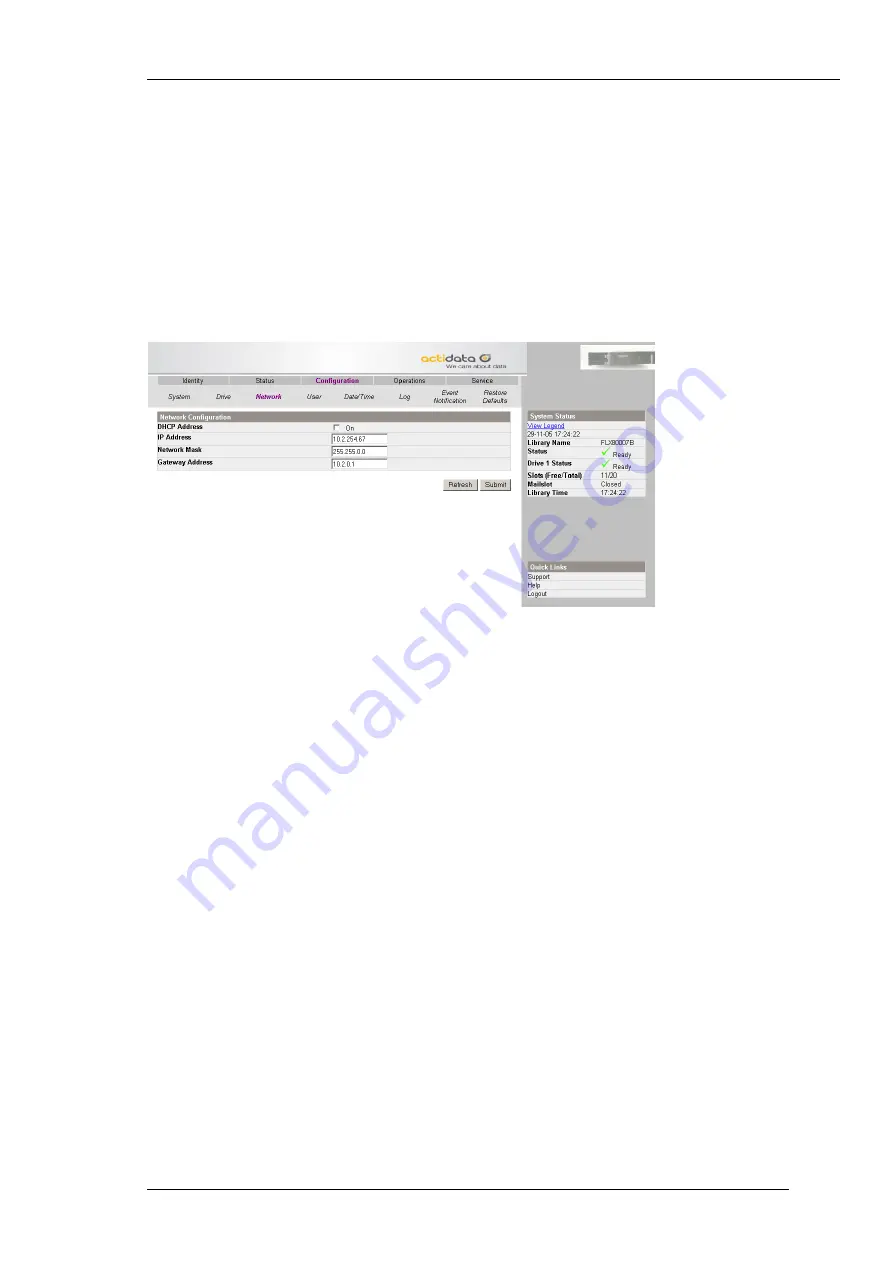
actiLib Autoloader 1U
– User and Service Guide
Page 61 of 97
Figure 315 Configuration, Drive page
7.6.6.3
Changing the network configuration
This page shows the current network configuration of the loader and allows modification to the
configuration. When a change is requested, a pop-up box will ask to confirm the changes. A list
of changes that can be made are:
DHCP Address
– checked On or unchecked
IP Address
Network Mask
Gateway Address
Figure 326 Configuration, Network page
7.6.6.4
Changing the administrative password
This page allows the user to add and modify user accounts.
Access Level
– Choose from 1 (Standard), 2 (Admin), or 3 (Service).
Access Level Name
– the name associated with the chosen Access Level
New Password
– The password can be a maximum of ten characters.
Repeat Password
– Enter the new password again.
OCP Access PIN Enabled
– Select this item, if you would like the Operator Control Panel
display to be password protected.
OCP Access PIN Code
– the password for accessing the OCP when the OCP Access PIN is
enabled.
Repeat OCP Access PIN Code
– Enter the OCP Access PIN Code again.
Support Name
– the name of the individual within your company to contact for RMU or loader
support
Support Phone
– the phone number of the individual within your company to contact for RMU or
loader support
Support Email
– the email address of the individual within your company to contact for RMU or
loader support
















































