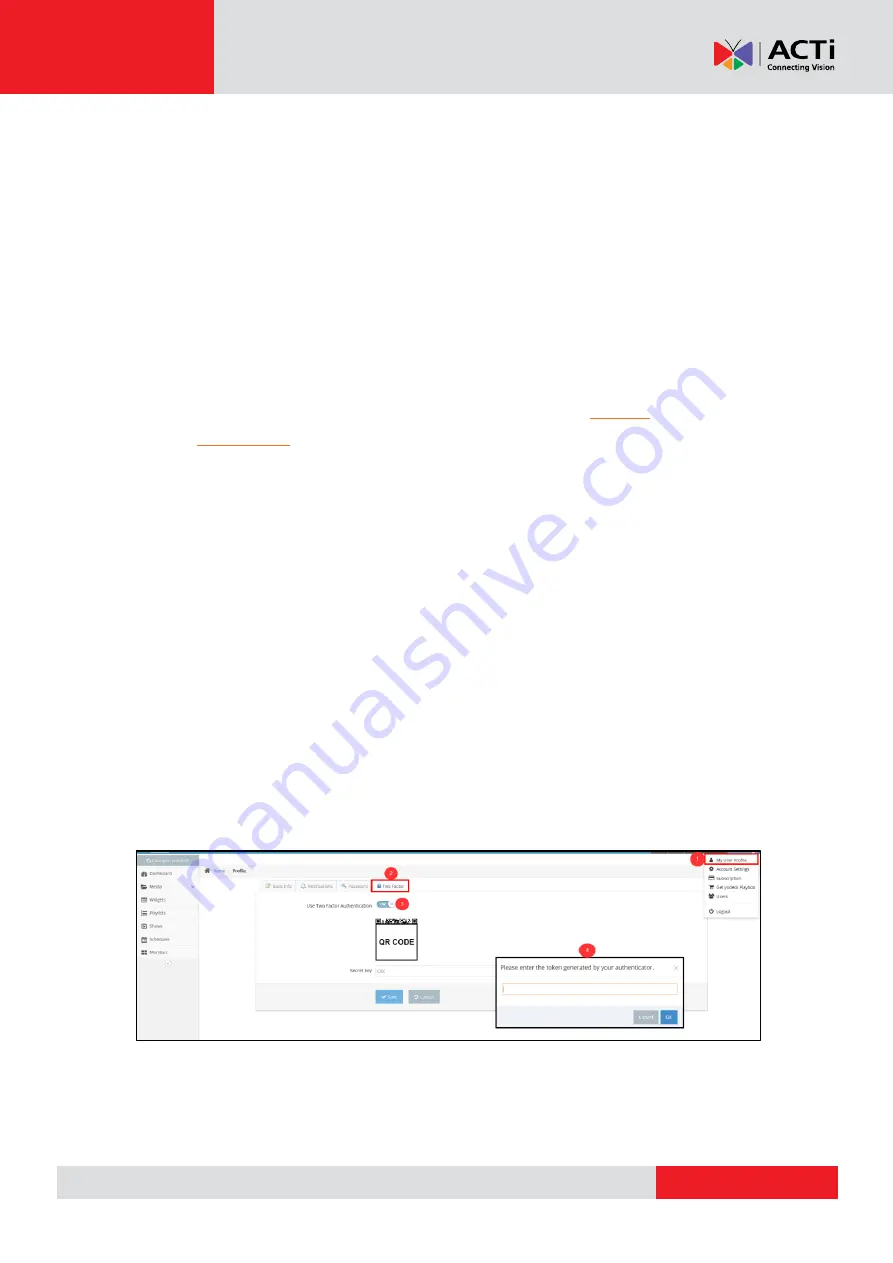
www.acti.com
Hardware Manual
62
Two-Factor Authentication
NOTE:
This feature is available on Enterprise plan only.
Two-step verification or two-
step authentication is a method of confirming a user’s claimed
identity by utilizing something they know (password) and a second factor other than something
they have or something they are. An example of a second step is the user repeating back
something that was sent to them through an out-of-band mechanism. Or the second step
might be a 6 digit number generated by an app that is common to the user and the
authentication system.
First of all, download an Authenticator app either to your PC/Laptop (
) or to your
browser (
). You can also download an app from the Google Play Store for your
Android phone.
1.
Login to your Account and go to "
My User profile
"
2.
Click the "
Two Factor
" tab
3.
When you enable the
Two-Factor Authentication
, a QR Code will be generated
with a Secret Key. If you have a camera you can scan the QR code and you will get a
new 6-digit code.
If you don't have a camera for scanning the code, use the Secret key with your
Authenticator app.
4.
When you click the "
Save
" button, a new window will pop up. Enter the 6-digit code
that has been generated from the app you have installed on your
PC/Laptop/Browser/Cell Phone and click
OK
.
If the procedure is successful you will see a relevant message and your Two factor
Authentication is ready to use.






























