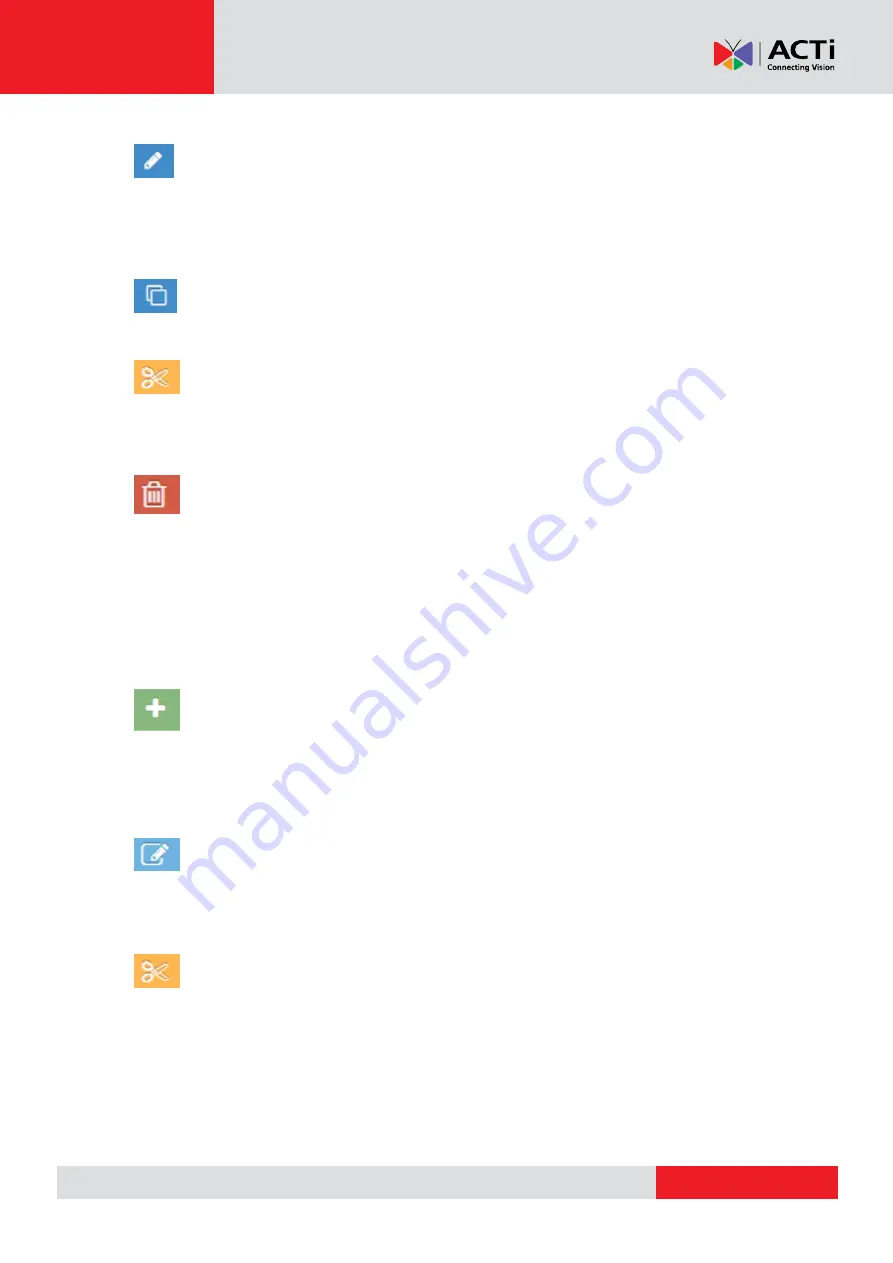
www.acti.com
Hardware Manual
17
Editing Multiple Images in a Folder (Bulk Edit)
To edit multiple images at once in a folder, check the images that you want to edit and click the
Edit button in one of them. By doing so, a new window will pop up with all the settings (Remove
Tags, Add tags, Play Since, Play Until)
Duplicate the image
By clicking this button, you can duplicate a selected image to make another copy.
Moving selected item/image from one folder to another
With this button you can move the image of your choice to another folder by clicking on the
image, then select new destination folder and click "move".
Deleting an Image/Multiple Images from a folder
Click on the "delete image" after selecting an image to be deleted. By deleting an image from a
folder, it will not be available in the portal for future use. It will be also automatically removed by
any playlist or show that contains it. You can also delete multiple images. Click on the images
you want and press on the delete button.
Folder Actions
Adding a New Folder
To add a new folder, simply click on the green relevant-action button on the right bottom side of
the screen, name your folder and click "ok". With this feature you can create either a new
folder on the Base Folder, or a sub-folder in an existing folder.
Renaming a Folder
To rename a folder click on it first, then click on the "rename current folder" button, fill in the
new name under which you want it to appear and press "ok".
Moving a Folder
Click on the "move folder" action in order to move the selected item to the Base folder (if not
already there) or to another folder as a sub-folder.






























