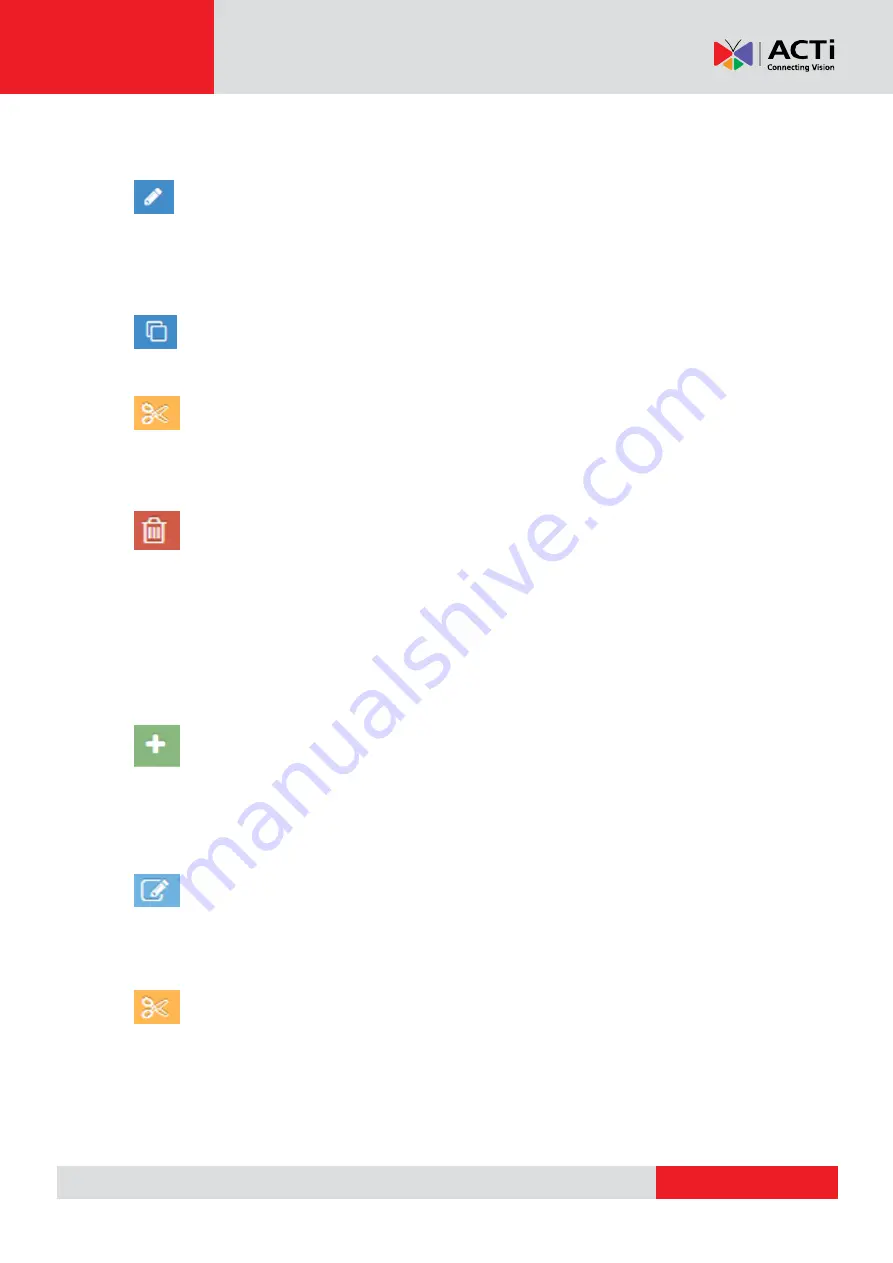
www.acti.com
Hardware Manual
28
new one on any playlist or show that it has been already added to.
Editing Multiple Document Files in a Folder (Bulk Edit)
To edit multiple document files at once in a folder, check the files that you want to edit and click
the Edit button in one of them. By doing so, a new window will pop up with all the settings
(Remove Tags, Add tags, Play Since, Play Until)
Duplicate the Document File
By clicking this button, you can duplicate a selected file to make another copy.
Moving selected Item/Document from one folder to another
With this button you can move the file of your choice to another folder by clicking on the file,
then select new destination folder and click "move".
Deleting a Document/Multiple Document Files from a folder
Click on the "
Delete Document
" after selecting an item to be deleted. By deleting a document
file from a folder, it will not be available in the portal for future use. It will be also automatically
removed by any playlist or show that contains it. You can also delete document files. Click on
the files you want and press on the delete button.
Folder Actions
Adding a New Folder
To add a new folder, simply click on the green relevant-action button on the right bottom side of
the screen, name your folder and click "ok". With this feature you can create either a new
folder on the Base Folder, or a sub-folder in an existing folder.
Renaming a Folder
To rename a folder click on it first, then click on the "rename current folder" button, fill in the
new name under which you want it to appear and press "ok".
Moving a Folder
Click on the "move folder" action in order to move the selected item to the Base folder (if not
already there) or to another folder as a sub-folder.






























