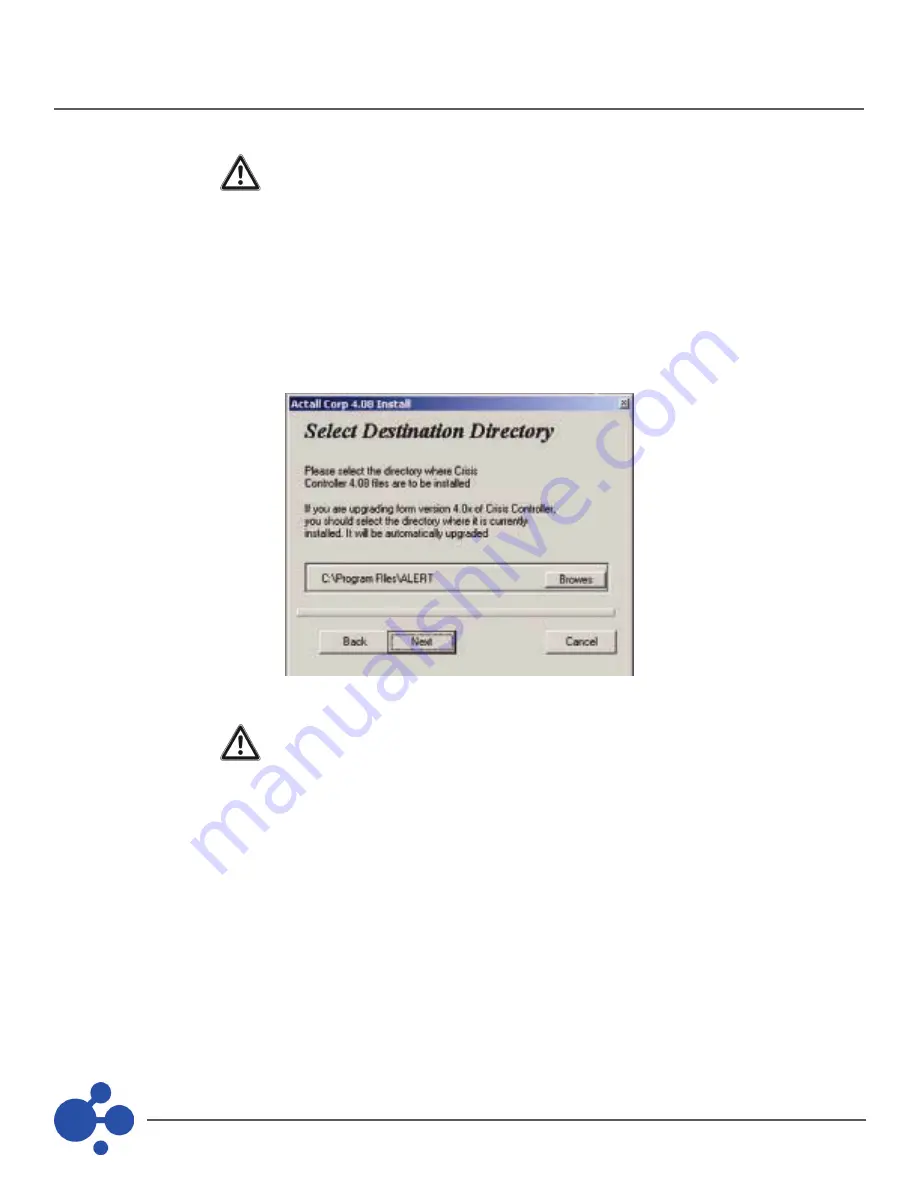
8
PALS Installation Manual
INSTALLING THE SOFTWARE AND HARDWARE (continued)
When upgrading from previous versions of Crisis Controller©™ software, some
information cannot be converted due to limitations of current version. This
information will have to be re-entered to maintain an identical system. You
should consult an Actall Support Technician prior to upgrading any version of Crisis
controller software.
The Setup program will prompt you for the directory where the Crisis Controller©™ files will be installed. If this
is an upgrade, select the same directory as the previously installed Crisis Controller©™ software, this permits the
appropriate files to be backed up as well as translated for utilization in the new software.
If this is a network installation, make sure the file server drive has been selected
(i.e. F:\Program Files\Alert).
When you are ready to proceed, select Next. At any time you may select Cancel to abort the installation.
When the installation is complete, a file directory will have been created (the default directory is \Program Files\
Alert) as well as a Start Menu (the default start menu is Programs\Crisis Controller\Crisis Controller). You may
place a Quick Start icon for Crisis Controller©™ on your Desktop. To do this, open the directory containing the
program. Rightclick on the Alert icon. Select Create Shortcut, then drag the icon onto your desktop. See your
Windows® instruction guide for further details.









































