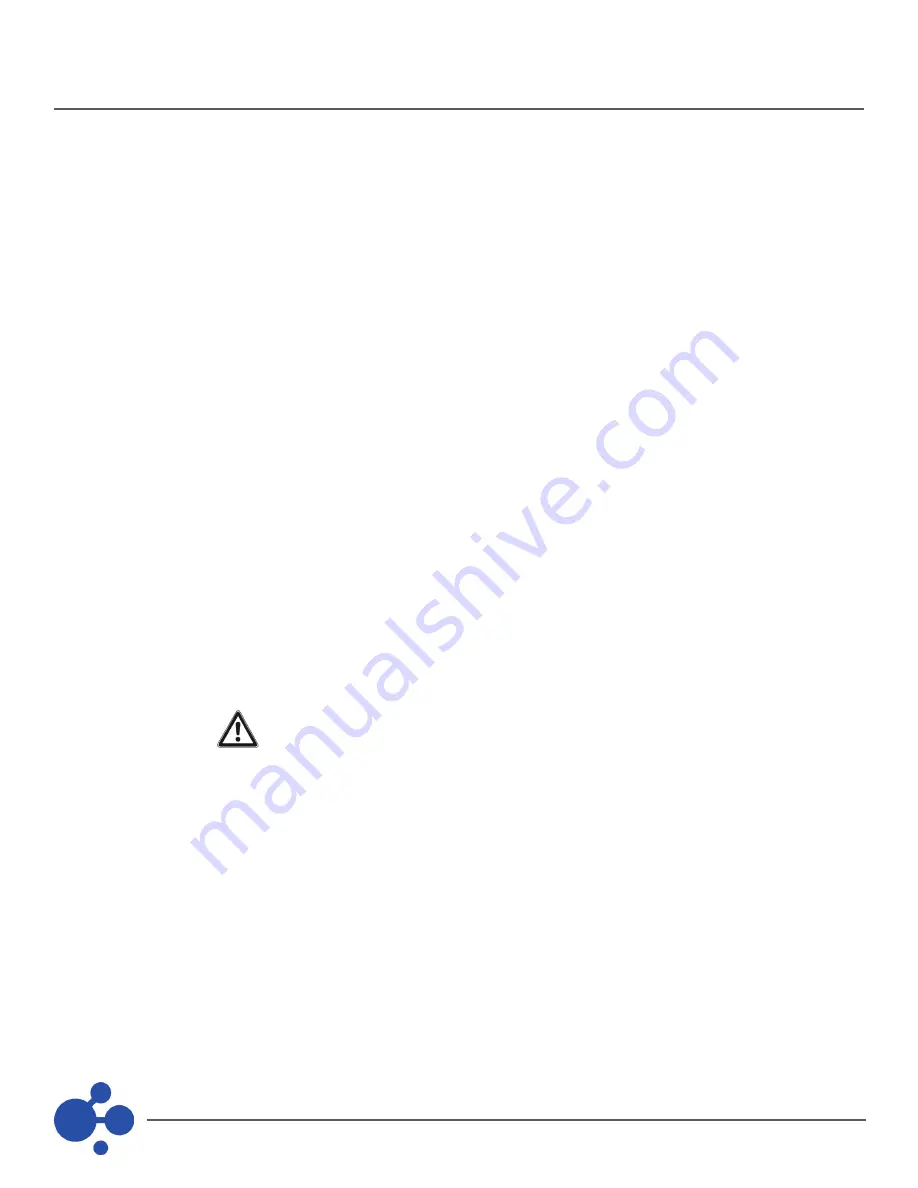
10
PALS Installation Manual
•
Verify that the Crisis Controller©™ software on each machine is installed into the exact same directory
as the Monitoring Server (i.e. C:\\Program Files\Alert).
•
Verify installation of Alert Monitoring Hardware Keys on each machine (the file server does require a
hardware key). [See page 8 - Hardware Keys for detailed information.]
•
On each computer, create a shortcut on the desktop that points to C:\ProgramFiles\Alert\alert.exe file.
The best way to do this is by opening up the folder C:\ProgramFiles\Alert\, right clicking on the alert.exe
file, select Send To, and then select Desktop (create shortcut)
•
Close all windows that are currently open. Right click on the icon on the desktop labeled: “Shortcut
to alert.exe”. Now left click on properties. A window will appear with a title of “Shortcut to alert.exe
Properties”. Click on the Shortcut tab. Verify that the text box with the label of Start in: contains the path
to the alert.exe program file (i.e. “C:\Program Files\ALERT”). Next, the text box with the label of Target:
needs to be modified. The Target text box should already contain “C:\ProgramFiles\ALERT\alert.exe”.
The following string needs to be appended to what is contained in the box: server=”\\servername\
sharename” (quotations need to remain intact). An example of a valid Target command would be “C:\
Program Files\ALERT\alert.exe” server=”\\servername\sharename”. Servername would be the name of
your server, i.e. MONITOR 1, and sharename would be the name of the file share that is accessible from
the network. Once all modifications have been done, click Apply, and then click Ok.
•
Run Crisis Controller©™ from each machine by clicking on the shortcut that was created on the desktop.
•
When prompted, enter a unique name for each machine (i.e. Monitor 2, Admin 1etc.). It is
recommended that you use the same name chosen earlier.
The Monitoring Server and each machine should now be ready to run the Crisis Controller©™ software. You can
verify the software has been installed and is operating correctly on the network by running the Crisis Controller©™
on each machine. Select Configuration > Utilities > Network Information from any active machine. The status of
the network connections will be displayed by the name of each station. Verify that each machine is represented
in the display.
When monitoring, the machine with the associated hardware (i.e. Serial Receiver) will
display the alarm (if programmed to do so) immediately upon receipt of the alarm
information. Other monitoring machines on the network will display the associated
alarm (if programmed to do so) in approximately 7 to 14 seconds after the alarm was
originally received.
Crisis Controller can also be configured to run in a Client/Server environment for large installations requiring this
type of performance. An Actall Technician should be consulted prior to installing this type of network setup.
CRISIS CONTROLLER©™ NETWORKING (continued)
Client/Server Network Configurations
























