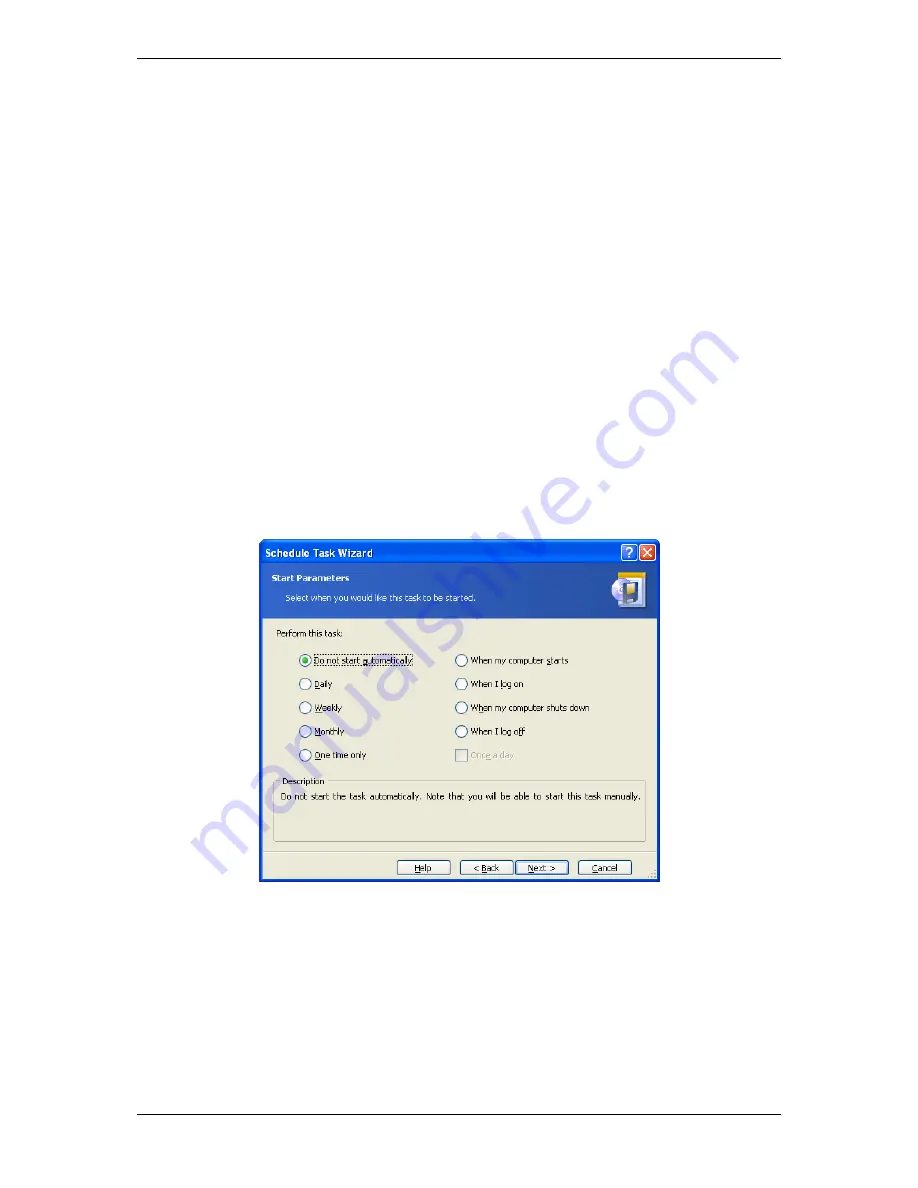
Copyright © Acronis, Inc., 2000-2007 73
Chapter 8. Scheduling tasks
Acronis True Image Enterprise Server allows you to schedule periodic backup tasks. Doing so
will give you peace of mind, knowing that your data are safe.
You can create more than one independently scheduled task. For example, you can back up
your current project daily and back up the application disk once a week.
All the scheduled tasks appear in the
Active Tasks
area of the Acronis True Image
Enterprise Server local version main window and in
Manage Computer Tasks
window of
Acronis True Image Management Console, connected to the local computer. You can start,
stop, edit, delete and rename the scheduled tasks from these windows.
8.1 Creating scheduled tasks
1. To invoke the
Schedule Task Wizard
, click on its icon on the
Active Tasks
toolbar or
select
Operations -> Schedule Task
from the main menu.
2. Click
Next
.
3. Configure a backup task in the usual way (see
Chapter 6. Creating backup archives
). If
you choose to create the backup archive on a network drive, you will have to enter a user
name and a password for network access.
4. Set the task execution periodicity.
•
Do not start automatically
– the task will be saved, but not launched automatically.
You will be able to launch it later by clicking the start button on the Active Tasks pane
•
Daily
– the task will be executed once a day or once in several days
•
Weekly
– the task will be executed once a week or once in several weeks on the
selected day
•
Monthly
– the task will be executed once a month on the selected day
•
One time only
– the task will be executed once at the specified time and day
•
When my computer starts
– the task will be executed at every OS startup
















































