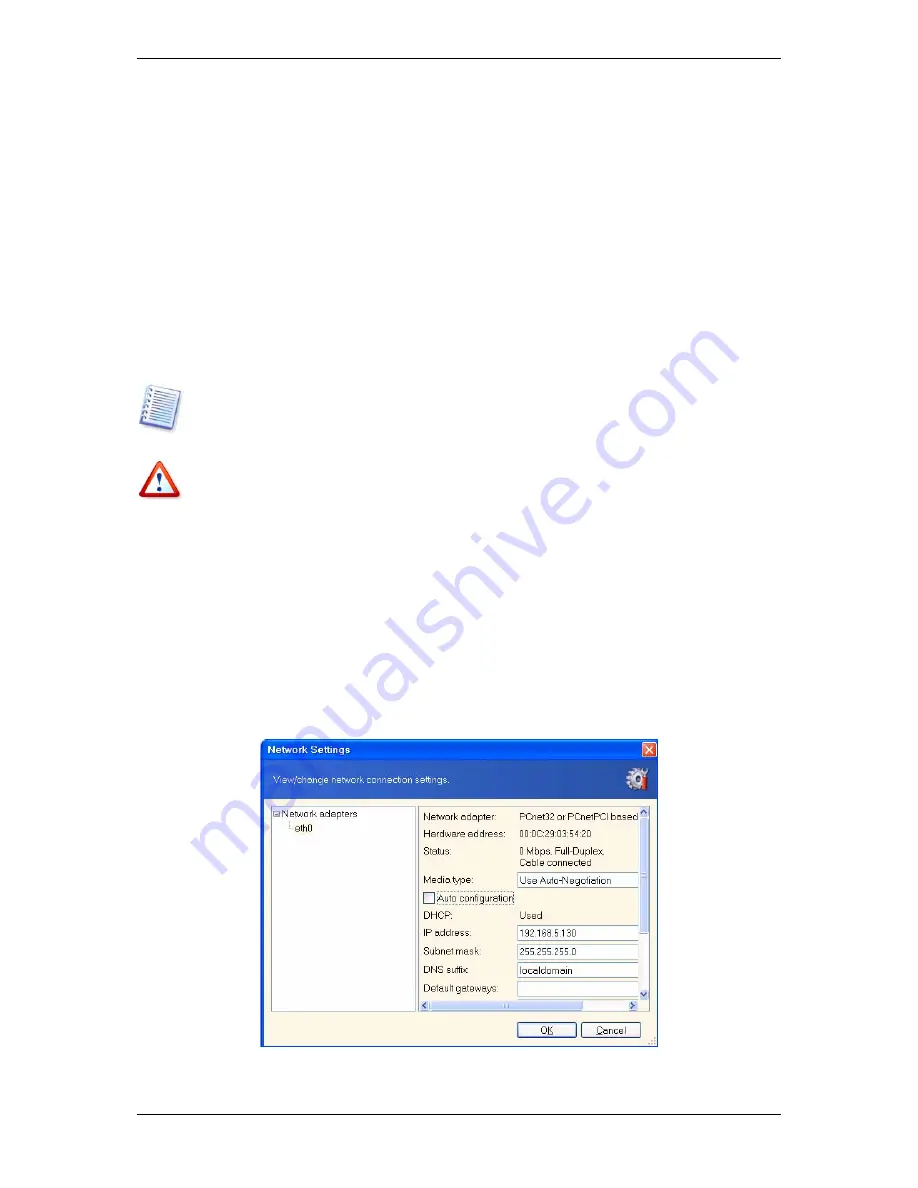
Copyright © Acronis, Inc., 2000-2007 59
Chapter 7. Restoring the backup data
7.1 Restore under Windows or boot from CD?
As mentioned above (see
2.4.1 Running Acronis True Image Enterprise Server (local
version)
), Acronis True Image Enterprise Server can be run in several ways. We recommend
that you first try to restore data running Acronis True Image Enterprise Server under
Windows, because this method provides more functionality. Boot from the bootable media or
use the Startup Recovery Manager (see
3.4 Acronis Startup Recovery Manager)
only if
Windows does not load.
The boot CD from which you loaded the program does not keep you from using other CDs
with backups. Acronis True Image Enterprise Server is loaded entirely into RAM, so you can
remove the bootable CD to insert the archive disk.
Be careful! Disk letters in standalone Acronis True Image Enterprise Server might sometimes
differ from the way Windows identifies drives. For example, the D: drive identified in the
standalone Acronis True Image Enterprise Server might correspond to the E: drive in
Windows.
If a backup image is located on bootable media, you might have a choice of using Acronis
One-Click Restore. This operation always restores the entire physical disk. Therefore, if your
disk consists of several partitions, the partitions which are missing from the image will be
lost. Please make sure that the image contains all disk partitions or you do not need the
partitions that are not imaged before using Acronis One-Click Restore. For more information
on Acronis One-Click Restore see
6.3.10 Media components.
7.1.1 Network settings in rescue mode
When booted from removable media, RIS server or by Startup Recovery Manager, Acronis
True Image Enterprise Server may not detect the network. Such might be the case if there is
no DHCP server in your network or your computer address was not identified automatically
for some reason.
To enable connection, specify network settings manually in the window, available at
Tools -
> Options -> Network adapters.






























