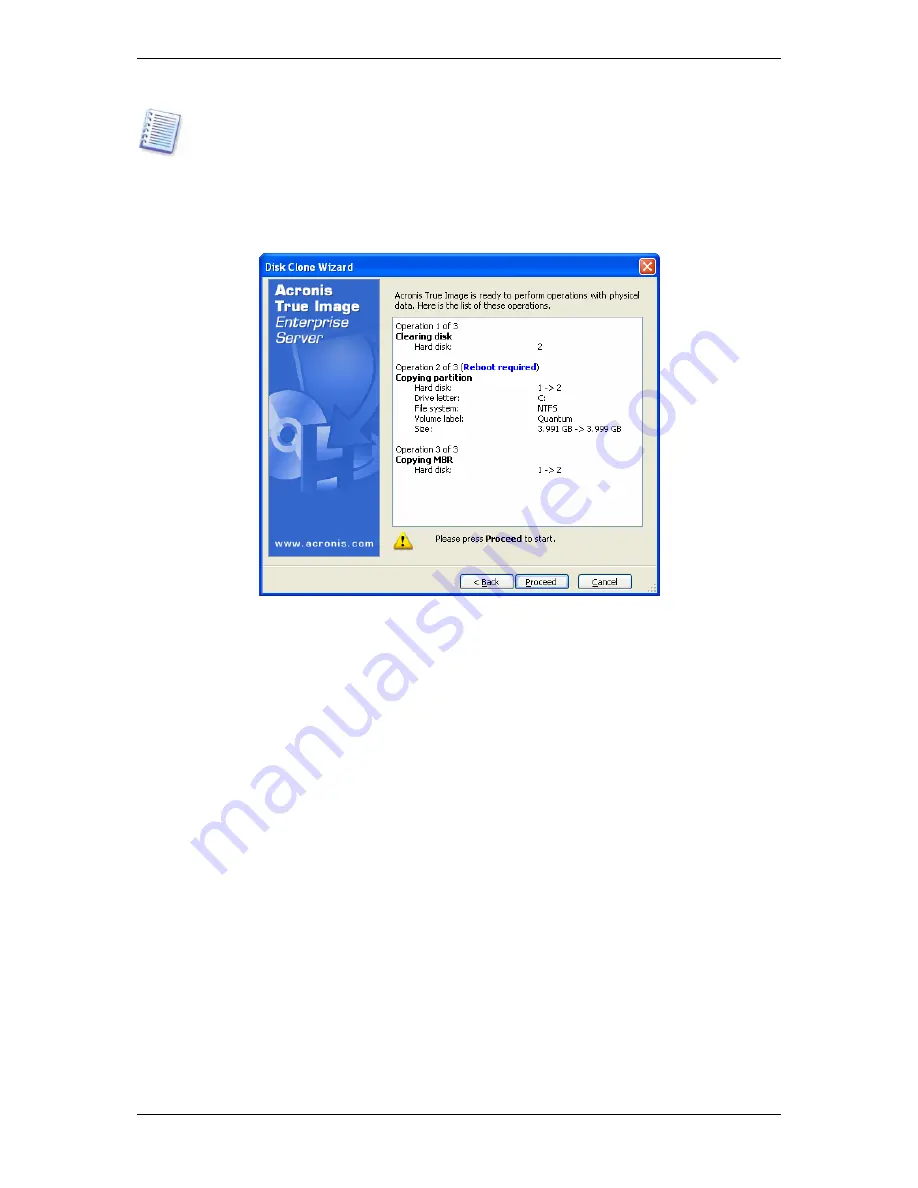
100 Copyright © Acronis, Inc., 2000-2007
If you selected manual partition creation earlier, the partition layout will look different. This
partitioning method is described below.
13.3.11 Cloning summary
In the next window, you will see a list of briefly described operations to be performed on the
disks.
Cloning a disk containing the currently active operating system will require a reboot. In that
case, after clicking
Proceed
you will be asked to confirm the reboot. Canceling the reboot
will cancel the entire procedure.
Cloning a non-system disk or a disk containing an operating system, but one that is not
currently active, will proceed without reboot. After you click
Proceed
, Acronis True Image
Enterprise Server will start cloning the old disk to the new disk, indicating the progress in a
special window. You can stop this procedure by clicking
Cancel
. In that case, you will have
to repartition and format the new disk or repeat the cloning procedure. After the operation is
complete, you will see the results message.
13.4 Cloning with manual partitioning
13.4.1 Old and new disk partition layouts
The manual transfer method enables you to resize partitions on the new disk. By default, the
program resizes them proportionally.
In the next window, you will see rectangles indicating the source hard disk, including its
partitions and unallocated space, as well as the new disk layout.
Along with the hard disk number, you will see disk capacity, label, partition and file system
information. Different partition types, including primary, logical and unallocated space are
marked with different colors.






























