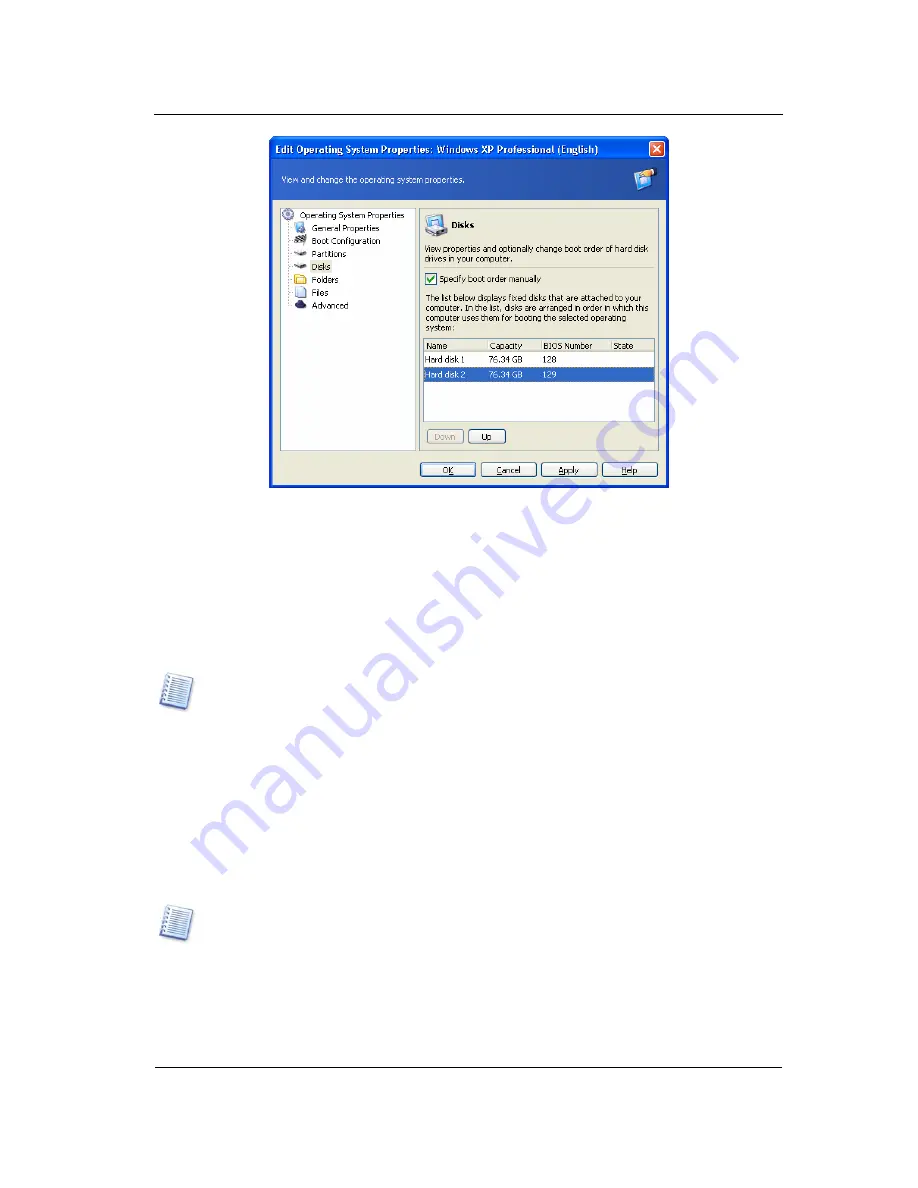
Working with Acronis OS Selector
Copyright © Acronis, Inc., 2000–2007
89
Disks properties window
Moreover, you can choose the disk order when installing a new Windows operating
system so that its boot files are installed on the same disk where its main part resides
(see 8.2.4 “Installing another Windows on a different disk”). Doing so makes operating
systems on your first, second and so on disks fully independent. You will be able, for
example, to boot from the second disk even if the first one is damaged or disconnected.
You also will be able to individually back up and restore each system disk: every operating
system will be bootable when restored to its disk.
Changing the disk order for an operation system already installed may prevent that
system from loading.
7.7.5 Folders
Acronis OS Selector automatically determines system folders for all Windows operating
systems. System folders contain files required for an operating system to work properly.
Windows 98/Me/NT utilizes Windows and Program Files folders, while Windows 2000/XP
uses the above plus Documents and Settings.
For other operating systems (e.g. Linux), you will have to specify system folders manually
using the Add button. If needed, you can edit the list using the Remove button.
Under other operating systems (e.g., Linux OS), you can add folders to the system
folders list only if host partitions are FAT16/32 or NTFS.
Each folder in the list has its Properties section which, with the help of the
Enable/Disable parameter, allows you to specify if folder contents are to be restored at
operating system bootup. This can help avoid conflicts among multiple operating systems,
making them invisible to each other. For example, you will have to enable system folders
recovery when installing another Windows on a partition where one Windows OS is
















































