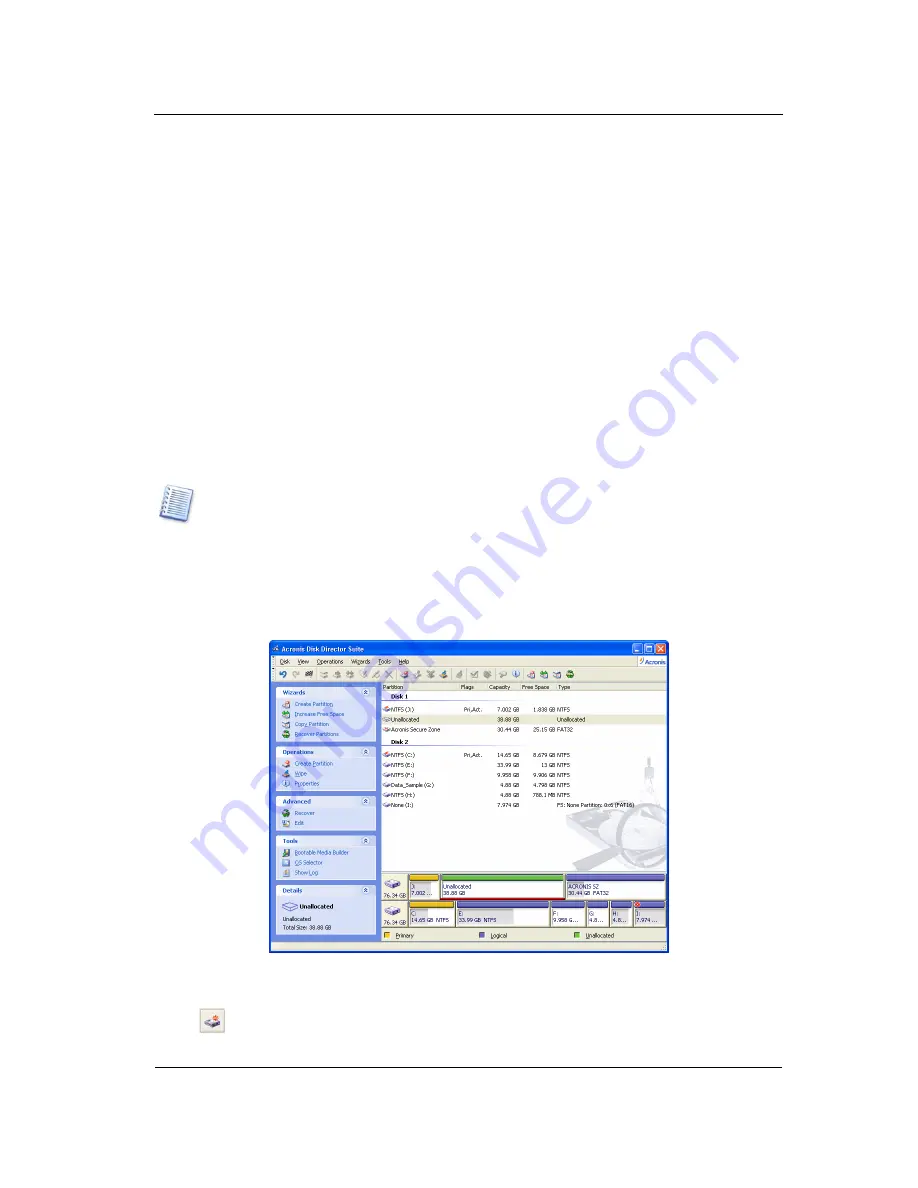
Manual Partition Operations
38
Copyright © Acronis, Inc., 2000–2007
Chapter 4.
Manual Partition
Operations
Unlike the «Automatic partition operations» mode (see 2.1), the «Manual partition
operations» mode is intended for experienced users only, and offers much wider operation
lists. Manual operation parameters are entered in the dialog boxes.
To switch to the «Manual partition operations» mode, select View -> Manual mode.
4.1
Main Partition Operations
Main hard disk partition operations include the typical,
most frequently used
operations of
partition creation (selecting a type, file system, formatting, etc.), assigning label and
letter partition, resizing, relocating, clearing, deletion, etc.
4.1.1 Creating
partitions
If there is unallocated space on a disk, you can create a partition using manual disk
operations.
Note that the Create partition wizard mentioned above can create a partition using both
unallocated disk space and the space of existing partitions (see 3.1 «Creating A New
Partition»). It will enable you to create a partition on unallocated space only. If there is no
such space, it should be provided by resizing and moving existing partitions.
If you need to create a disk partition:
1. Select hard disk and unallocated space in the Acronis Disk Director Suite main
window. The
Create partition
button will become available
on the toolbar, and the
Create Partition
operation on the sidebar and in the context menu.
Selecting unallocated disk space
2. Select
Disk
Æ
Create partition
or a similar item in the
Operations
sidebar list, or click
Create partition
on the toolbar.






























