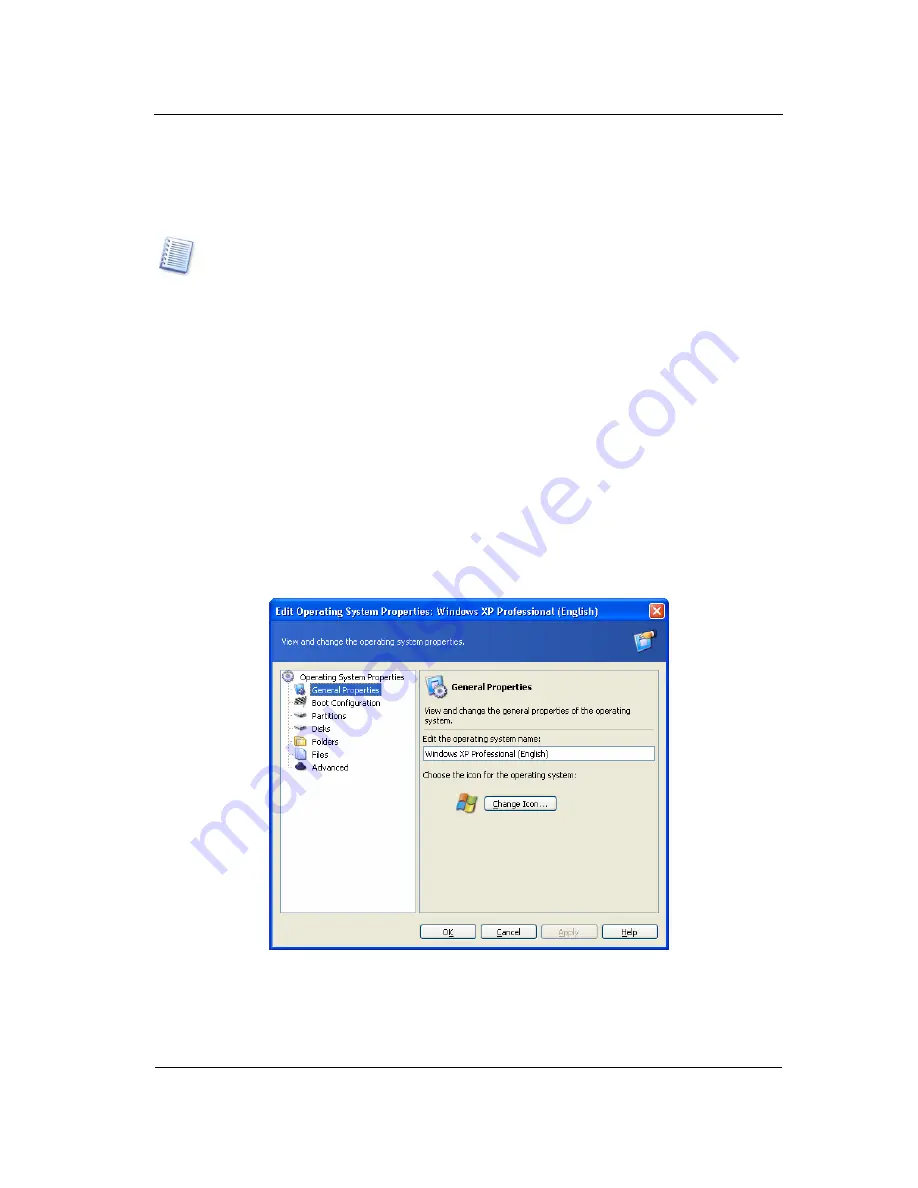
Working with Acronis OS Selector
86
Copyright © Acronis, Inc., 2000–2007
•
Select an OS to protect
•
Click Set Password in the Operations section of main window sidebar
•
Enter and confirm a password in the Set Operating System Password dialog and
click OK
An operating system password must be at least six characters long.
You can also set an operating system password by clicking Set Password on the
toolbar, in the OS section of the main menu, or in the context menu, invoked by a
right-click.
7.7 Setting
operating system properties
Acronis OS Selector automatically determines properties of all operating systems installed
on a PC. If needed, you can set them by manually clicking Properties in the Operations
section of the main window sidebar, boot menu, the respective main menu, toolbar
or context menu items. You can set the following properties:
7.7.1 General
Properties
This section allows you to change the name and icon for any operating system listed in
the boot menu.
General properties window
7.7.2 Boot
configuration
This section allows you to set the following boot parameters:






























