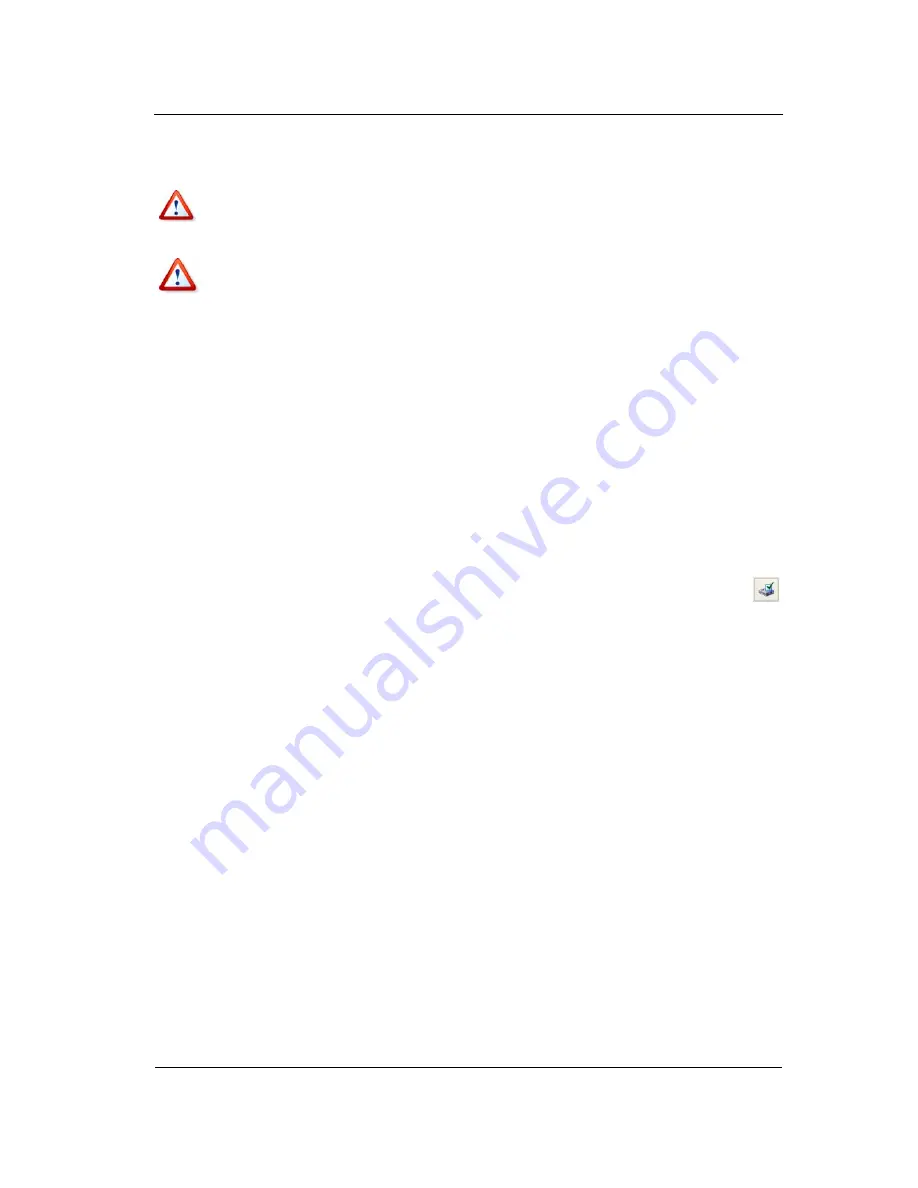
Manual Partition Operations
Copyright © Acronis, Inc., 2000–2007
53
The new partition structure will be graphically represented in the Acronis Disk Director
Suite main window.
Attention! Deleting a partition destroys all its data, including files and folders! Deleting a
system partition will make a PC inoperable. Take special care when performing this
operation.
Deleting a partition Windows 98/Me can change the order of letters assigned to other
partitions. As a result, some shortcuts might stop working. A detailed discussion of
partition letter assignment rules for various operating systems appears in 3.1 «Creating A
New Partition».
4.1.11
Checking hard disk partitions for errors
Acronis Disk Director Suite enables you to check hard disk partitions for file system errors.
Hard disk partitions should be checked before any partition operations (see 1.7 «Before
You Run ».
If you need to check a hard disk partition:
1.
Select a hard disk and partition in the Acronis Disk Director Suite main window.
2. Select
Disk
Æ
Check
or a similar item in the
Operations
sidebar list, or click
Check the selected partition for errors
on the toolbar.
3.
If you want to find and fix errors, chose one of the next options:
•
Check partitions for errors
•
Check and fix found errors
•
Check and fix errors and locate bad sectors.
4. By
clicking
OK
, you'll run partition checking.
5.
Results are shown in the
Check Partition
window.






























