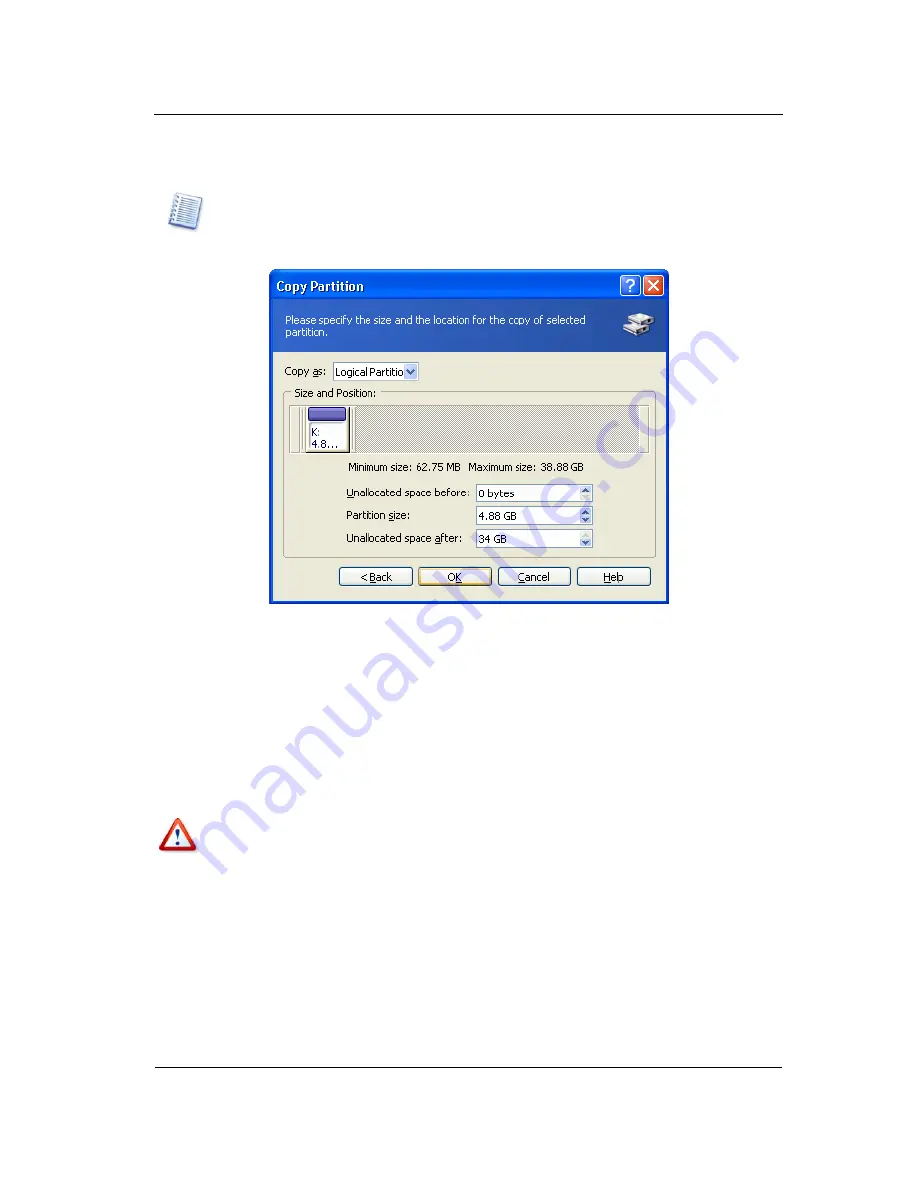
Manual Partition Operations
Copyright © Acronis, Inc., 2000–2007
41
4.
Select the unallocated disk space to copy a selected partition to it.
5.
In the next wizard page, enter partition copy type (
Logical
—
Primary
), size and
location.
While copying a partition, you might have to change its type. For example, you have to copy
a primary partition, but there are already four primary partitions on the disk. You will be able
to copy it only as a logical partition. If you need to restore the primary partition from a copy,
you will be able to change its type again.
Entering partition copy parameters
The size and location of a partition copy can be provided with a mouse or by entering
data into the
Unallocated space before
,
Partition size
(and
Unallocated space after
) fields.
6. By
clicking
OK
in the
Copy Partition
wizard
, you'll add the pending operation of
partition copying and location (your actions may only undo or modify already
existing operation; see 2.4.5 «Modifying pending operations»).
The new partition structure will be graphically represented in the Acronis Disk Director
Suite main window.
Copying a partition in Windows 98/Me and assigning it a letter can change the order of
letters assigned to other partitions. As a result, some shortcuts might stop working. A
detailed discussion of partition letter assignment rules for various operating systems
appears in 3.1 «Creating A New Partition».
4.1.3
Moving a partition to unallocated disk space
You might need to move a partition to:
•
Change order of letters assigned by operating system






























