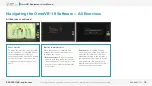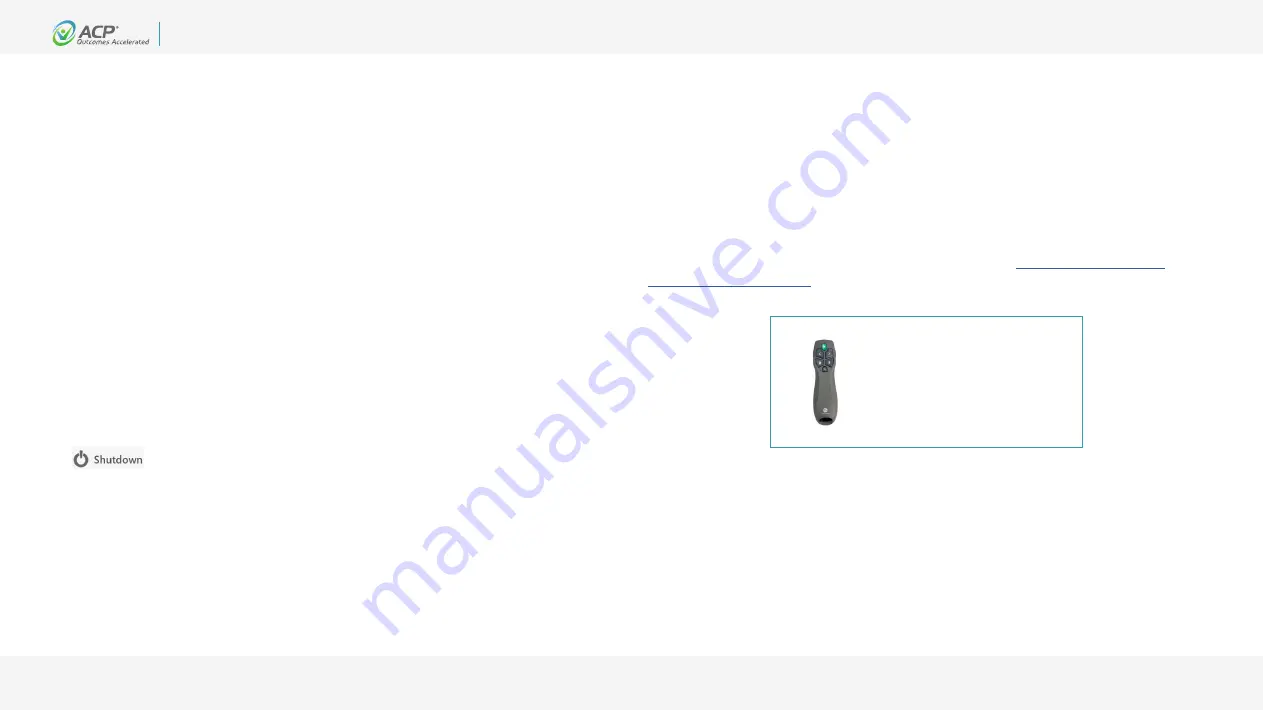
9
800.350.1100
|
acplus.com
OmniVR® Equipment User Manual
MNL-0007 (1.3)
© Copyright 2015-2022. Accelerated Care Plus Corporation — All Rights Reserved. Confidential and Proprietary.
To order a replacement or
additional air mouse, call
ACP Customer Support at
(800) 350-1100:
Part number: 14931
Operation of the OmniVR® Elite
Turning On the OmniVR®
1. Plug in the power cord into a wall outlet.
2. Depending on the device model, turn on the computer by pressing the green power
button on the front of the computer module located on the monitor stand, or in the tray
below the monitor on the OmniVR® stand.
3. Turn on the monitor by pressing the power button on the top back of the monitor.
4. The OmniVR® home screen/main menu screen will appear automatically after a
series of start-up screens load.
NOTE:
The OmniVR® system may remain “ON” for extended periods, including
overnight, without harming the unit or reducing its longevity.
Turning Off the OmniVR®
1. Select the “Menu” icon at the top right corner of the home screen. Then, left-click the
option on the drop-down box.
2. A warning pop-up window appears to confirm exiting the program. Select “yes” to
confirm exiting the program and turning off the computer.
3. Turn the monitor off by pressing the power button on the air mouse or on the top back
of the monitor.
4. Remove the power cord from the wall outlet.
NOTE:
Do not remove power cord from the wall outlet before the OmniVR® is powered
“OFF” using the procedure above.
Operating the OmniVR® Air Mouse
The OmniVR® air mouse is a computer mouse that controls the screen cursor using
motion-sensing technology and does not require a desk. The clinician can direct
the mouse in the air in order to control the cursor on the screen, and then click
the mouse buttons to select options. For specific operating instructions on the
air mouse you received with your OmniVR®, please go to