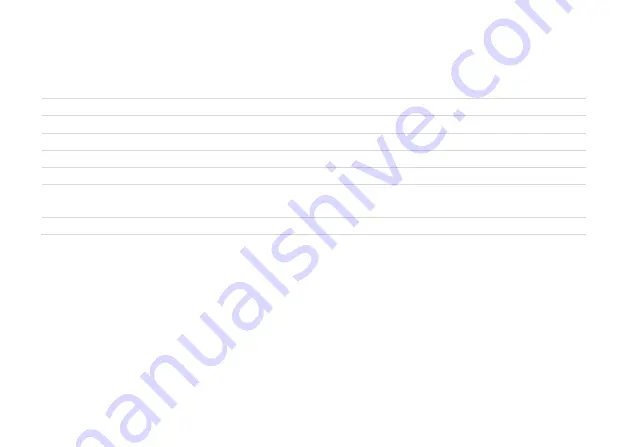
30.1
TECHNICAL SPECIFICATION - MEAX SQ 201
Part No: 1-1027
Housing material
Anodized Aluminum and ABS plastic
Operating temp
15 to 30°C (59 to 86°F)
Storage temp
-20 to 70°C (-4 to 158°F)
Relative humidity
10 – 90%
Weight
100 g (3.5 oz)
Dimensions
64 mm x 56 mm x 45 mm
(2.5 in x 2.2 in x 1.8 in)
Measurement accuracy
± 0.005 mm/m
Specifications are subject to change without notice.
Summary of Contents for Meax DU 01
Page 1: ...USER MANUAL MEAX...
Page 2: ......
Page 4: ......
Page 8: ...1 4...
Page 19: ...4 3 Do not use paper tissue which can scratch the detector surface Do not use acetone...
Page 20: ...4 4...
Page 24: ...5 4...
Page 56: ...7 12 Save the measurement result Go to adjustment...
Page 60: ...7 16...
Page 76: ...8 16...
Page 79: ...9 3 STARTING THE PROGRAM Start the Squareness program by touching its icon in the Home Menu...
Page 83: ...9 7 Confirm configuration Confirm configuration and continue to summary screen...
Page 104: ...10 10 Go to adjustment...
Page 108: ...10 14...
Page 122: ...11 14...
Page 132: ...12 10 Coaxiality Go to distance Measure and enter distance between the sensors SR and SM...
Page 140: ...12 18...
Page 148: ...13 8 Coaxiality Go to distance Measure and enter distance between the sensors SR and SM...
Page 155: ...13 15 Global Settings Open Global Settings Return Return to the program...
Page 156: ...13 16...
Page 160: ...14 4 Zero values Halve values Reset values to raw data...
Page 161: ...14 5 Sample and display a single value Return to live values...
Page 174: ...17 4 ZERO VALUES Measure max min Reset values to raw data...
Page 187: ...19 9 Level screen Switch to Straightness page...
Page 200: ...19 22...
Page 220: ...22 6...
Page 226: ...23 6...
Page 228: ...24 2...
Page 232: ...25 4...
Page 237: ...26 5 MAGNETIC BASE Pointing fixture and magnetic base...
Page 242: ...27 4...
Page 252: ...30 2...
Page 253: ......




































