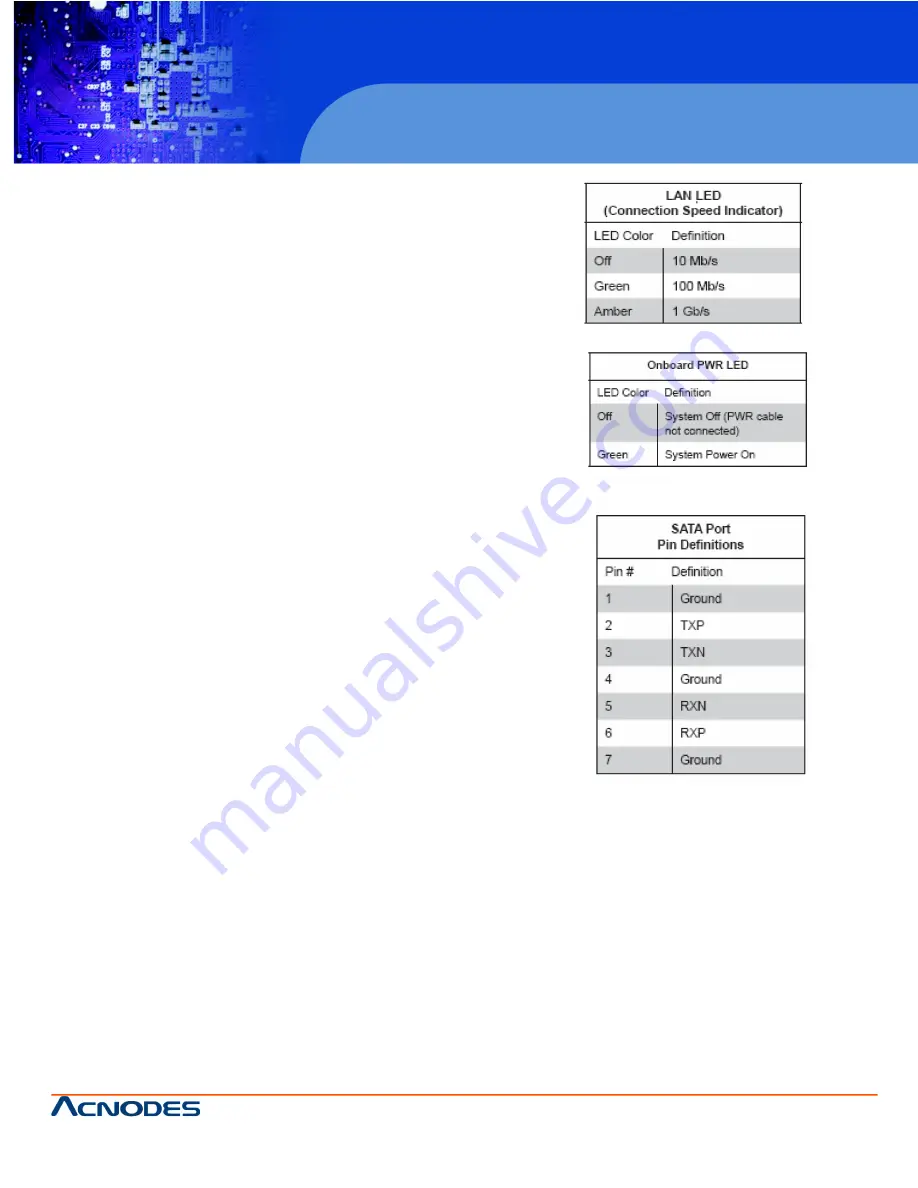
© Copyright 2011 Acnodes, Inc.
All rights reserved. Product description and product specifications
are subject to change without notice. For latest product information,
please visit Acnodes’ web site at www.acnodes.com.
PC 5150
15-inch touch panel PC
38
RMC 7152
14” short depth server
14628 Central Blvd,
Chino, CA91710
tel:909.597.7588, fax:909.597.1939
5.11 Onboard Indicators
LAN1/LAN2 Indicators
The Ethernet ports have two LEDs. On each GB LAN port,
one LED indicates activity when blinking while the other LED
may be green, amber or off to indicate the speed of the
connection. See the table on the right for the functions
associated with the connection speed LED.
OnBoard Power LED
An OnBoard Power LED is located at LE1. When this LED is
lit, the system is on. Be sure to turn off the system and
unplug the power cord before removing or installing compo-
nents. See the table at right for more information.
Rear UID LED
The rear UID LED is located at LE2 on the backplane. This
LED is used in conjuntion with the front UID LED on the Front
Control Panel and the rear UID switch to provide easy
identification of a system in need of service.















































