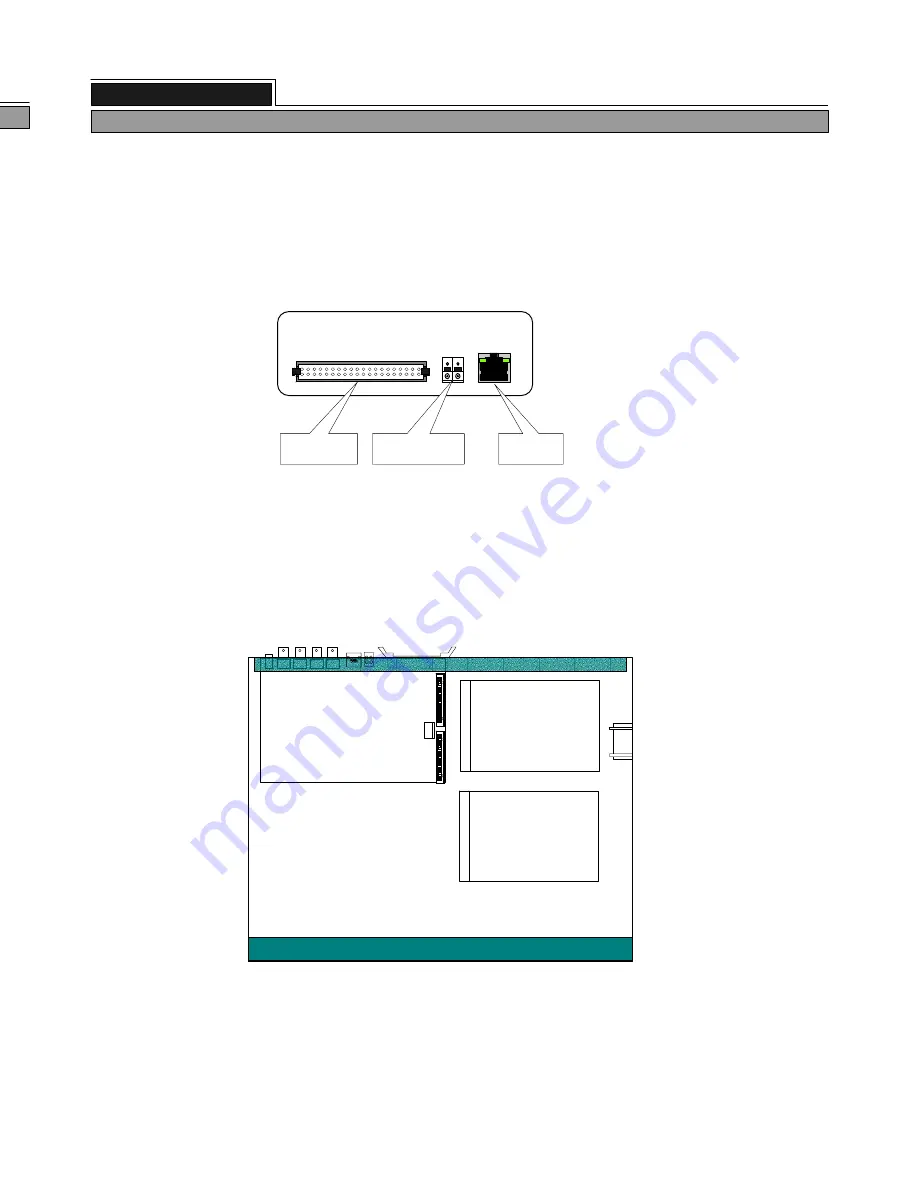
5) Network connection
Connects to HDD Bay(Tera-Tray), Multiplexer, or Network
Notice : TERATRAY CONNECTION is only for HDD Bay, Tera-Tray. It can not be connected with
any other devices. Also, when electric contact is applied while power is on, it may
damage the system.
ETHERNET
TRIGGER
rks
TERATRAY CONNECTION
Connect to
HDD BAY
Connect to
multiplexer
6) HDD connection
7
HDD2
(SLAVE)
HDD1
(MASTER)
MAIN BOARD
ALL ABOUT IMAGE RECOGNITION & PROCESSING
1 channel stand-alone DVR
4. Installation
Be sure to set jumper setting for each HDD as per HDD manufacturer
’
s specification.
If you install single HDD, it must be at Master, and HDD1 is at Master and HDD2 is at Slave
in case you install 2 HDDs in a unit of DVR.
22
7. TCP/IP SETUP
TCP/IP SETUP
IP ADDRESS
GATEWAY
SUBNET MASK
MAC ADDRESS
DHCP SETUP
SELECT , PRESS
1
2
3
4
1
2
IP ADDRESS : Move using button and change numbers using button.
GATEWAY : Move using button and change numbers using button.
4
3
SUBNET MASK : Move using button and change numbers using button.
MAC ADDRESS : It is unique ID number provided by DVMR manufacturer, and the user must not change
under any condition. When modified, it can cause collision with other systems in the Internet line and cause
problem in operation. Make sure this number remains unchanged always.
SYSTEM SETUP
DISPLAY SETUP
CAMERA TITLE
TIME/DATE SETUP
ALARM/MOTION SETUP
RECORD SETUP
TCP/IP SETUP
MISCELLANEOUS
FACTORY DEFAULT
(DEFAULT valuce : 192, 168, 001, 100 8000)
(DEFAULT value : 192, 168, 001, 001)
(DEFAULT value : 255, 255, 255, 000)
ALL ABOUT IMAGE RECOGNITION & PROCESSING
1 channel stand-alone DVMR
5. Operation
DHCP SETUP : If you press ENTER button, you can enter into sub-menu of DHCP SETUP. In this
menu, you can select DHCP or MANUAL by pressing ENTER button. If you set
IP DETECT MODE at DHCP, DVMR unit automatically connects to IP network during
the process of booting and you see IP information if you enter REQUEST IP.
You have to memorize this IP information and input this information into SETTING of
Remote viewer program installed on your PC (client PC).
If it fails to connect automatically or you set IP DETECT MODE at MANUAL, you have
to get IP information by executing ipconfig or winipcfg in the client PC from which you
want to access to DVMR unit, to assign IP information for DVMR unit.
5
5
TCP/IP option of stand-alone DVMR enables users to see live pictures and search recorded pictures via IP
network, far apart from DVMR unit. It is also possible to control PTZ camera while you see live pictures.
To see live pictures or search recorded pictures, users must assign static IP address to DVMR together with
Gateway and Subnet mask, and install Remote Viewer program in client PC from which you are going to
access to DVMR unit. For detail procedure for installing Remote Viewer program and settings, refer to Remote
Viewer Program manual on CD included in the package.
In case port number of 80 is protected by firewall, change port number to other one not protected by firewall.
Connect to
IP network
In case you replace HDD, you have to clear all data on HDD and set at FACTORY
DEFAULT once. It is not necessary to format HDD before installation, and DVR system
automatically detects HDDs and format before recording.
HDD1
HDD2










































