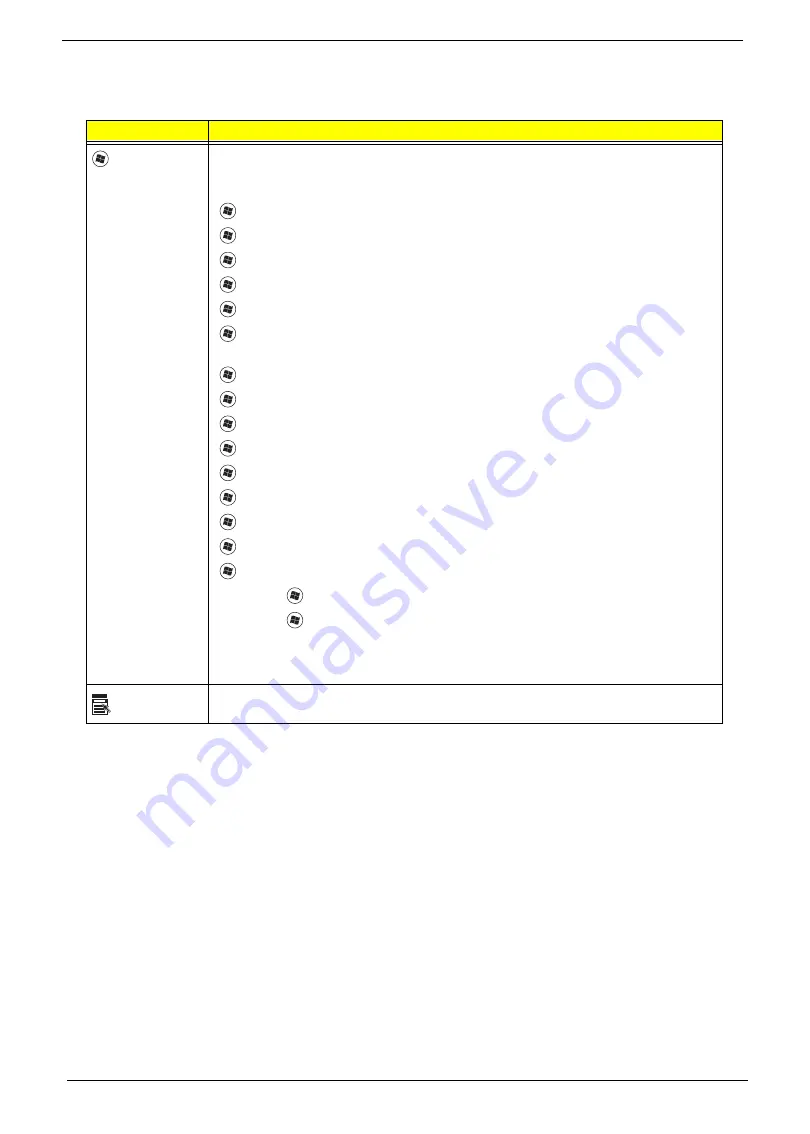
10
Chapter 1
Windows Keys
The keyboard has two keys that perform Windows-specific functions.
Key
Description
Windows key
Pressed alone, this key has the same effect as clicking on the Windows Start button;
it launches the Start menu. It can also be used with other keys to provide a variety of
functions:
<
>
:
Open or close the Start menu
<
>
+ <D>:
Display the desktop
<
>
+ <E>:
Open Windows Explore
<
>
+ <F>:
Search for a file or folder
<
>
+ <G>:
Cycle through Sidebar gadgets
<
>
+ <L>:
Lock your computer (if you are connected to a network domain), or
switch users (if you're not connected to a network domain)
<
>
+ <M>:
Minimizes all windows
<
>
+ <R>:
Open the Run dialog box
<
>
+ <T>:
Cycle through programs on the taskbar
<
>
+ <U>:
Open Ease of Access Center
<
>
+ <X>:
Open Windows Mobility Center
<
>
+ <BREAK>:
Display the System Properties dialog box
<
>
+ <SHIFT+M>:
Restore minimized windows to the desktop
<
>
+ <TAB>:
Cycle through programs on the taskbar by using Windows Flip 3-D
<
>
+ <SPACEBAR>:
Bring all gadgets to the front and select Windows Sidebar
<CTRL> +
<
>
+ <F>:
Search for computers (if you are on a network)
<CTRL> +
<
>
+ <TAB>:
Use the arrow keys to cycle through programs on the
taskbar by using Windows Flip 3-D
Note:
Depending on your edition of Windows 7 some shortcuts may not function as
described.
Application
key
This key has the same effect as clicking the right mouse button; it opens the
application's context menu.
Summary of Contents for ZX4830 Series
Page 6: ...VI Laptopblue...
Page 10: ...X Table of Contents Laptopblue...
Page 47: ...Chapter 2 37 Laptopblue...
Page 53: ...43 Chapter 3 4 Lift the ODD bezel away 5 Close the ODD assembly Laptopblue...
Page 57: ...47 Chapter 3 5 Forcefully pry the rear cover from the assembly i ii iii iv Laptopblue...
Page 59: ...49 Chapter 3 4 Disconnect the audio cable from the audio board Laptopblue...
Page 62: ...Chapter 3 52 7 Remove the HDD module from the bracket Laptopblue...
Page 74: ...Chapter 3 64 15 Lift the mainboard shielding away from the chassis Laptopblue...
Page 76: ...Chapter 3 66 4 Lift the WLAN module away Laptopblue...
Page 82: ...Chapter 3 72 4 Remove the fan Laptopblue...
Page 87: ...77 Chapter 3 4 Remove the cables from the guide clips Laptopblue...
Page 97: ...87 Chapter 3 4 Lift the power board away from the bezel Laptopblue...
Page 100: ...Chapter 3 90 4 Disconnect the webcam cable Laptopblue...
Page 121: ...111 Chapter 3 13 Connect the LVDS cable 14 Adhere the LVDC cable protective cover Laptopblue...
Page 138: ...Chapter 3 128 4 Connect the left and right touchscreen sensor cable connectors Laptopblue...
Page 143: ...133 Chapter 3 4 Connect the two 2 LCD to inverter board cables 1 and 2 1 2 Laptopblue...
Page 155: ...145 Chapter 3 4 Close the ODD Laptopblue...
Page 193: ...183 Appendix B Laptopblue...
Page 196: ...186 Laptopblue...
Page 197: ...187 Laptopblue...
Page 198: ...188 Laptopblue...






























