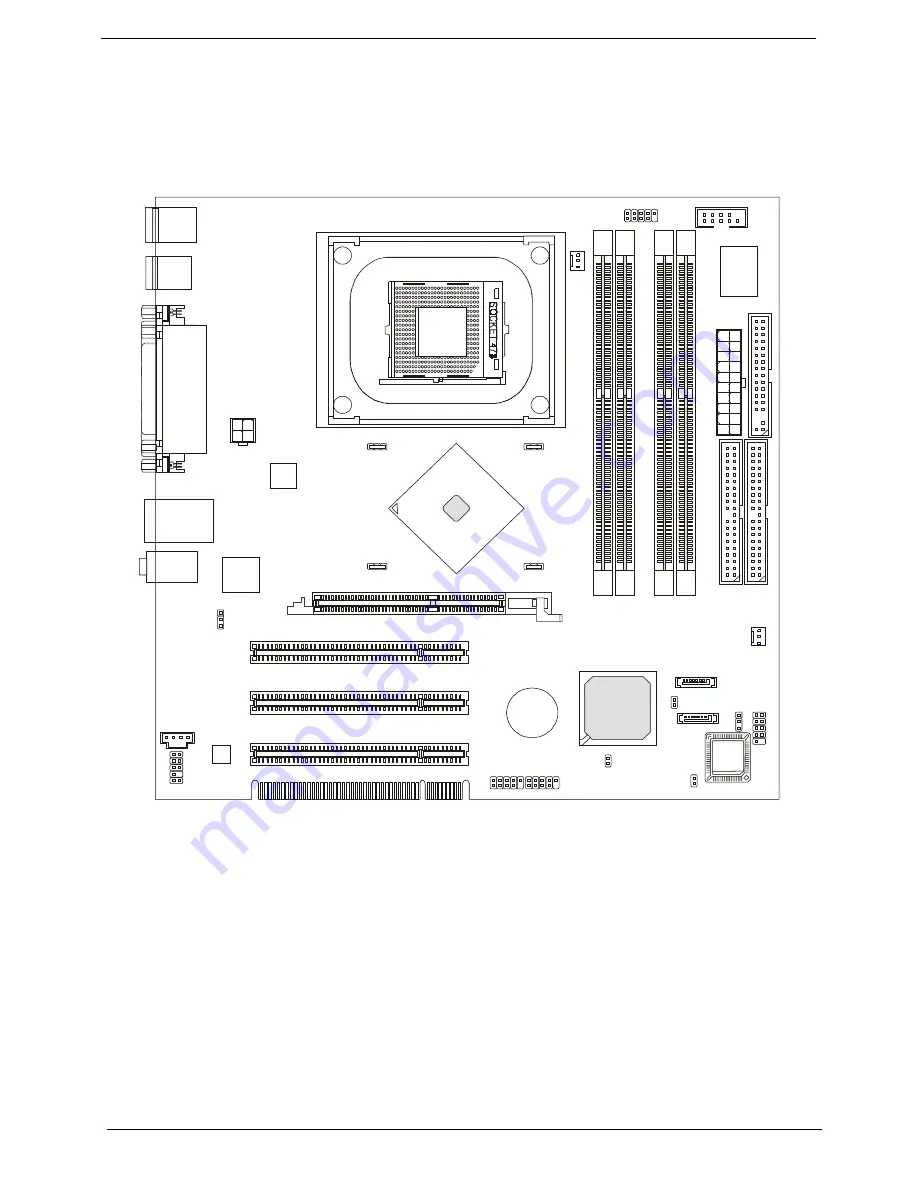
119
Veriton 3600(D/G)/5600(D/G)/7600(D/G)
Main Board Layout
Veriton 3600G/D 5600G/D 7600G/D
MS-6772 v1.X Micro ATX Mainboard
BATT
+
Intel
ICH5
D
IM
M
1
D
IM
M
3
D
IM
M
2
D
IM
M
4
A
T
X
1
JPW1
USB2 USB3
CD1
Codec
Broadcom
BCM4401KFB
BIOS
PCI Slot 3
PCI Slot 2
PCI Slot 1
ID
E
1
ID
E
2
JBAT1
JFP1
JBIOS1
JCI1
JLAN1
JRECOVER
Top: LAN Jack
Bottom: USB Ports
USB Ports
Top: Parallel Port
Bottom:
COM A
VGA Port (865G)
COM B (865PE)
Top: Mouse
Bottom: Keyboard
C
P
U
F
A
N
1
SYSFAN1
L6710X
SMSC
LPC47M192-NC
: Line-In
M:
T
Line-Out
B: Mic
F
D
D
1
AGP Slot
JAUD1
COM1
(865G)
Intel
Springdale
865G/PE
D_LED1
SATA1
SATA2
Summary of Contents for Veriton 3600G
Page 6: ...VI ...
Page 14: ...Chapter 1 5 14 LAN Activity LED 15 Power LED 16 Power button Label Icon Description ...
Page 110: ...Veriton 3600 D G 5600 D G 7600 D G 101 ...
Page 127: ...Chapter 5 118 NOTE Default Settings ...
Page 150: ...141 Veriton 3600 D G 5600 D G 7600 D G ...
Page 152: ...143 Veriton 3600 D G 5600 D G 7600 D G ...
Page 155: ...Index 146 Weight 32 Windows XP Professional Environment Test 135 ...
















































